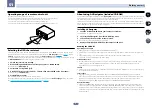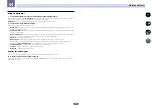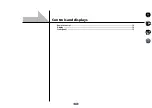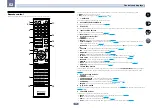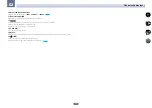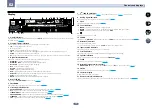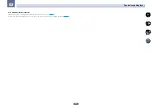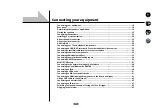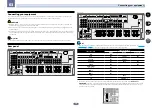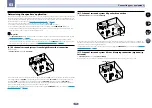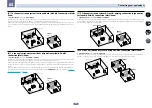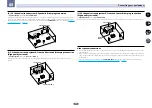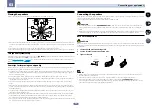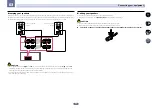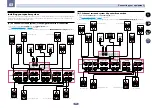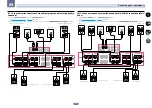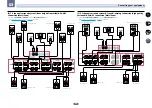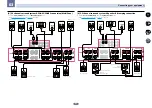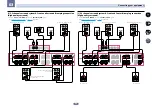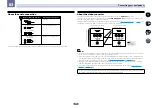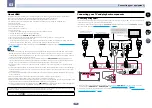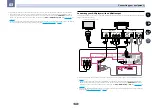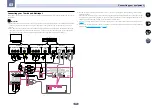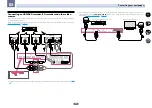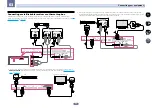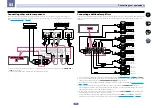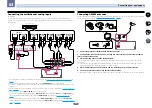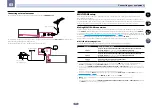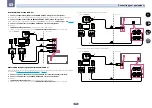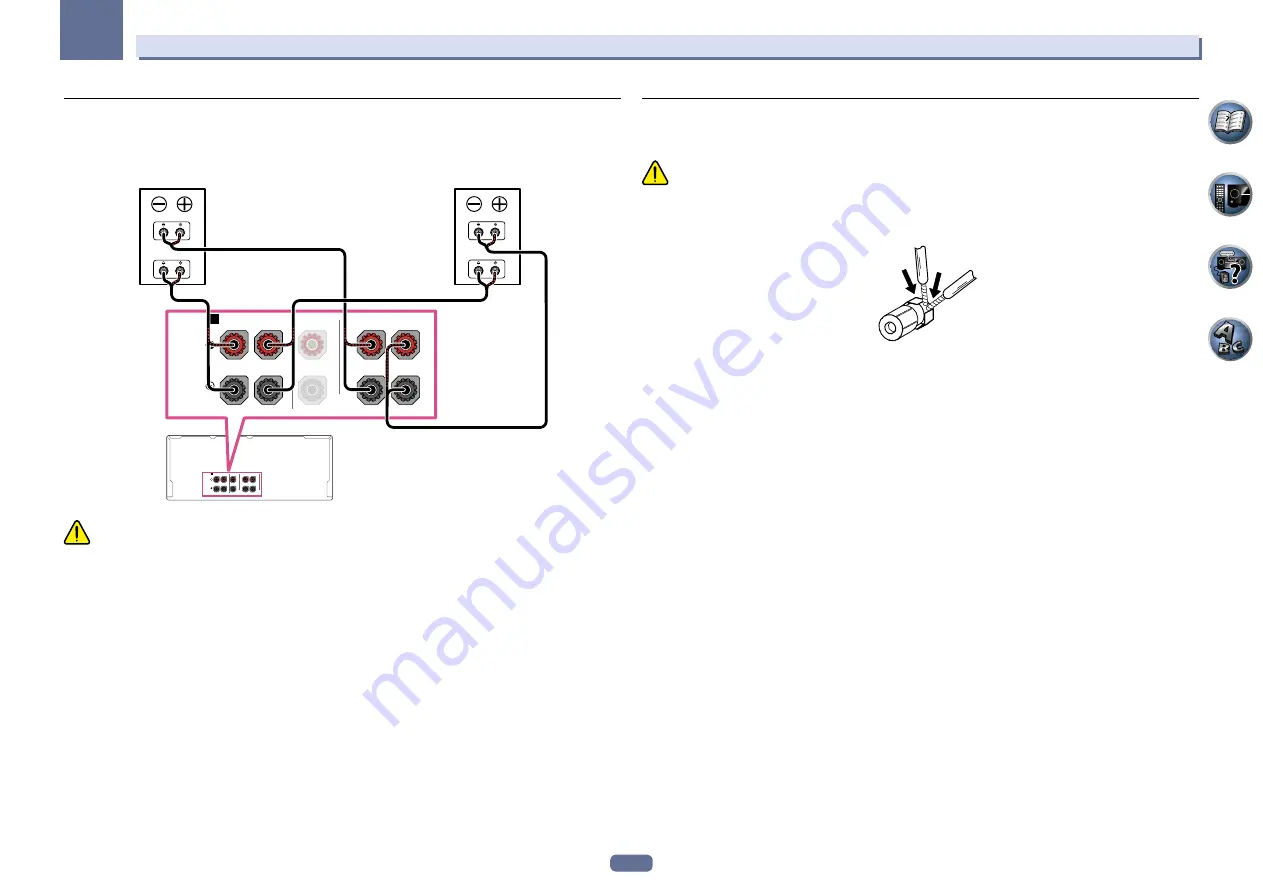
23
03
Connecting your equipment
Bi-amping your speakers
Bi-amping is when you connect the high frequency driver and low frequency driver of your speakers to different
amplifiers for better crossover performance. Your speakers must be bi-ampable to do this (having separate termi-
nals for high and low) and the sound improvement will depend on the kind of speakers you’re using.
SPEAKERS
FRONT
CENTER
A
FRONT HEIGHT
R
L
R
L
SPEAKERS
FRONT
CENTER
A
FRONT HEIGHT
R
L
R
L
High
Low
High
Low
Front right
Front left
Bi-amp compatible
speaker
Bi-amp compatible
speaker
CAUTION
!
Most speakers with both
High
and
Low
terminals have two metal plates that connect the
High
to the
Low
terminals. These must be removed when you are bi-amping the speakers or you could severely damage the
amplifier. See your speaker manual for more information.
!
If your speakers have a removable crossover network, make sure you do not remove it for bi-amping. Doing so
may damage your speakers.
Bi-wiring your speakers
Your speakers can also be bi-wired if they support bi-amping.
!
With these connections, the
Speaker System
setting makes no difference.
CAUTION
!
Don’t connect different speakers from the same terminal in this way.
!
When bi-wiring as well, heed the cautions for bi-amping shown above.
%
To bi-wire a speaker, connect two speaker cords to the speaker terminal on the receiver.