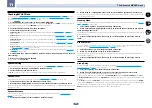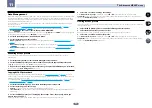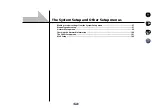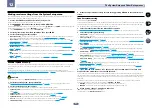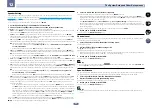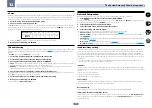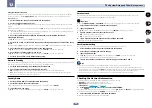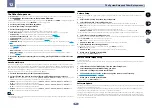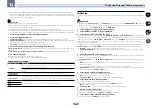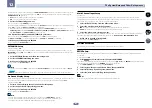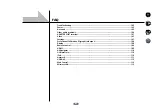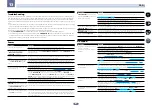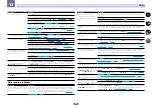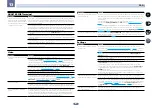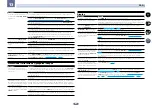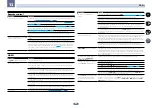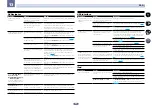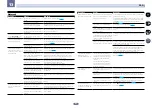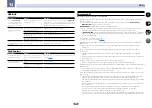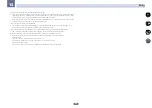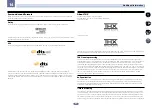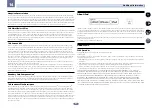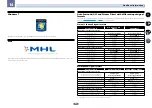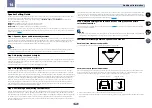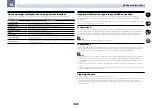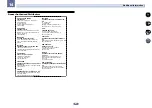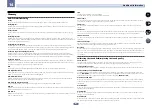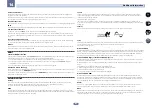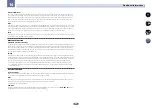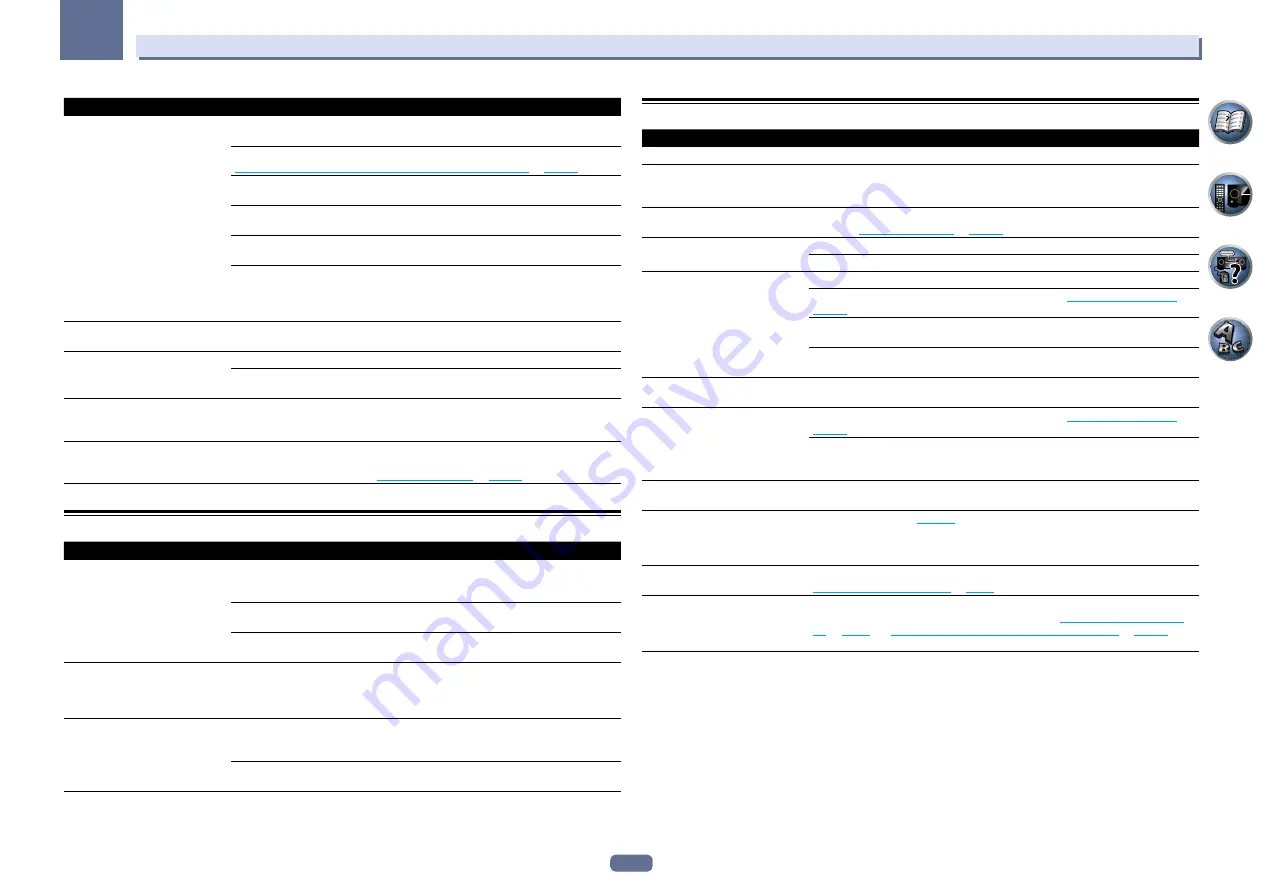
108
13
FAQ
Symptom
Remedy
SC-LX86 only
: Gauge (value) does not
increase with the
Precision Distance
adjustment.
Check that the speakers are all in phase (make sure the positive (+) and negative (–)
terminals are matched up properly).
Perform the
Full Auto MCACC
procedure before the
Precision Distance
adjustment (see
Automatically conducting optimum sound tuning (Full Auto MCACC)
on
page 45
Place the microphone accurately in the same position as when the
Full Auto MCACC
procedure was performed.
Do not move the speaker used as the reference point. Also, adjust in order, starting from
the front right speaker.
When adjusting the speaker positions, do not move the speakers much; only move them
about 1 cm towards or away from the microphone.
If you forget exactly where the microphone should be positioned or if there are prob-
lems after the procedure has been performed repeatedly, re-calibrate the distance
using the
Full Auto MCACC
procedure, then without moving the microphone redo the
Precision Distance
adjustment.
The display shows
KEY LOCK ON
when you try to make settings.
With the receiver in standby, press
u
STANDBY/ON
for about 5 seconds while holding
down
SPEAKERS
to disable the key lock.
Most recent settings have been
erased.
The power cord was disconnected from the wall while adjusting this setting.
Settings are only stored if all the zones are turned off. Turn off all the zones before unplug-
ging the power cord.
The various system settings are not
stored.
Do not pull out the power cord while conducting the settings. (The settings will be stored
when both the main zone and sub zone turn off. Turn off all zones before pulling out the
power cord.)
Certain listening modes or
HOME MENU
items cannot be
selected.
When
Operation Mode
is set to
Basic
, the Pioneer-recommended settings are made and
not all of the functions can be used. To use all of the functions without restrictions, set
Operation Mode
to
Expert
(see
Operation Mode Setup
on
page 48
).
Professional Calibration EQ graphical output
Symptom
Remedy
The reverb characteristics graph
after EQ calibration does not appear
entirely flat.
There are cases where the graph does not appear flat (even when selecting
ALL CH ADJ
in the Auto MCACC Setup) due to adjustments made to compensate for room character-
istics to achieve optimal sound.
Areas of the graph may appear identical (before and after) when there is little or no
adjustment needed.
The graph may appear to have shifted vertically when comparing before and after mea-
surements.
EQ adjustments made using the
Manual MCACC setup do not appear
to change the reverb characteristics
graph after EQ calibration.
Despite level adjustments being made, the filters used for analysis may not display these
adjustments in the reverb characteristics graph after EQ calibration. However, these
adjustments are taken into account by the filters dedicated to overall system calibration.
Lower frequency response curves do
not seem to have been calibrated for
SMALL
speakers.
Low frequencies used in bass management (the subwoofer channel) will not change for
speakers that have been specified as
SMALL
in the configuration, or do not output these
frequencies.
Calibration is performed, but due to your speakers’ low frequency limitations, no measur-
able sound is output for display.
Display
Symptom
Remedy
The display is dark or off.
Press
DIMMER
repeatedly to select a different brightness.
The OSD screen is not displayed.
The OSD screen is not displayed unless the receiver and TV are connected using an
HDMI cable. If the TV does not support HDMI, perform the various operations and make
the settings while watching the display on the receiver’s front panel.
You can’t get
DIGITAL
to display
when using
SIGNAL SEL
.
Check the digital connections and make sure that the digital inputs are assigned cor-
rectly (see
The Input Setup menu
on
page 47
2
DIGITAL
or
DTS
does not light
when playing Dolby/DTS software.
These indicators do not light if playback is paused.
Check the playback (especially the digital output) settings of the source component.
When playing Dolby Digital or DTS
sources, the receiver’s format indica-
tors do not light.
Check that the player is connected using a digital connection.
Make sure that the receiver is set to
AUTO
or
DIGITAL
(see
Choosing the input signal
on
page 60
Check that the player isn’t set up so that Dolby Digital and DTS sources are converted to
PCM.
Ensure that if there are several audio tracks on the disc, the Dolby Digital or DTS is
selected.
When playing certain discs, none of
the receiver’s format indicators light.
The disc may not contain 5.1/6.1 channel material. Check the disc packaging for more on
what audio tracks are recorded on the disc.
When playing a disc with the listen-
ing mode set to Auto Surround or
ALC,
2
Pro Logic II
or
DTS Neo:X
appear on the receiver.
Make sure that the receiver is set to
AUTO
or
DIGITAL
(see
Choosing the input signal
on
page 60
If a two channel soundtrack is currently playing (including Dolby Surround encoded),
then this is not a malfunction. Check the disc packaging for details about the audio
tracks available.
During playback of DVD-Audio, the
display shows
PCM
.
This will occur when playing DVD-Audio material over the HDMI connection. This is not a
malfunction.
The power turns off automatically
and some indicator flashes, or some
indicator flashes and the power does
not turn on.
See the
Power
section (
page 105
).
Chinese cannot be selected for the
OSD Language
setting.
FONT
must be switched to
Chinese
at the OSD character set setting. For details, see
Selecting the OSD character set
on
page 9
.
Track names, etc., are not displayed
in Chinese on the OSD when playing
with the network function, a USB
input, etc.
The
OSD Language
setting must be switched to Chinese after switching
FONT
to
Chinese
at the OSD character set setting. For details, see
Selecting the OSD character
set
on
page 9
and
Changing the OSD display language (OSD Language)
on
page 45