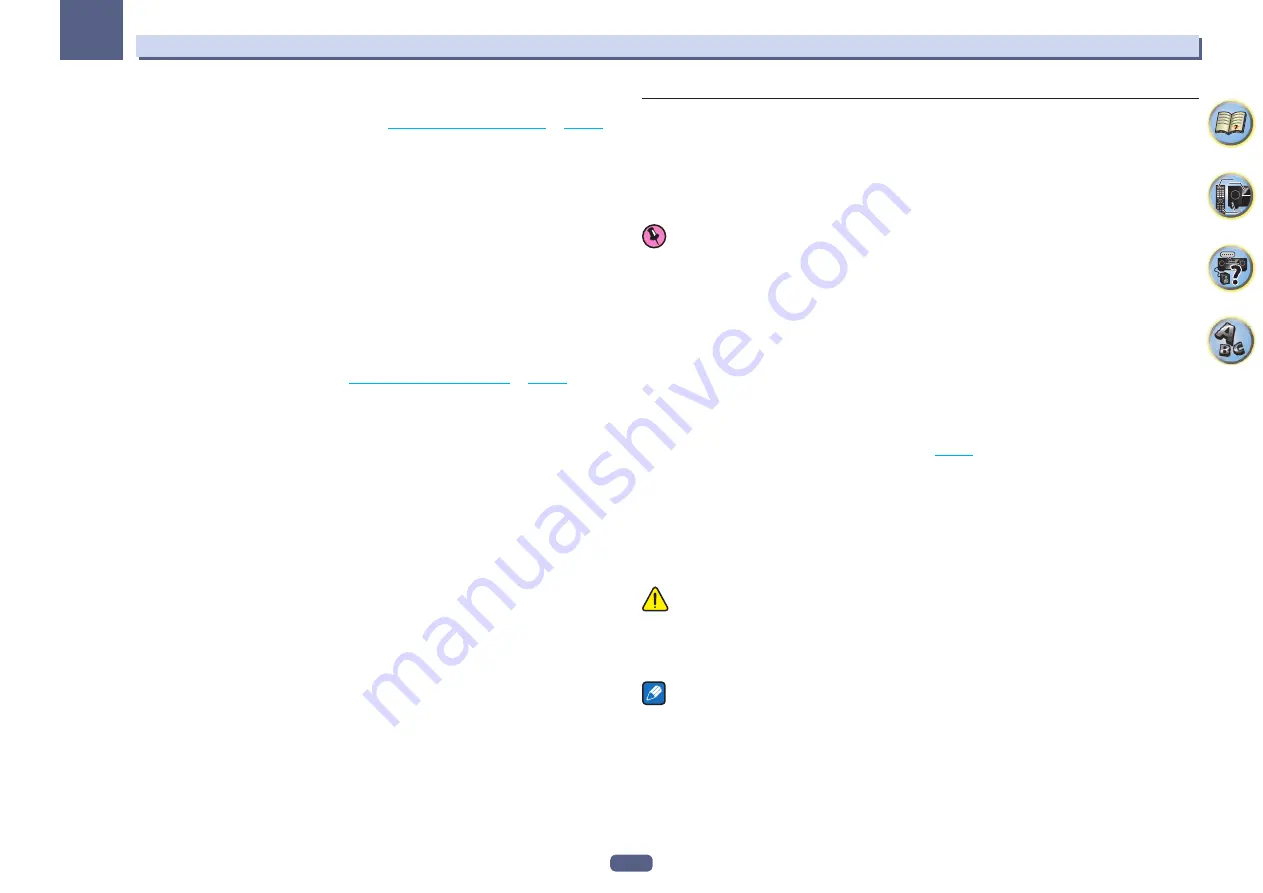
70
Playback with NETWORK features
07
Saving and retrieving Internet radio stations
You can easily save and retrieve saved Internet radio stations. See
Playing back your favorite songs
for more on this.
!
To listen to Internet radio stations, you must have high-speed broadband Internet access. With a 56 K or ISDN
modem, you may not enjoy the full benefits of Internet radio.
!
The port number varies depending on the Internet radio station. Check the firewall settings.
!
A list of Internet radio stations provided by the vTuner database service is subject to change or deletion without
notice due to various reasons.
!
Broadcasts may be stopped or interrupted depending on the Internet radio station. In this case, you cannot
listen to a radio station selected from the list of Internet radio stations.
Registering broadcast stations not on the vTuner list from the special Pioneer site
With the receiver, broadcast stations not included on the list of station distributed by vTuner can be registered
and played. Check the access code required for registration on the receiver, use this access code to access the
special Pioneer Internet radio site and register the desired broadcast stations in your favorites. The address of the
special Pioneer Internet radio site is:
http://www.radio-pioneer.com
1 Display the Internet Radio list screen.
To display the Internet Radio list screen, perform step 1 at
Playback with Network functions
on
2 Use
i
/
j
to select ‘Help’, then press ENTER.
3 Use
i
/
j
to select ‘Get access code’, then press ENTER.
The access code required for registration on the special Pioneer Internet radio site is displayed. Make a memo of
this address.
The following can be checked on the
Help
screen:
!
Get access code
– The access code required for registration on the special Pioneer Internet radio site is
displayed.
!
Show Your WebID/PW
– After registering on the special Pioneer Internet radio site, the registered ID and
password are displayed.
!
Reset Your WebID/PW
– Resets all the information registered on the special Pioneer Internet radio site.
When reset, all the registered broadcast stations are also cleared. If you want to listen to the same stations,
re-register after resetting.
4 Access the special Pioneer Internet radio site from your computer and perform the
registration process.
http://www.radio-pioneer.com
Access the above site and use the access code in step 3 to perform user registration, following the instructions
on the screen.
5 Register the desired broadcast stations as your favorites, following the instructions on the
computer’s screen.
Both broadcast stations not on the vTuner list and stations on the vTuner list can be registered. In this case they
are registered on the receiver as favorite broadcast stations and can be played.
About the Spotify audio stream playback function
Spotify is a music streaming distribution service managed and operated by Spotify Ltd. and distributing music
over the Internet.
Spotify audio streams can be enjoyed using this unit and your smartphone or other mobile digital device.
Preparations (1) Installing the Spotify application on mobile digital devices and
registering a Spotify Premium account
Important
!
The Spotify application must be installed on mobile digital devices and you must have registered a Spotify
Premium account (for a charge) in order to use the Spotify audio stream playback function on this unit. For
registration procedures and other Spotify services, see the Spotify website.
http://www.spotify.com/
http://www.spotify.com/connect/
!
For information on the countries and regions where Spotify services can be used, see the website below.
http://www.spotify.com/
Spotify functions may be changed without notice.
An Internet connection is required on the mobile digital device in order to use the Spotify application. Using the
mobile telephone line for the Internet connection tends to lead to high packet communication charges, so we
recommend subscribing to a fixed packet rate plan. For details, contact your mobile telephone operator.
Preparations (2) Connecting this unit to the network
!
Connect this unit to the network and also to the Internet (
).
!
Connect the mobile digital device by Wi-Fi to the wireless LAN router of the same network as the one to which
this unit is connected. For instructions on connecting, see the operating instructions of the mobile digital
device and the wireless LAN router.
In order to use the Spotify audio stream playback function from the Spotify
application
To use the Spotify audio stream playback function, select this unit on the Spotify application.
When Spotify audio streaming starts, this unit’s input automatically switches to Spotify.
CAUTION
Even if you are away from home, if you start Spotify audio streaming to play music on your mobile digital device
and this unit is selected, the sound will be output from this unit. Depending on the volume level, the output may
be loud, so be sure to check the audio output selection carefully before starting audio streaming. In addition, if you
accidentally select this unit and play the sound on it, switch the audio output selection to the mobile digital device.
Notes
!
A separate contract with/payment to an Internet service provider is required to use the Spotify audio stream
playback function.
!
This unit’s name is displayed as the playback device on the Spotify application. Also, this unit’s name can be
changed at
Friendly Name
in the network settings.
!
When this unit is selected with the Spotify application, the account information is registered on this unit as
well. When disposing of this unit, reset this unit’s settings in order to delete the account information registered
on this unit. For instructions on resetting, see this unit’s operating instructions.
















































