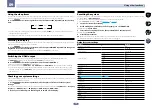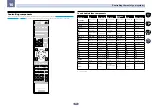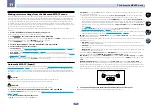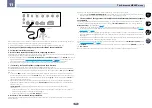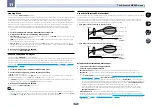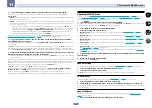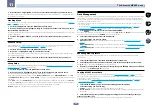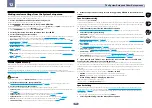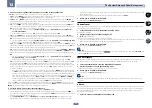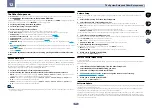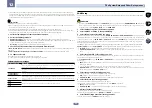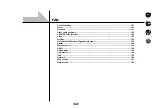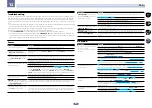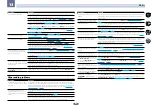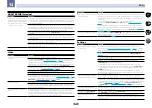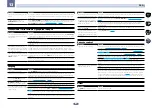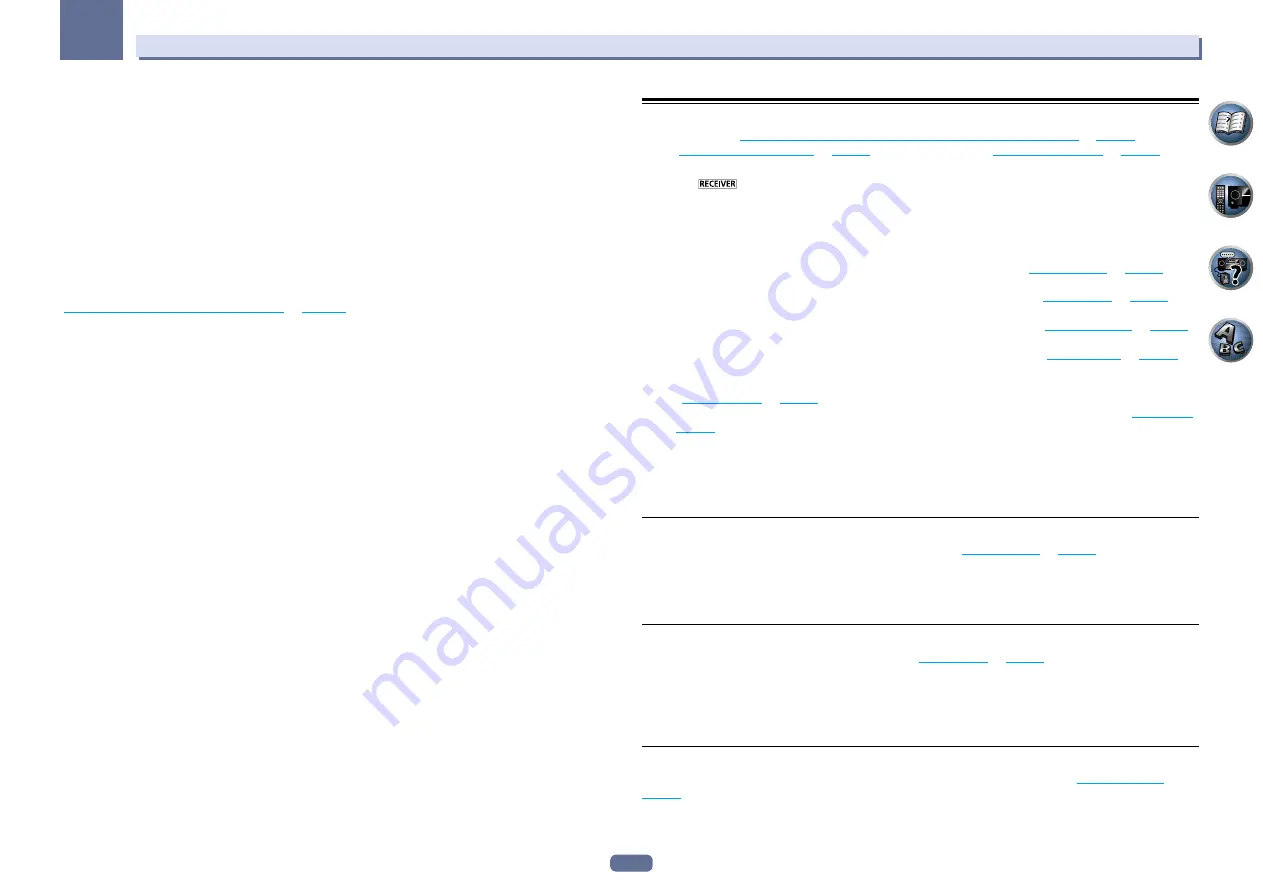
89
11
The Advanced MCACC menu
3 If you selected ‘Reverb Measurement’, select EQ ON or EQ OFF, and then START.
The following options determine how the reverb characteristics of your listening area are displayed in
Reverb View
:
!
EQ OFF
– You will see the reverb characteristics of your listening area without the equalization performed by
this receiver (before calibration).
!
EQ ON
– You will see the reverb characteristics of your listening area with the equalization performed by this
receiver (after calibration). Note that the EQ response may not appear entirely flat due to adjustments neces-
sary for your listening area.
—
The calibration corresponding to the currently selected MCACC preset will be used when
EQ
ON
is
selected. To use another MCACC preset, press
MCACC
to select the MCACC memory you want to store.
—
After auto calibration with
EQ Type
:
SYMMETRY
(
Full Auto MCACC
, etc.), the graph for the inferred
reverb characteristics can be displayed by selecting
Reverb View
. To display the actually measured
reverb characteristics after EQ calibration, measure with
EQ ON
.
When the reverb measurement is finished, you can select
Reverb View
to see the results on-screen. See
Professional Calibration EQ graphical output
on
page 104
for troubleshooting information.
4 If you selected ‘Reverb View’, you can check the reverb characteristics for each channel.
Press RETURN when you’re done.
The reverb characteristics are displayed when the
Full Auto MCACC
or
Reverb Measurement
measurements
are conducted.
Use
k
/
l
to select the channel, frequency and calibration setting you want to check. Use
i
/
j
to go back and
forth between the three. The reverb characteristics graph before and after EQ calibration can be displayed by
selecting
Calibration
:
Before
/
After
. Note that the markers on the vertical axis indicate decibels in 2 dB steps.
5 If ‘Advanced EQ Setup’ is selected, select the MCACC memory to be stored, then enter the
desired time setting for calibration, and then select START.
!
To specify the place where the MCACC memory is to be stored, press
MCACC
to select the MCACC memory
you want to store.
Based on the reverb measurement above, you can choose the time period that will be used for the final frequency
adjustment and calibration. Even though you can make this setting without reverb measurement, it is best to use
the measurement results as a reference for your time setting. For an optimal system calibration based on the
direct sound coming from the speakers, we recommend using the
30-50ms
setting.
Use
k
/
l
to select the setting. Use
i
/
j
to switch between them.
Select the setting from the following time periods (in milliseconds):
0-20ms
,
10-30ms
,
20-40ms
,
30-50ms
,
40-60ms
,
50-70ms
and
60-80ms
. This setting will be applied to all channels during calibration.
When you’re finished, select
START
. It will take about 2 to 4 minutes for the calibration to finish.
After the Acoustic Calibration Equalization is set, you are given the option to check the settings on-screen.
Checking MCACC Data
At the procedure of
Automatically conducting optimum sound tuning (Full Auto MCACC)
on
page 42
, the proce-
dure of
Automatic MCACC (Expert)
on
page 85
or after fine-adjusting at
Manual MCACC setup
on
page 87
, you
can check your calibrated settings using the GUI screen.
1 Press
on the remote control, then press HOME MENU.
A Graphical User Interface (GUI) screen appears on your TV. Use
i
/
j
/
k
/
l
and
ENTER
to navigate through the
screens and select menu items. Press
RETURN
to exit the current menu.
2 Select ‘MCACC Data Check’ from the Home Menu.
3 Select the setting you want to check.
!
Speaker Setting
– Used to check the settings of the speaker systems. See
Speaker Setting
on
page 89
for
!
Channel Level
– Used to check the output level of the different speakers. See
Channel Level
on
page 89
for
!
Speaker Distance
– Used to check the distance to the different speakers. See
Speaker Distance
on
page 89
for more on this.
!
Standing Wave
– Used to check the standing wave control filter settings. See
Standing Wave
on
page 90
for
!
Acoustic Cal EQ
– Used to check the calibration values of the listening environment’s frequency response.
See
Acoustic Cal EQ
on
page 90
for more on this.
!
Group Delay
– Used to check the speakers’ group delay (both before and after calibration). See
Group Delay
on
page 90
for more on this.
4 Press RETURN to go back to the MCACC Data Check menu, repeating steps 2 and 3 to check
other settings.
5 When you’re finished, press RETURN.
You will return to the
Home Menu
.
Speaker Setting
Use this to display the speaker size and number of speakers. See
Speaker Setting
on
page 93
for more on this.
1 Select ‘Speaker Setting’ from the MCACC Data Check menu.
2 Select the channel you want to check.
Use
i
/
j
to select the channel. The corresponding channel on the layout diagram is highlighted.
Channel Level
Use this to display the level of the various channels. See
Channel Level
on
page 94
for more on this.
1 Select ‘Channel Level’ from the MCACC Data Check menu.
2 When ‘MCACC’ is highlighted, use
k
/
l
to select the MCACC preset you want to check.
The level of the various channels set at the selected MCACC preset is displayed. ‘
---
’ is displayed for channels that
are not connected.
Speaker Distance
Use this to display the distance from the different channels to the listening position. See
Speaker Distance
on
page 94
for more on this.
1 Select ‘Speaker Distance’ from the MCACC Data Check menu.