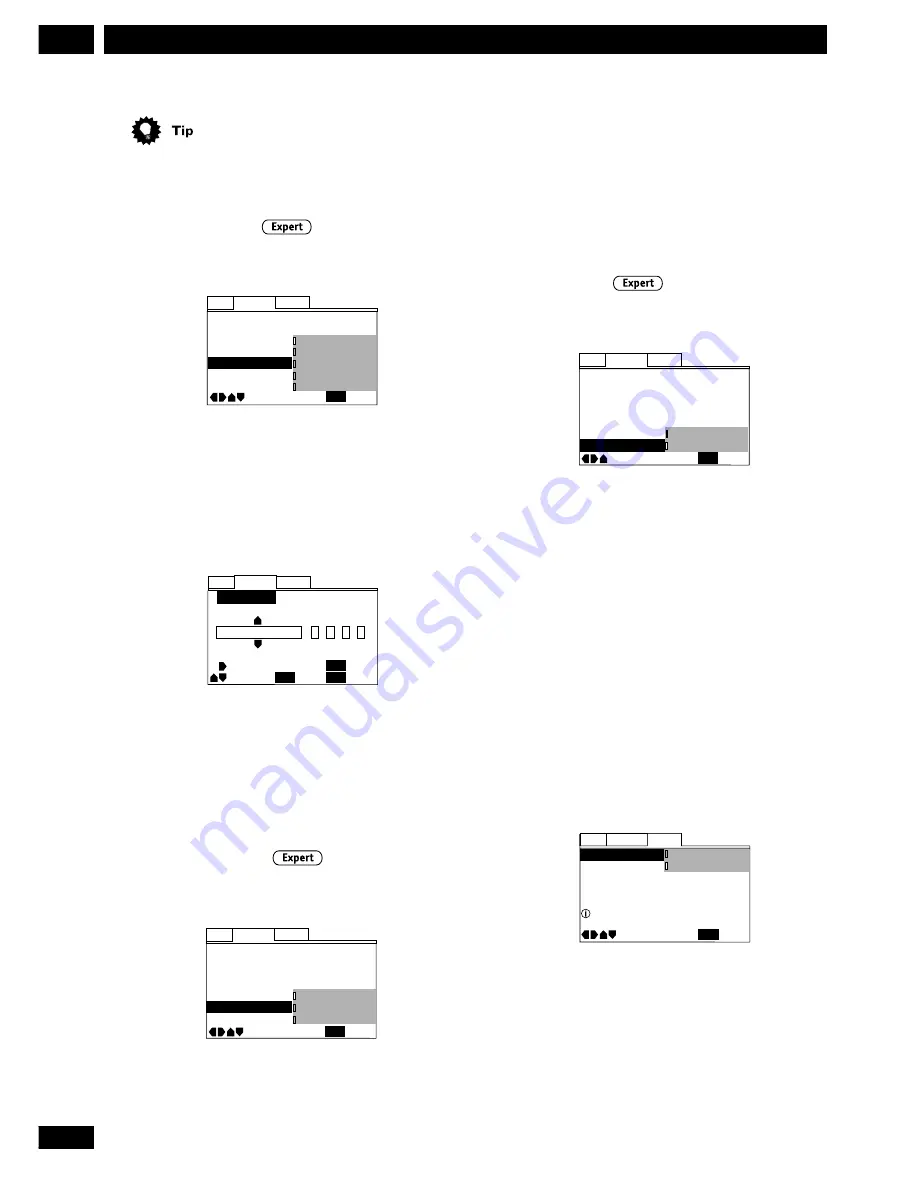
38
En
DVD Setup Menu
10
General settings
Setup Menu Mode
• Default setting:
Basic
Language
Video
General
Parental Lock — Level 8
Setup Navigator
Setup Menu Mode
Move
Exit
Expert
Basic
SETUP
Change menu mode
The
Basic
setup menu gives you access to the more
commonly used settings. It also features an information
bar which tells you more about what the currently
highlighted option means.
Set to
Expert
for access to all settings.
Set to
On
, the player displays subtitles according to the
Subtitle Language
and
Auto Language
settings above.
Set to
Off
to switch subtitles off altogether (although
see
Subtitle Off
on this page for special cases). Set to
Assist Subtitle
to have the player display the extra
assistive subtitles recorded on to some DVD discs.
Subtitle Off
• Default Setting:
Selected Subtitle
General
Video
Language
OSD Language – English
Audio Language – English
Subtitle Language – English
DVD Language – English
Subtitle Off Selected Subtitle
Auto Language – On
Subtitle Display - On
Move
Exit
With Audio
Selected Subtitle
SETUP
Some discs display subtitles even if the
Subtitle Display
setting (this page) is set to off. In this case, you can
either have the subtitles displayed in the same language
as your preferred audio language (
With Audio
), or
in your preferred subtitle language (
Selected
Subtitle
). If the
Audio Language
and
Subtitle
Language
settings are the same then both of these
choices will give the same result.
You can still switch audio and subtitle languages on
playback using the
AUDIO
and
SUBTITLE
buttons.
DVD Language
• Default Setting:
w/Subtitle Language
General
Video
Language
OSD Language — English
Audio Language — English
Subtitle Language Japanese
DVD Language English
Subtitle Off - Selected Subtitle
Auto Language - On
Subtitle Display - On
Move
Exit
w/ Subtitle Language
English
French
Spanish
Other
SETUP
Some multi-lingual discs have disc menus in several
languages. This setting specifies in which language the
disc menus should appear. Leave on the default setting
for menus to appear in the same language as your
Subtitle Language
—see page 37.
General
Video
Language
+/–
DVD Language
SETUP
Move
Exit
ENTER
Select
Return
ja: Japanese
List of Languages
Code (0~2)
1
0
0
1
RETURN
The DVD format recognizes 136 different languages.
Choose
Other
if you want to specify a language other
than those listed, then follow the on-screen display to
select a language. You may also want to refer to the
Language code list
on page 43.
Subtitle Display
• Default Setting:
On
General
Video
Language
OSD Language – English
Audio Language – English
Subtitle Language – English
DVD Language - English
Subtitle Off - Selected Subtitle
Auto Language – On
Subtitle Display On
Move
Exit
Off
Assist Subtitle
On
SETUP











































