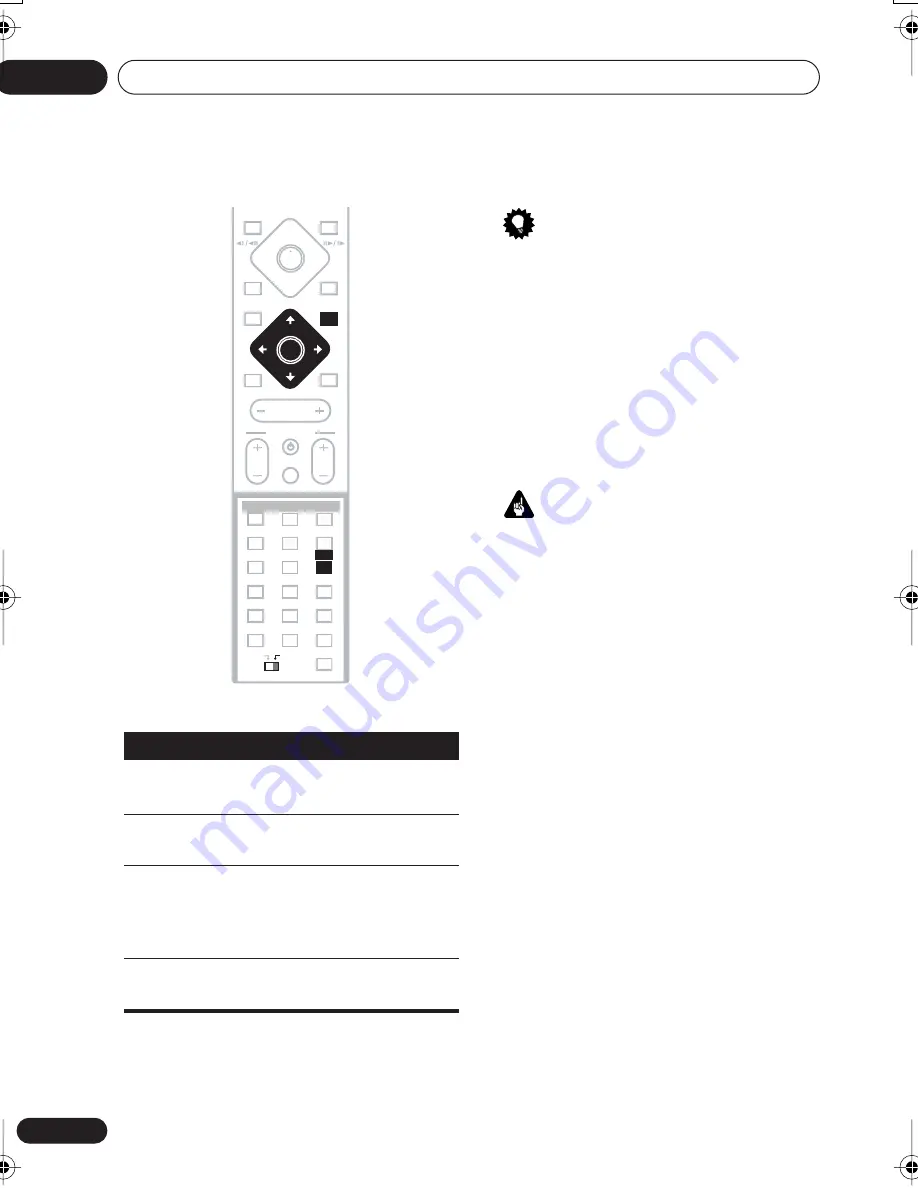
Operaciones a realizar
03
22
Sp
• La guía de botones en la parte inferior de
las pantallas OSD muestra los botones
que debe usar para esa pantalla.
Reproducción de discos
En esta sección se trata de los controles de
reproducción básicos para reproducción de
discos DVD, CD, SACD, Video CD/Super VCD
y MP3. En el 5 capítulo se detallan más
funciones.
En este manual, el término ‘DVD’
significa cualquier tipo de disco DVD
(DVD-Video, DVD-Audio o DVD-R/RW).
1
Si el reproductor no está todavía
encendido, pulse
STANDBY/ON para
encenderlo.
Si está reproduciendo un DVD o Video CD/
Super VCD, encienda también el televisor y
compruebe que está configurado en la
entrada de vídeo correcta.
2
Pulse
OPEN/CLOSE para abrir la
bandeja de disco.
Botón
Función
HOME
MENU
Muestra/sale de la visualización
en pantalla.
Cambia el elemento de menú
resaltado.
ENTER
Selecciona el elemento de menú
resaltado (los dos botones
ENTER
funcionan de la misma
manera).
RETURN
Vuelve al menú principal sin
guardar los cambios.
MASTER
VOLUME
OPEN CLOSE
DISPLAY
DVD MENU
SOUND
TV CONTROL
CH
VOL
INPUT
MUTE
TEST TONE
1
2
ZOOM
TOP MENU
CH LEVEL
DIMMER
REPEAT
AUDIO
ANGLE
RANDOM
SUBTITLE
PROGRAM
4
5
6
7
8
9
0
FOLDER–
CLR
ENTER
SETUP
SYSTEM
MIDNIGHT
QUIET/
CLOCK
TIMER/
BASS MODE
DIALOGUE
VIRTUAL SB
AUTO
SURROUND
ADVANCED
RETURN
MENU
HOME
ENTER
3
MAIN
SUB
ROOM SETUP
Consejo
Importante
NS03_ZDR/ZPW_SP.book 22 ページ 2003年6月30日 月曜日 午後4時3分
















































