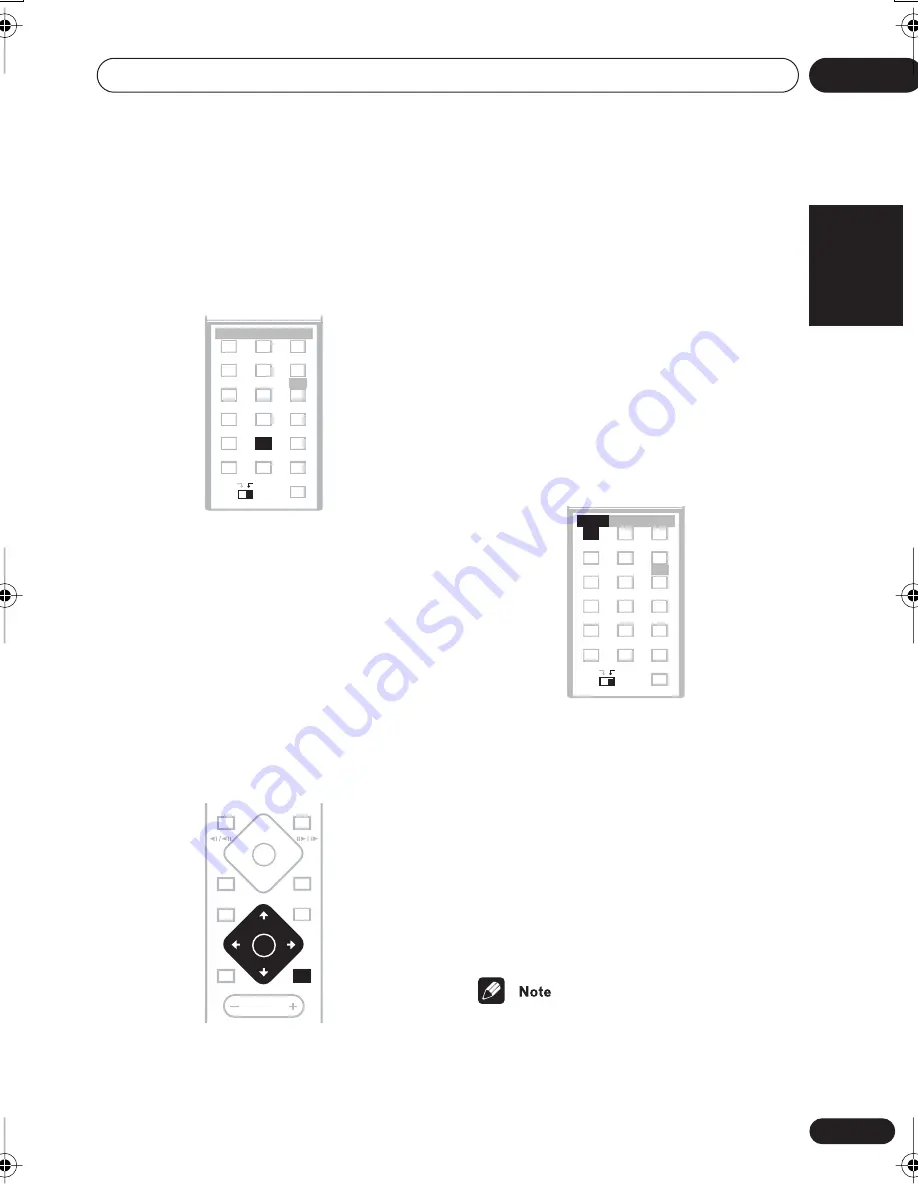
Home theater sound
04
35
En
English
Italiano
Français
Nederlands
Español
Deutsch
The Midnight listening feature allows you to
hear effective surround sound of movies at
low volume levels. The effect automatically
adjusts according to the volume at which
you’re listening.
•
Press QUIET/MIDNIGHT repeatedly to
switch between ‘Quiet’, ‘Midnight’ and
‘Off’.
Adjusting the bass and treble
• Default setting: Treble:
+1
,
Bass:
0
(European model) / Treble:
+2
,
Bass:
0
(All
other models)
Use the bass and treble controls to adjust the
overall tone. Bass and treble adjustment is
not possible when the Quiet or Midnight
modes are active.
1
Press SOUND.
2
Use the
/
(cursor left/right)
buttons to select ‘Bass’ or ‘Treble’.
3
Use the
/
(cursor up/down)
buttons to adjust the sound.
The bass and treble can be adjusted from
–3
to
+3
.
4
Press ENTER to confirm.
Boosting the bass level
There are three bass modes you can use to
enhance the bass in a source.
•
Press BASS MODE repeatedly to
choose an option that fits the source
you’re listening to.
•
Music
– Can be used with music to give a
deeper bass sound
•
Cinema
– Good for action movies or
movies with lots of sound effects
•
P. Bass
– Can be used with music sources
to bring the beat of the music (or
soundtrack) to the forefront
• Off
• You can’t use the bass mode when the
headphones are connected.
TEST TONE
1
2
3
ZOOM
TOP MENU
CH LEVEL
DIMMER
REPEAT
AUDIO
ANGLE
RANDOM
SUBTITLE
PROGRAM
4
5
6
7
9
0
MAIN
SUB
FOLDER–
CLR
ENTER
MENU
HOME
SETUP
SYSTEM
MIDNIGHT
QUIET/
CLOCK
TIMER/
BASS MODE
DIALOGUE
VIRTUAL SB
AUTO
SURROUND
ADVANCED
SUB
MIDNIGHT
WIRELESS
ROOM SETUP
8
MASTER
VOLUME
OPEN CLOSE
DISPLAY
4
4
0
DVD MENU
RETURN
SOUND
MUTE
1
¡
8
7
3
ST+
TUNE+
TUNE–
ST–
ENTER
SOUND
ST+
TUNE+
TUNE–
ST–
ENTER
TEST TONE
1
2
3
ZOOM
TOP MENU
CH LEVEL
DIMMER
REPEAT
AUDIO
ANGLE
RANDOM
SUBTITLE
PROGRAM
4
5
6
7
8
9
0
FOLDER–
CLR
ENTER
MENU
HOME
SETUP
SYSTEM
MIDNIGHT
QUIET/
CLOCK
TIMER/
BASS MODE
DIALOGUE
VIRTUAL SB
AUTO
SURROUND
ADVANCED
BASS MODE
MAIN
SUB
SUB
WIRELESS
ROOM SETUP
Home_theater.fm 35 ページ 2003年2月25日 火曜日 午後4時55分






























