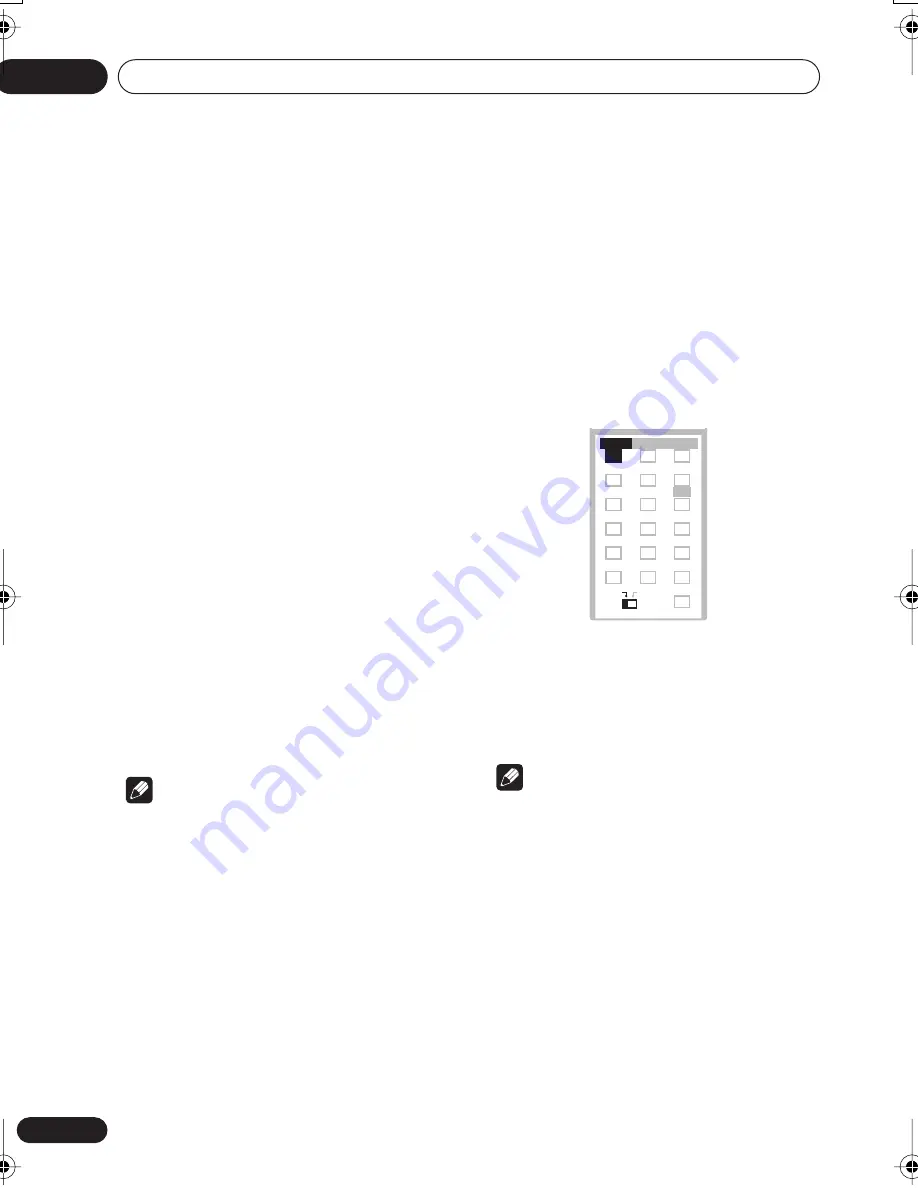
Listening to your system
04
24
En
Chapter 4
Listening to your system
About the listening modes
As explained in
Home theater sound setup
on
page 16, there are two basic surround speaker
setup options available. Of course you can
select any of the listening modes regardless of
how you place your speakers, but you will
achieve the best surround effect by using the
listening modes in conjunction with your
speaker setup:
•
Standard surround 5-spot setup
– Use
the Standard (
Listening in surround sound
on page 25) and Advanced (
Using the
Advanced Surround effects
on page 26)
surround listening modes with this setup.
•
Front surround 3-spot setup
– See
Using
Front Surround
on page 26 for the options
available with this speaker setup.
Make sure you have completed
Using the
Room Setup
on page 16. For a more detailed
surround sound setup, see
Using the System
Setup menu
on page 43.
Note
• Certain features explained in this section
may not be possible depending on the
source (for example, 88.2 / 96 kHz sources),
or a conflicting system setting. See
Error
Messages
on page 65 for more on this.
Auto listening mode
The Auto listening mode is the simplest way to
listen to any source as it was mastered: the
output from the speakers mirrors the channels
in the source material.
•
Press SURROUND to select the ‘Auto’
listening mode.
If the source is Dolby Digital or DTS, the
2
DIGITAL
or
DTS
indicator on the front panel
lights.
Note
• Any previously active Dolby Pro Logic or
Advanced Surround mode is canceled
when Auto listening mode is selected.
TEST TONE
1
2
3
ZOOM
TOP MENU
DIMMER
REPEAT
AUDIO
ANGLE
RANDOM
SUBTITLE
PROGRAM
4
5
6
7
8
9
0
FOLDER–
ROOM SETUP
CLR
ENTER
MENU
HOME
SETUP
SYSTEM
CLOCK
TIMER/
BASS MODE
DIALOGUE
MAIN
SUB
SUB
SURROUND
SR+
DISPLAY
DIALOGUE
CH LEVEL
ADVANCED
VIRTUAL SB
MIDNIGHT
QUIET/
XV-DV323.book 24 ページ 2004年2月10日 火曜日 午後6時10分
















































