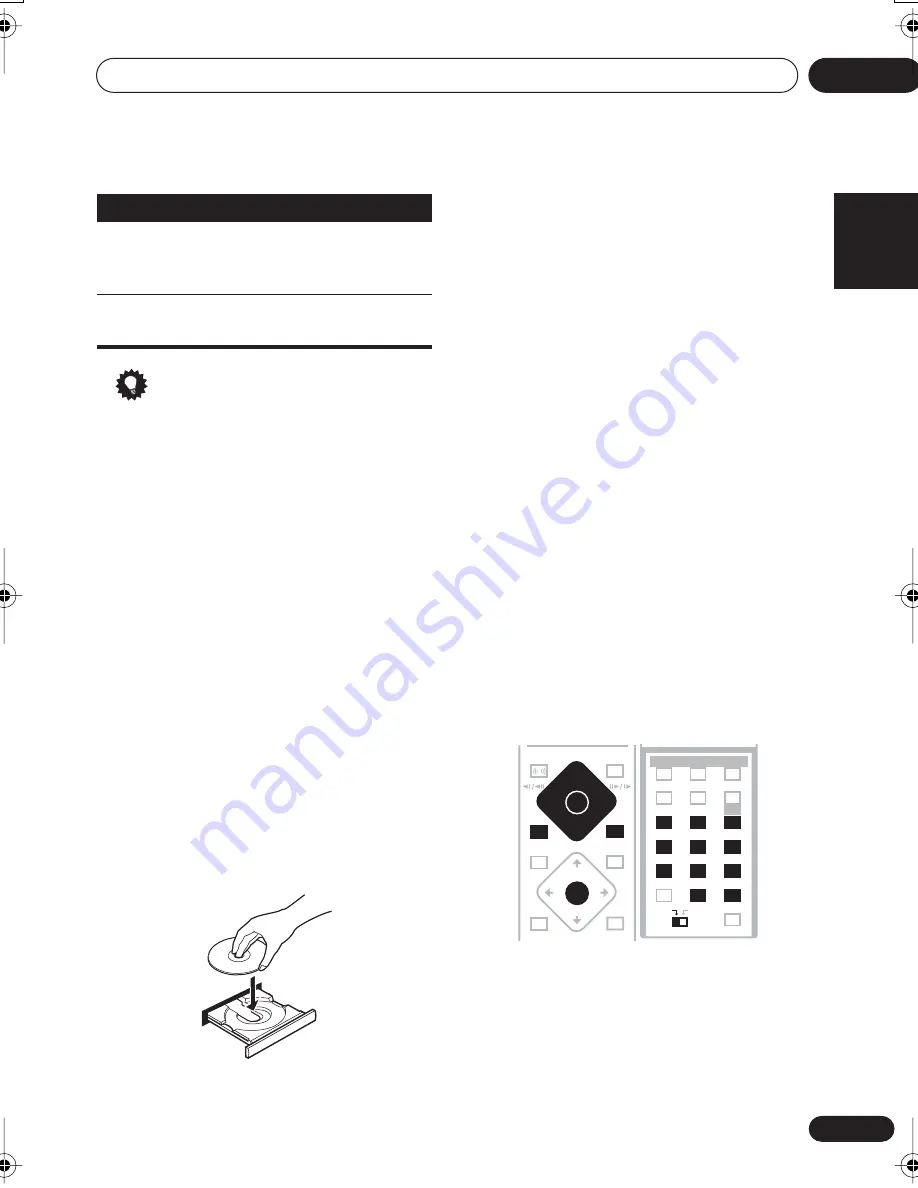
Getting started
03
17
En
English
Français
Deutsch
Nederlands
Italiano
Español
Tip
• The button guide at the bottom of every
OSD screen shows you which buttons
you’ll need to use for that screen.
Playing discs
The basic playback controls for playing DVD,
CD, Video CD/Super VCD and WMA/MP3 discs
are covered here. Further functions are
detailed in chapter 5.
1
If the player isn’t already on, press
STANDBY/ON to switch it on.
If you’re playing a DVD or Video CD/Super VCD,
also turn on your TV and make sure that it is set
to the correct video input.
2
Press
OPEN/CLOSE to open the disc
tray.
3
Load a disc.
Load a disc with the label side facing up, using
the disc tray guide to align the disc (if you’re
loading a double-sided DVD disc, load it with
the side you want to play face down).
4
Press
(play) to start playback.
If you’re playing a DVD or Video CD/Super VCD,
a menu may appear. See
DVD-Video disc
menus
on page 19 and
Video CD/Super VCD
PBC menus
on page 20 for how to navigate
these.
If you’re playing an WMA/MP3 disc, it may take
a few seconds before playback starts,
depending on the complexity of the file
structure on the disc.
If you loaded a CD/CD-R/RW containing
JPEGs, a slideshow will start. See
Viewing JPEG
discs
on page 38 for more on playing these
discs.
• See also
Options
on page 51 if the disc
contains both WMA/MP3 audio files and
JPEG picture files.
5
Use the MASTER VOLUME – / + button
(or the front panel VOLUME buttons) to
adjust the volume.
Basic playback controls
The following table shows the basic controls on
the remote for playing discs. You can find other
playback features in the chapter 5.
ENTER
Selects the highlighted menu
item (both
ENTER
buttons work
in exactly the same way)
RETURN
Returns to the main menu
without saving changes
Button
What it does
OPEN CLOSE
0
DVD MENU
RETURN
SOUND
MUTE
ST+
TUNE+
TUNE–
ST–
1
4
4
¡
8
7
ENTER
3
FRONT
SURROUND
TEST TONE
ZOOM
TOP MENU
DIMMER
REPEAT
AUDIO
ANGLE
RANDOM
SUBTITLE
PROGRAM
MAIN
SUB
ROOM SETUP
CLR
MENU
HOME
SETUP
SYSTEM
CLOCK
TIMER/
FOLDER–
1
2
3
4
5
6
7
8
9
0
ENTER
SR+
DISPLAY
BASS MODE
DIALOGUE
CH LEVEL
SURROUND
ADVANCED
VIRTUAL SB
MIDNIGHT
QUIET/
XV-DV323.book 17 ページ 2004年1月13日 火曜日 午後7時57分






























