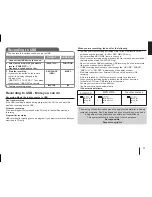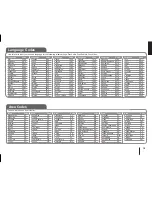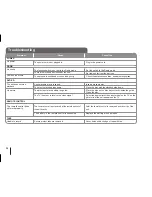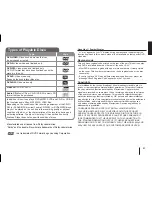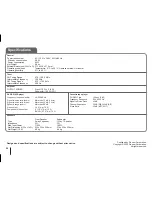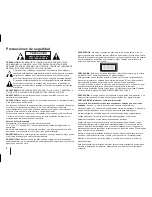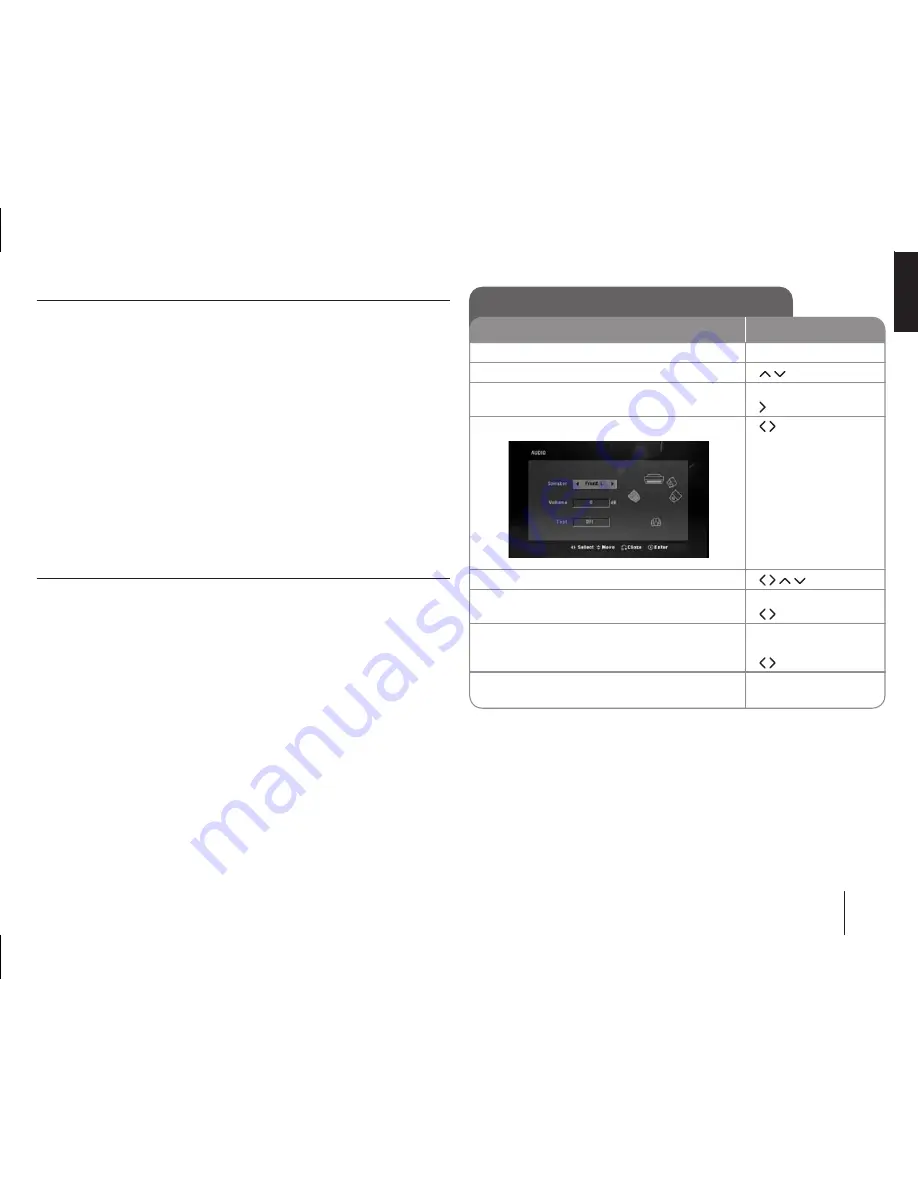
9
Adjust the display settings
TV Aspect –
Select which screen aspect to use based on the shape of your TV
screen.
[4:3]: Select when a standard 4:3 TV is connected.
[16:9]: Select when a 16:9 wide TV is connected.
Display Mode –
If you selected 4:3, you’ll need to define how you would like
widescreen programs and films to be displayed on your TV
screen.
[Letterbox]: This displays a widescreen picture with black bands at the top
and bottom of the screen.
[Panscan]: This fills the entire 4:3 screen, cropping the picture as necessary
Progressive Scan
Progressive Scan Video provides the high quality pictures with less flickering. If
you are using the Component Video jacks for connection to a TV or monitor that
is compatible with a progressive scan signal, set [Progressive Scan] to [On].
Press
ENTER
to confirm your selection
- If you not press
ENTER
within 10 seconds it will be [Off].
Adjust the audio settings
DRC (Dynamic Range Control)
– Make the sound accurate when the volume
is turned down (Dolby Digital only). Set to
[On] for this effect.
Vocal
– Select [On] to mix karaoke channels into normal stereo. This function is
effective for multi-channel karaoke DVDs only.
2.1 Speaker Setup
ON REMOTE
1 Open the settings menu
SETUP
2 Select the audio icon
3 Select right to enter the audio menu, then
select 2.1 Speaker Setup
ENTER
4 Select the speaker you want to adjust
5 Select an option and change the settings
6 Set the output level (volume) of a speaker
from -5dB to +5dB.
7 Test the signals of each speaker
Adjust the volume to your taste
according to these signals.
8 Save your settings and exit the Setup
menu
RETURN