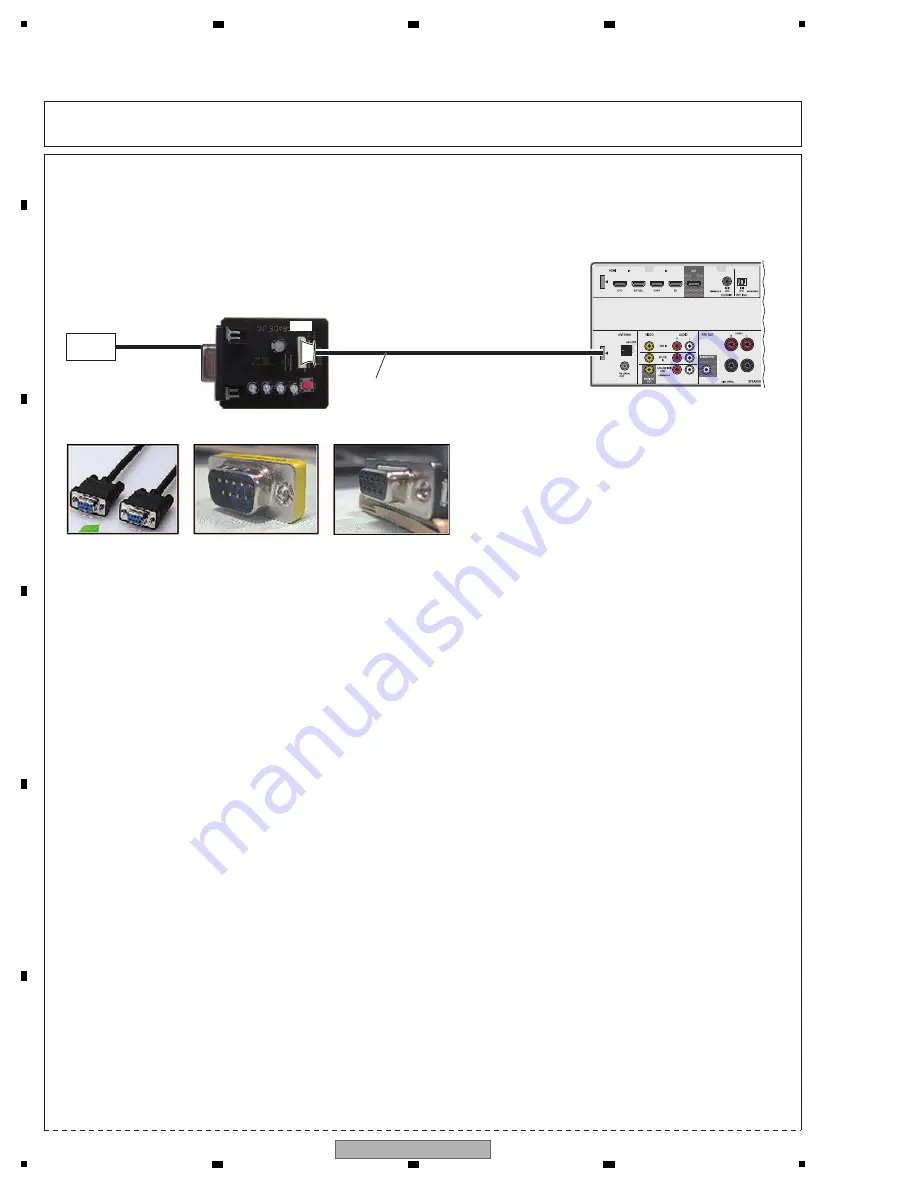
38
VSX-523-K
1
2
3
4
A
B
C
D
E
F
1
2
3
4
8.2 UPDATING OF THE FIRMWARE
[Purpose]
PC
UPDATE jig
GGF1642
Straight Cable
Adapter
JIG's side
RS-232C
Straight cable
Rear side
(MAI
N
microcomputer)
10P
10P
Refer to this section when updating the firmware of each microcomputer is required by the service information, etc.
[Necessary Tools and Connections]
1
MAIN microcomputer
• PC with a serial port
• RS-232C cable (9-pin to 9-pin, straight cable) (Marketing product)
• UPDATE jig: GGF1642 (Use FFC of GGF1642. (10P to 10P FFC))
• Firmware
Connect as shown in the figure below.
Insert the FFC with its contact surface facing the
"
mark.
2
HDMI & CEC (SUB) microcomputer
<PC setting>
• PC with a USB port
• USB cable (Marketing product)
• UPDATE jig: GGF1646 (Use FFC of GGF1642. (10P to 10P FFC))
• Firmware
1. Thaw the upgrade program
ΙΙ
.zip.
Appear the below folderes and files.
Folder name: CDM20
8
12
Folder name: EPFlash
2. Install the driver.
Request the driver at the time of the conectting the Upgrade Jig and the PC with the USB cable.
Install the Driver (CDM20
8
12).
3. Install .
N
ET Framework 3.0 service pack1.
To work EPFlash.exe (application for rewriting the HDMI u-co), request to be installed the .
N
ET Framework 3.0 service
pack1 on the PC.
For installation of .
N
ET Framework, Internet connection is required.
To confirm if .
N
ET Framework 3.0 Service Pack 1 has been installed on your PC or not, select Settings > Control Panel >
Add or Remove Programs. This confirmation method may be different, depending on the PC. Refer to the operation
manual of the PC you use on how to execute Add or Remove Programs.
10P to 10P FFC
* Store the EPFlash.exe file in the desktop of the PC.
jomi






























