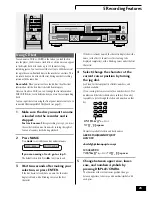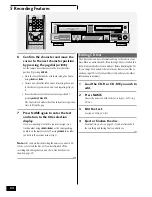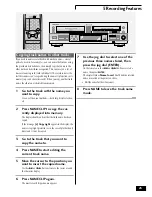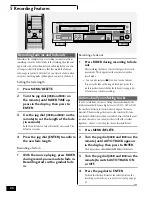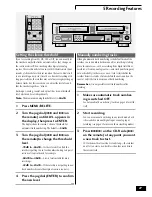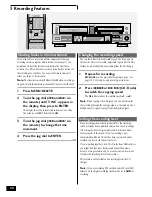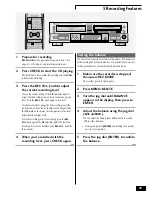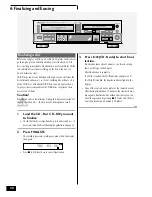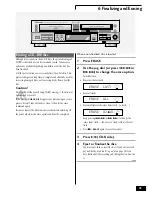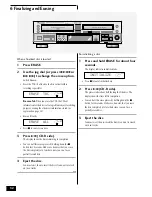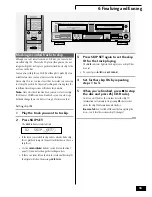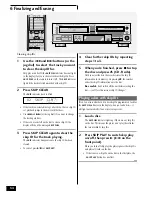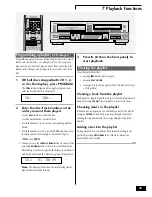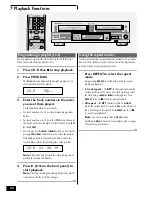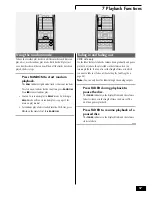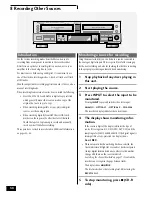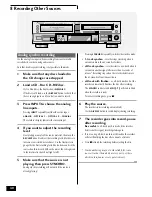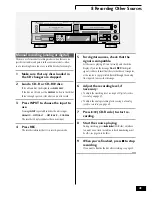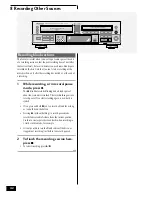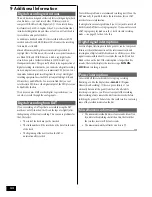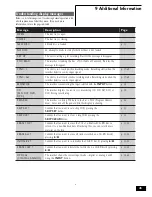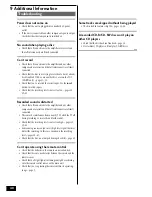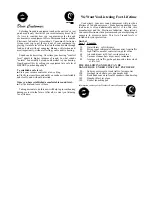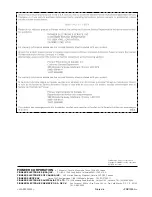37
7 Playback Functions
Fading in and fading out
CD-R side only
Use the fader feature to fade the volume down gradually and pause
playback, or to have the player fade in the volume when you
resume playback. You can also set the length of time over which
you want to fade in or fade out (See
Setting the fade length
on
page 26).
Note:
You can only hear the fades through the analog outputs.
Press FADER during playback to
pause the disc.
The
FADER
indicator in the display blinks and the volume
fades to silence over the length of time you have set. The
unit then pauses playback.
Press FADER to resume playback of a
paused disc.
The
FADER
indicator in the display blinks and the volume
starts to fade in.
Using the random mode
To have the recorder play tracks in a different order each time you
play a disc, use the random play mode. Each track will play just
once, but the order will be random. When all the tracks have been
played, the disc stops.
Press RANDOM to start random
playback.
The
RDM
indicator lights and a track is chosen at random.
To select a new random track at any time, press
RANDOM
.
Press
7
to cancel random play.
• You can’t use random play in
RELAY
mode. Switching to
RELAY
mode will cancel random play. (see page 15 for
more on play modes).
• For random play of a disc loaded into the CD-R tray, press
CD
-
R
on the remote first, then
RANDOM
.
TIME
FADER
TIME
CD-R
7
RANDOM