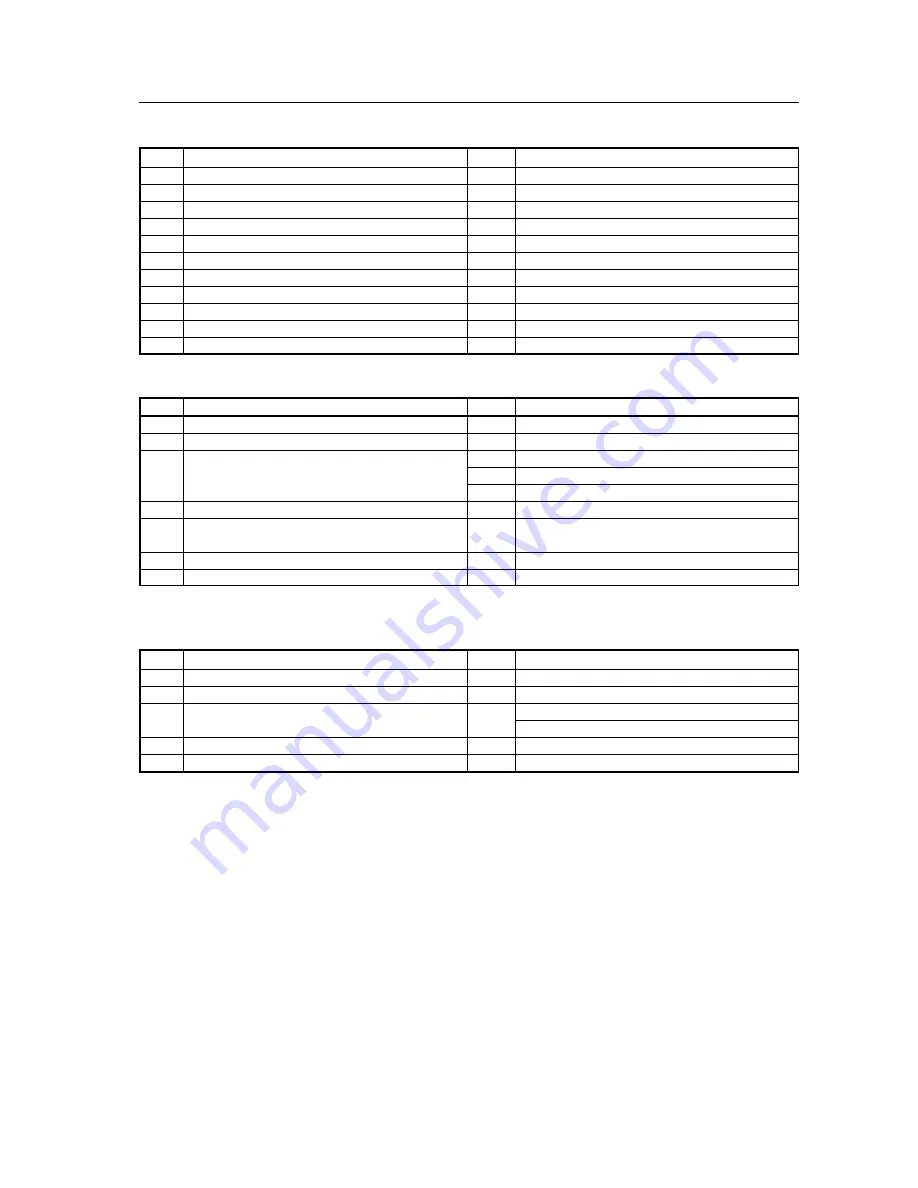
207
RS-232C Adjustment
9) <QAP> Obtaining machine name
Sequence
Data Content
Size
Remarks
1
STX
1 Byte
02hex
2
Command echo-back
3 Byte
QAP (fixed)
3
Machine name information
18 Byte
A (North America model): PDP-607CMX********
G (Europe-general model): PDP-60MXE20*******
4
Check sum
2 Byte
5
ETX
1 Byte
03hex
7) <QSU> obtaining the audio status
Sequence
Data Content
Size
Remarks
1
STX
1 Byte
02hex
2
Command echo-back
3 Byte
QSU (fixed)
3
Main volume
3 Byte
000 to 042
4
Audio mute status
1 Byte
0: OFF
1: ON
5
INPUT1 sub volume
3 Byte
000 to 020
6
INPUT2 sub volume
3 Byte
000 to 020
7
INPUT3 sub volume
3 Byte
000 to 020
8
INPUT4 sub volume
3 Byte
000 to 020
9
INPUT5 sub volume
3 Byte
000 to 020
10
Check sum
2 Byte
11
ETX
1 Byte
03hex
8) <QCI> Obtaining time information
Sequence
Data Content
Size
Remarks
1
STX
1 Byte
02hex
2
Command echo-back
3 Byte
QCI (fixed)
3
Time information
2 Byte
Hour (24 hour system) 00 to 23 Note 1)
2 Byte
Minute 00 to 59 Note 1)
2 Byte
Second 00 to 59 Note 1)
4
Dummy data
8 Byte
5
Day of week
1 Byte
1: Sunday
2: Monday
3: Tuesday
4: Wednesday
5: Thursday 6: Friday
7: Saturday
Note 1)
6
Check sum
2 Byte
7
ETX
1 Byte
03hex
Note 1) During standby and when this command was initially set, the value at the time that power was finally shut off is transmitted.
Summary of Contents for PDP 607CMX
Page 77: ...77 Speaker System PDP S55 LR ...























