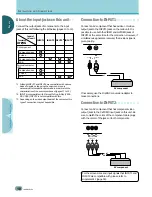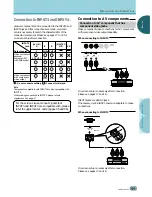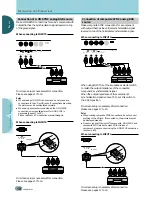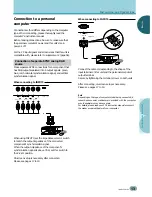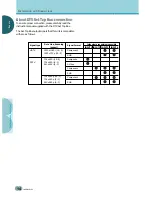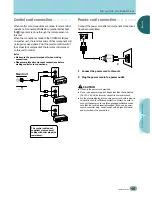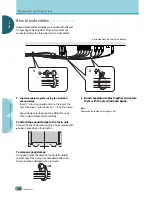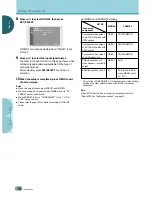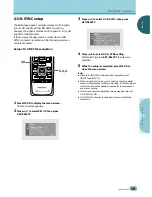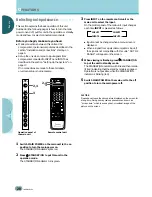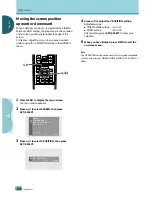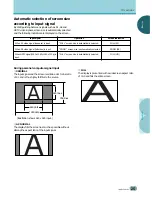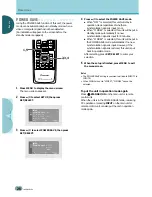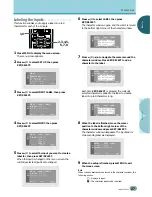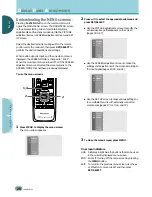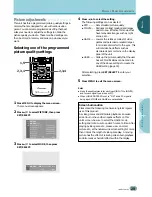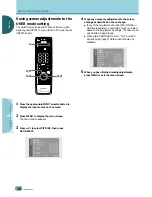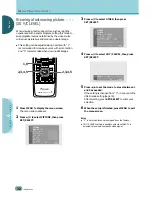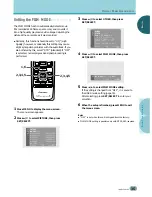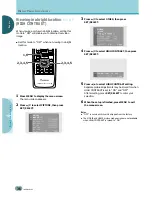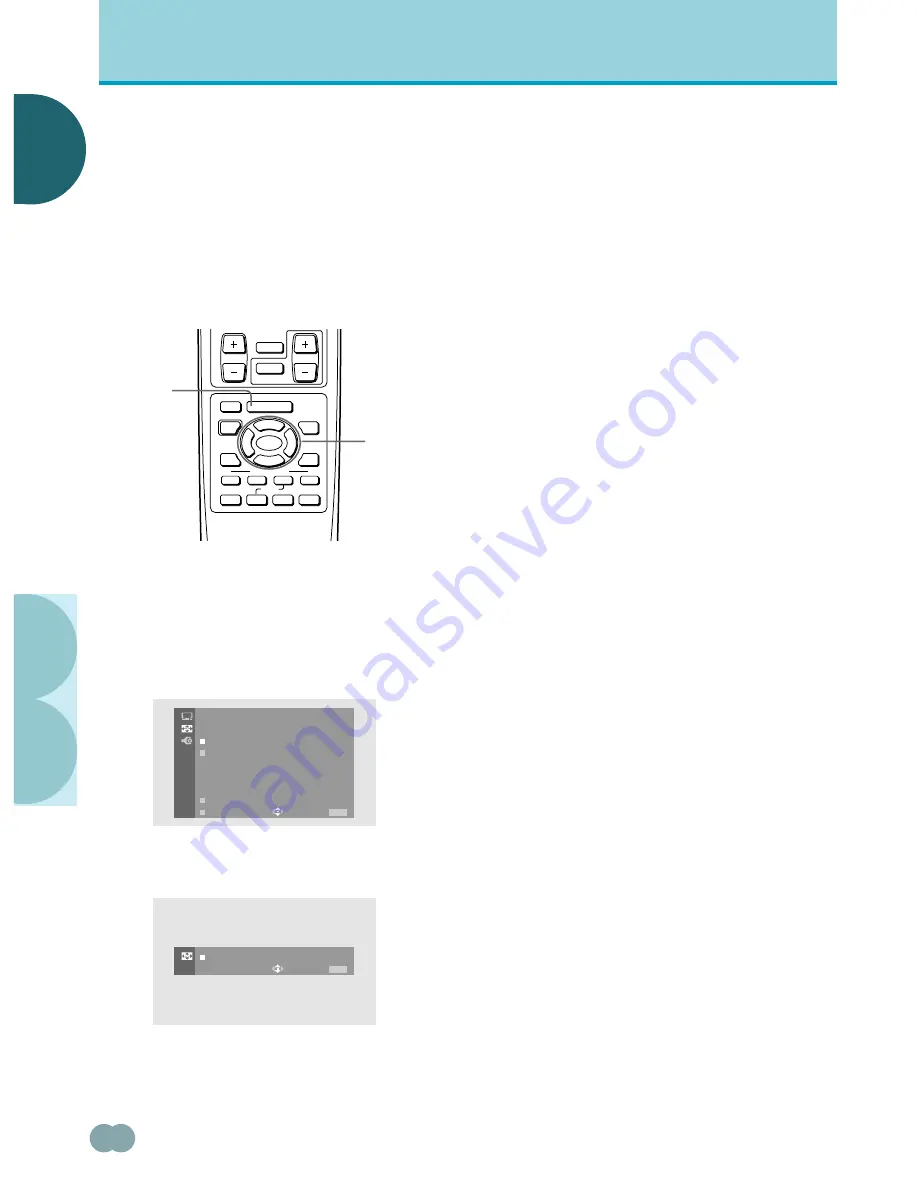
24
<ARE1349> En
E
E
NGLISH
NGLISH
○ ○ ○ ○ ○ ○ ○ ○ ○ ○ ○ ○ ○ ○ ○ ○ ○ ○ ○ ○ ○ ○ ○ ○ ○ ○ ○ ○ ○ ○ ○ ○ ○ ○ ○ ○ ○ ○ ○ ○ ○ ○ ○ ○ ○ ○ ○ ○ ○ ○ ○ ○ ○ ○ ○ ○ ○ ○ ○ ○ ○ ○
O
PERA
TIONS
○○○○○○○○○○○○○○○○○○○○○○○○○○○○○○○○○○○○
○○○○○○○○○○○○○○○○○○○○○○○○○○○○○○○○○○○○○○○○○○○○○○○
O
PERATIONS
Moving the screen position
upward or downward
When a vista size movie etc., is viewed at the CINEMA
WIDE or ZOOM setting, the image may not be centered
on the screen, and may extend past the edge of the
screen.
In this case, adjust the screen to an clearly viewable
position using the V. POSITION setting in the SCREEN
menu.
1
Press MENU to display the menu screen.
The menu screen appears.
2
Press
5
/
∞
to select SCREEN, then press
SET/SELECT.
3
Press
5
/
∞
to select V.POSITION, then press
SET/SELECT.
4
Press
5
/
∞
to adjust the V.POSITION setting.
Adjustable range:
÷
CINEMA WIDE setting : –15 to 15
÷
ZOOM setting
: –25 to 25
After selecting, press
SET/SELECT
to enter your
selection.
5
When you have finished, press MENU to exit the
on-screen menu.
Note
The V.POSITION setting can be used only for signals compatible
with the screen size of CINEMA WIDE or ZOOM (NTSC, 480i or
480p).
SCREEN
I N
C
EMA W I D E
A U T O S C R E E N :
O F F
0
V . P O S I T I O N
:
US E:
END:
MENU
O T H E R
E X I T
0
V . P O S I T I O N
:
US E:
END:
MENU
CH
CH
EDIT/
DVD
TOP MENU
SOURCE
SAT/DTV
(SAT)/DTV
RECEIVER
TV/SAT/DTV/DVD
VCR REC
SET/
SELECT
FAVORITES
¶
VOL
RETURN
MUTING
LEARN
MENU
POWER
MENU
GUIDE
INFO
%
%
%
%
1
7
3
¡
8
4
¢
1,5
2,3,4