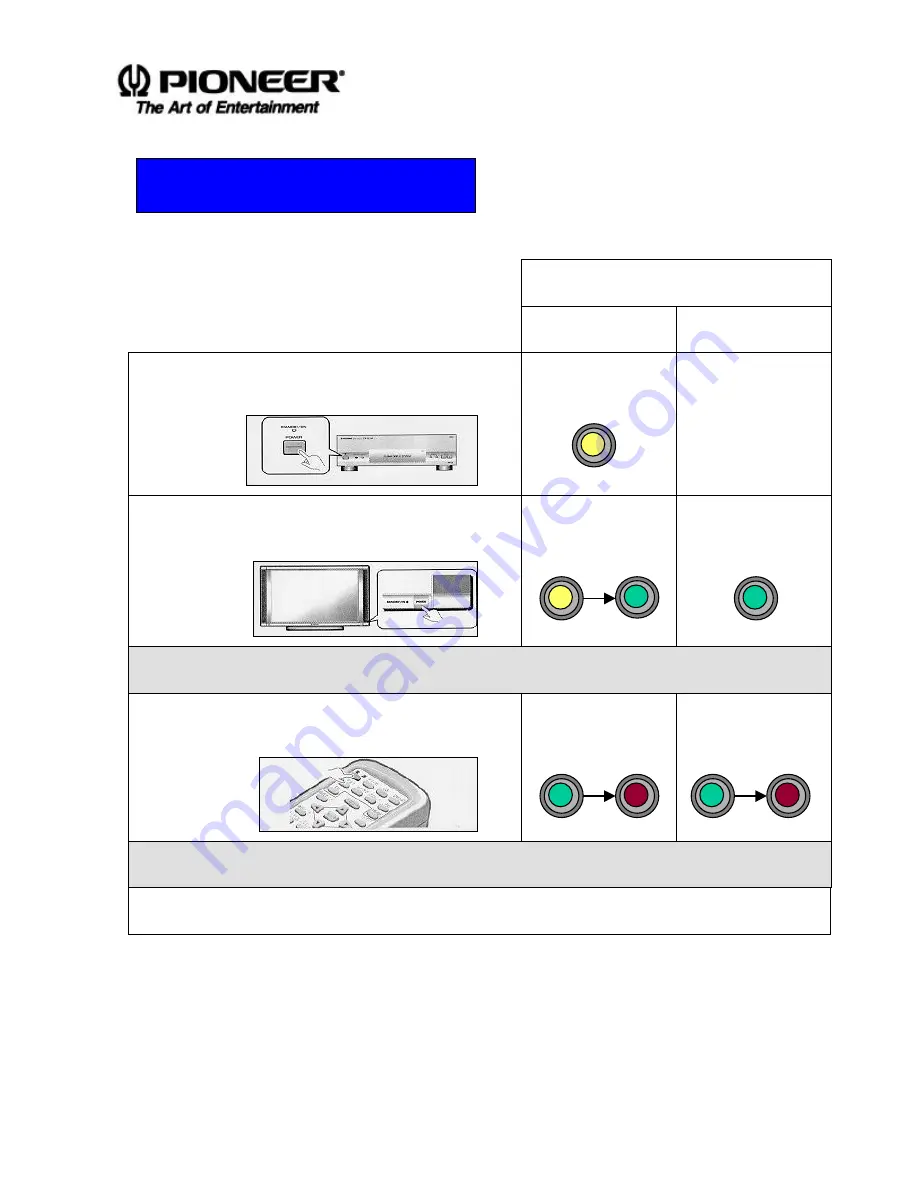
Quick Start Installation Instructions
Page 10
8. O
PERATING
I
NSTRUCTIONS
To turn on the PDP-501 system, following the instructions listed below:
Color of the Indicator
Turn on the power in following order only
Media Receiver
Plasma Display
Turn the power ON to the Media Receiver
Flashing Yellow
1
No Action
Turn the power ON to the Plasma Display
Flashing Yellow
to Green
Green
2
Once both units have been turned ON, continue with the procedure
Press the Power On button on the Remote Control
Green to Red
Green to Red
3
The PDP-501 is now in Stand-By mode
To turn the power OFF, press the main buttons on the Media Receiver and the Display
NOTE:
The system will automatically enter Stand-By mode if no signals are received
within 8 minutes.
NOTE:
If the main power is switched off to either the Media Receiver or the Plasma
Display, the appropriate indicator light flashes yellow.












