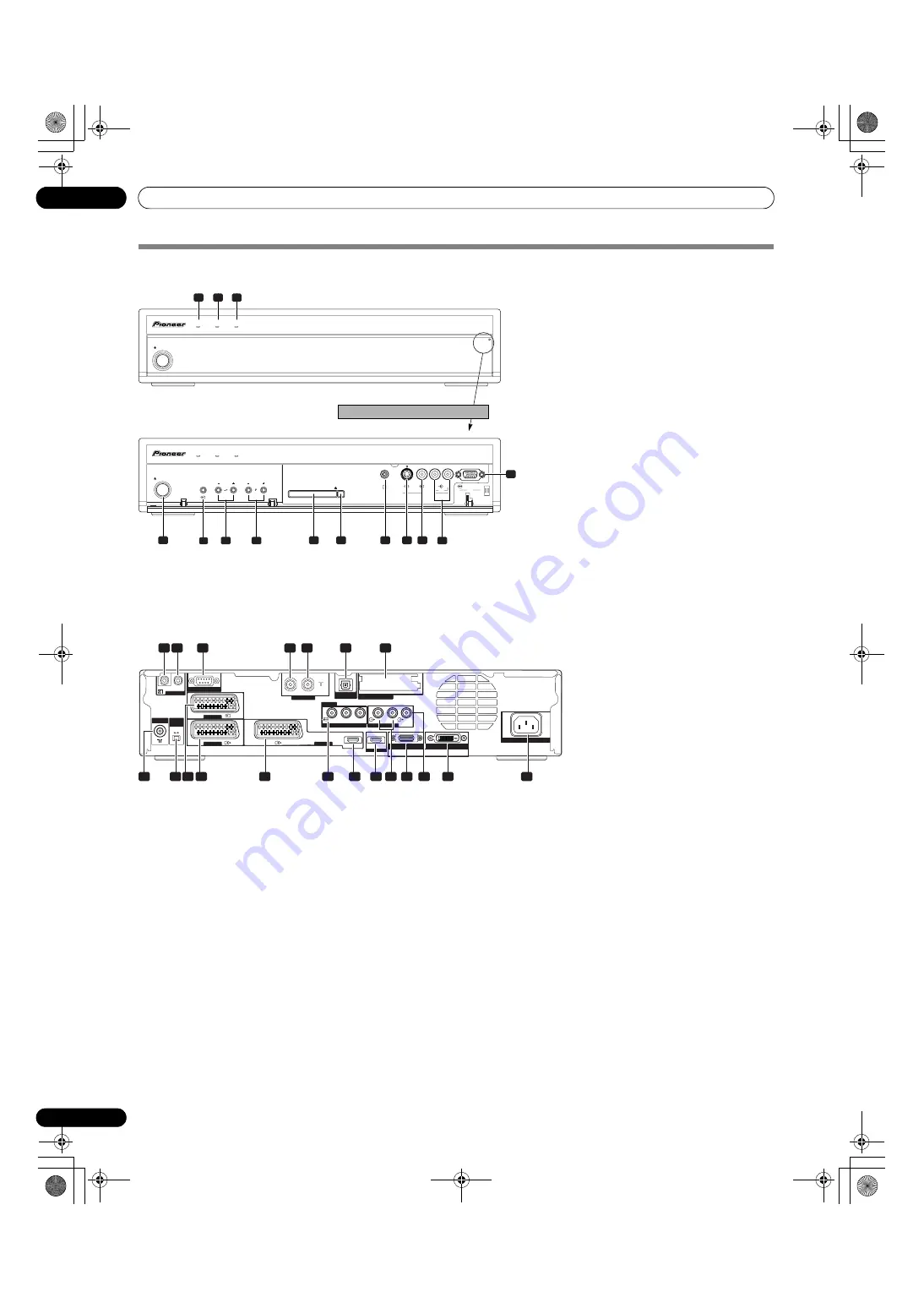
14
En
Part Names
04
Media Receiver
1
POWER ON indicator
2
STANDBY indicator
3
TIMER indicator
4 STANDBY/ON
button
5 INPUT
button
6 VOLUME +/–
buttons
7 C/–
buttons
8
PC CARD slot
9 PC CARD EJECT
button
10
PHONES output terminal
11
INPUT 5 terminal (S-VIDEO)
12
INPUT 5 terminal (VIDEO)
13
INPUT 5/PC INPUT terminals
(AUDIO)
14
PC INPUT terminal (ANALOG RGB)
1
CONTROL IN terminal
2
CONTROL OUT terminal
3
RS-232C terminal (used for factory setup)
4
ANT OUT terminal (Antenna through out)
5
ANT IN terminal (Antenna in for DTV)
• Power can be supplied through this
terminal
6
DIGITAL OUT terminal (OPTICAL)
7
COMMON INTERFACE slot
• For a CA Module with a smart card
8
ANT (Antenna) input terminal
9
i/o link.A SELECT switch
10
INPUT 1 terminal (SCART)
11
INPUT 2 terminal (SCART)
12
INPUT 3 terminal (SCART)
13
INPUT 2 terminal
(COMPONENT VIDEO: Y, P
B
, P
R
)
14
INPUT 3 terminal (HDMI)
15
INPUT 4 terminal (HDMI)
16
AUDIO OUTPUT termimals
17
SYSTEM CABLE terminal (BLACK)
18
SUB WOOFER OUTPUT terminal
19
SYSTEM CABLE terminal (WHITE)
20
AC IN terminal
TIMER
STANDBY
ON
STANDBY/ON
PULL
OPEN
TIMER
STANDBY
ON
STANDBY/ON
INPUT
VOLUME
CHANNEL
PC CARD
EJECT
ANALOG RGB
PC
PC
INPUT 5
S-VIDEO
PHONES
VIDEO
AUDIO
L
R
4
5
8
9
10
11 12
14
6
7
13
1
2
3
Front view
Pull this section to open the door.
INPUT 1
INPUT 1
CONTROL
SERVICE ONLY
I N
O U T
ANT
i /o link.A
SELECT
INPUT
2 3
INPUT 3
HDMI
HDMI
SYSTEM CABLE
ANT(DIGITAL)
IN
OUT
OPTICAL
DIGITAL OUT
COMMON INTERFACE
INPUT 2
COMPONENT VIDEO
Y
AUDIO OUTPUT
INPUT 4
R-AUDIO-L
SUB
WOOFER
P
B
P
R
BLACK
WHITE
AC IN
1
8
2
3
4
5
6
7
9 10 11
12
13
16
14
15
17 18
19
20
Rear view
PDP506XDE.book Page 14 Friday, June 17, 2005 3:08 PM















































