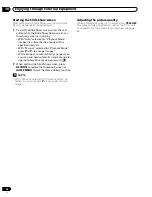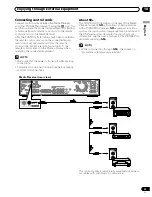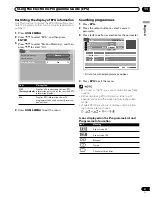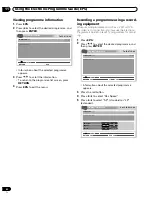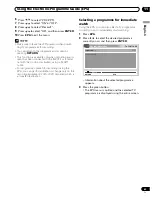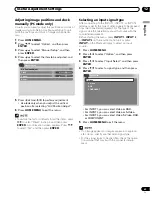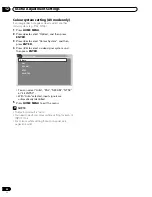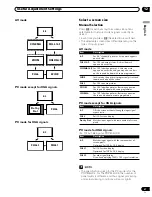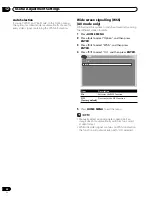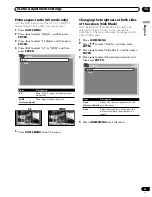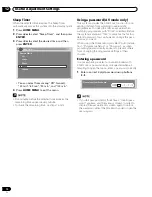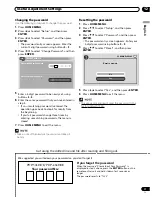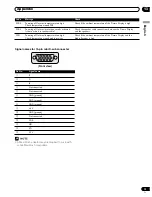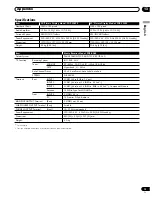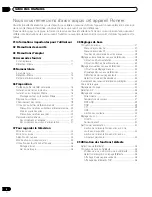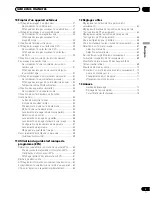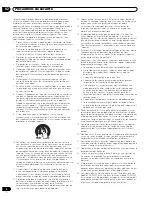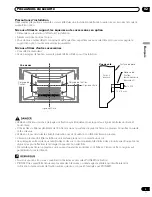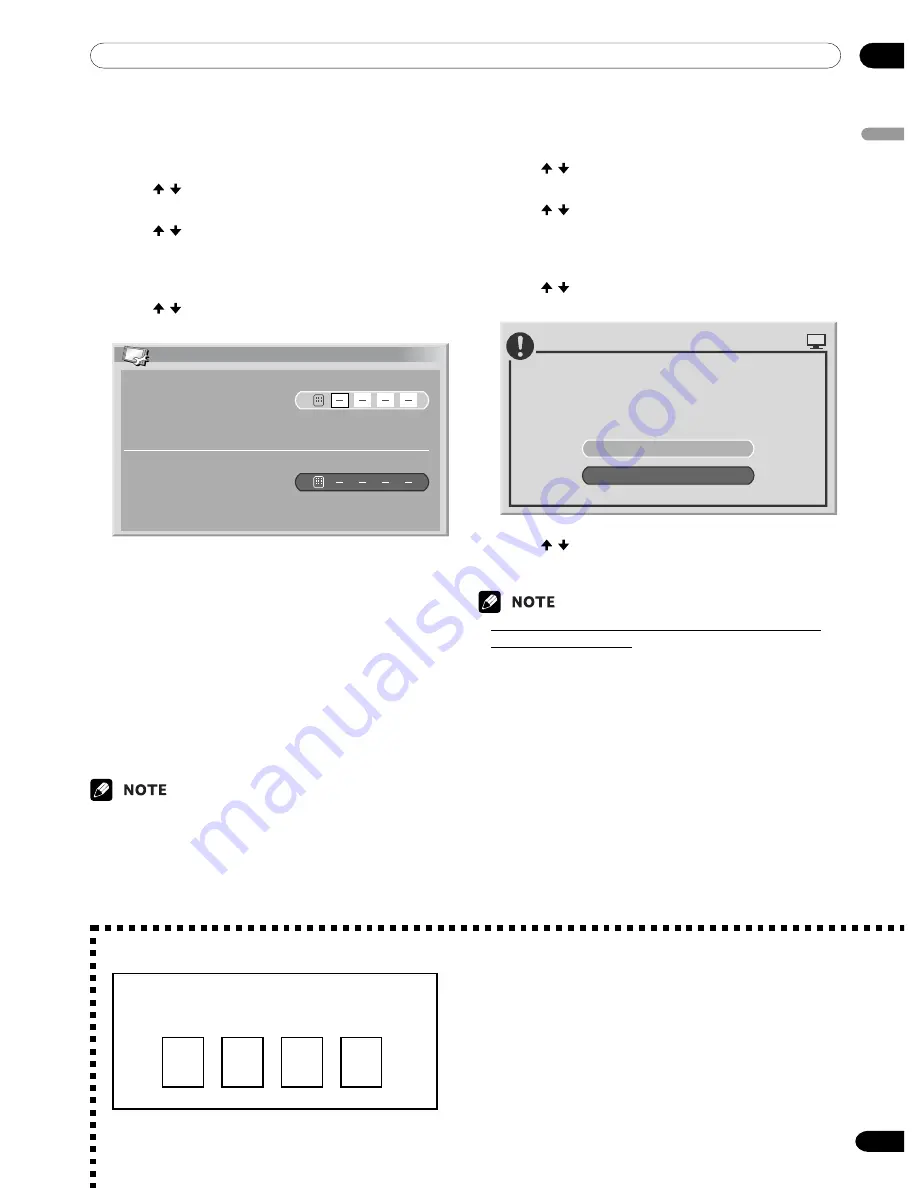
12
Useful Adjustment Settings
English
71
En
Changing the password
Use the following procedure to change the password.
1
Press
HOME MENU
.
2
Press / to select “Setup”, and then press
ENTER
.
3
Press / to select “Password”, and then press
ENTER
.
• The password entry screen appears. Enter the
current 4-digit password using buttons
0
–
9
.
4
Press / to select “Change Password”, and then
press
ENTER
.
Change Password
Please Input New Password.
Reconfirm New Password.
5
Enter a 4-digit password to be newly set, using
buttons
0
–
9
.
6
Enter the same password that you have entered in
step 5.
• If an unmatching password is entered, the
operation goes back to step 5 for reentry from
the beginning.
• If you fail password change three times by
entering unmatching passwords, the menu is
closed.
7
Press
HOME MENU
to exit the menu.
• Take a note of the newly set password and keep it
handy.
Cut along the dotted line and file after reading and filling out.
We suggested you write down your password so you don’t forget it.
PDP-504HDE/PDP-434HDE
Your password No.:
If you forget the password
When the message “Please Input Your Password” is
displayed in step 3 above, press the
ENTER
button on the
remote control unit and hold it down for 3 seconds or
longer.
The password reverts to “1234”.
Resetting the password
1
Press
HOME MENU
.
2
Press / to select “Setup”, and then press
ENTER
.
3
Press / to select “Password”, and then press
ENTER
.
• The password entry screen appears. Enter your
4-digit password using buttons
0
–
9
.
4
Press / to select “Reset”, and then press
ENTER
.
No
Resets password.
PLASMA DISPLAY
Yes
5
Press / to select “Yes”, and then press
ENTER
.
6
Press
HOME MENU
to exit the menu.
• The above procedure will reset the password to the
factory default (1234).