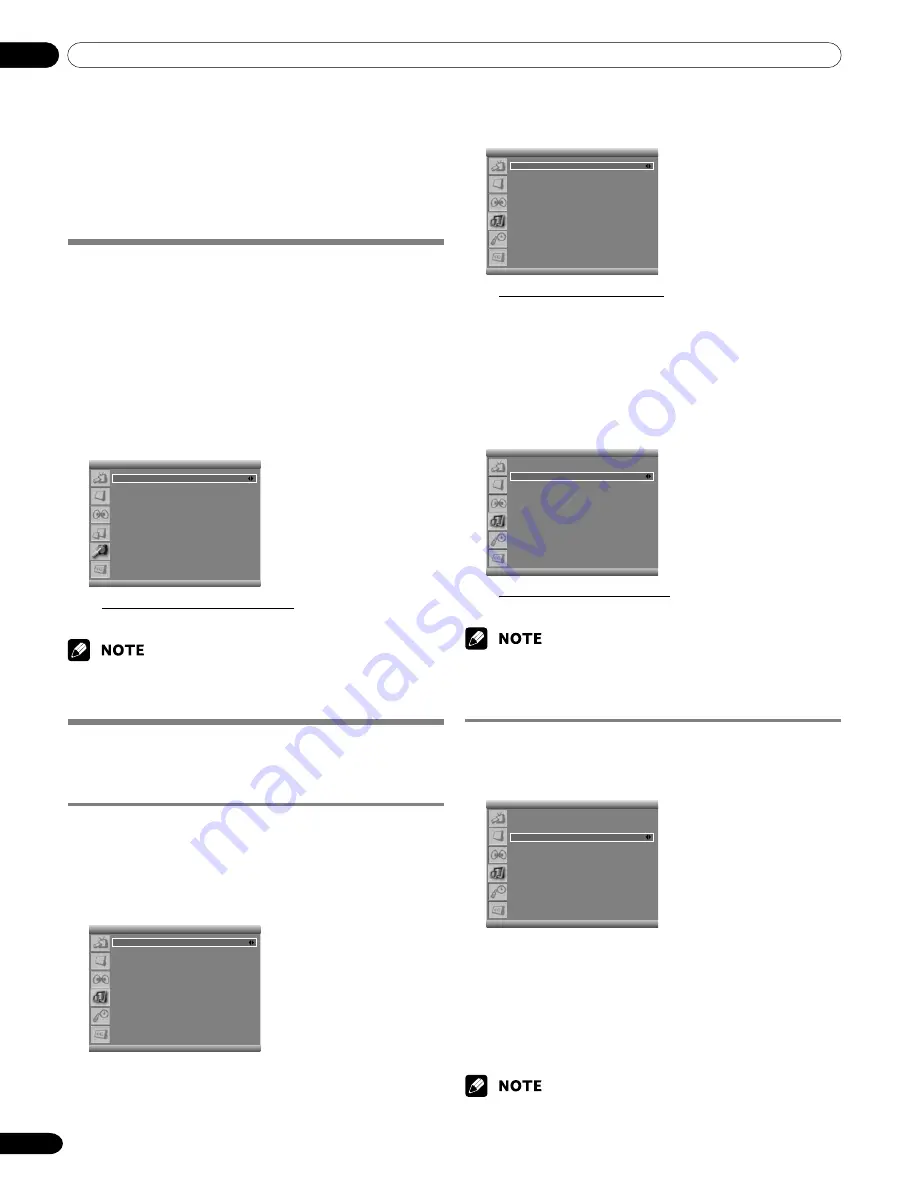
09
36
En
Adjustments and Settings
• If you watch HD broadcasts or HD content from external sources, you
cannot select the screen mode. (The Screen Size setting is always set
to “
Full
”.)
• To enlarge 4:3 normal aspect ratio to 16:9 wide aspect ratio in DTV
mode, press the
HD WIDE
button.
• Displaying pictures in 4:3 screen mode for an extended period may
cause an after-image.
Setting for the language of on-screen
display
You can select a language to be used for on-screen display such
as menus from among three languages: English, Español and
Français.
1
Press the
MENU
button.
2
Press the
c
or
d
button to move to
System
, then press
the
OK
button.
3
Press the
c
or
d
button to move to
Language
.
4
Press the
b
or
a
button to select the language (
English
,
Español
or
Français
).
System
Language
English
Clock Setting
Parental Control
• The factory default is “English”.
5
Press the
EXIT
button.
• The selected language is effective when receiving digital TV channels
as well.
Screen Saver
You can prevent temporary or permanent screen burn caused
by displaying a still image for a long time.
Setting Orbiter
This function gradually shifts the screen position at time
intervals.
1
Press the
MENU
button.
2
Press the
c
or
d
button to move to
Screen
, then press
the
OK
button.
Screen
Screen Size
Full
PIP/TWIN
Screen Saver
3
Press the
c
or
d
button to move to
Screen Saver
, then
press the
OK
button.
Screen Saver
Orbiter
On
Orbiter Range
Small
Full White
Off
• The factory default is “On”.
4
Press the
c
or
d
button to move to
Orbiter
.
5
Press the
b
or
a
button to select the required option (
On
or
Off
).
6
To adjust the orbiter range, press the
c
or
d
button to
move to
Orbiter Range
.
7
Press the
b
or
a
button to select the required option as
follows:
Small - Mid - Large
Screen Saver
Orbiter
On
Orbiter Range
Small
Full White
Off
• The factory default is “Mid”.
8
Press the
EXIT
button.
• The “
Orbiter Range
” can be selected only when “
Orbiter
” is “
On
”.
• It is recommended to select “
Mid
” for the “
Orbiter Range
”. If you are
distracted by the orbiter movement, select “
Small
” or “
Off
”.
Displaying the Full White screen
When displaying a still picture for a long time, it is
recommended that you set “
Full White
” to “
On
” to reduce
temporary or permanent screen burn.
Screen Saver
Orbiter
On
Orbiter Range
Small
Full White
Off
1
Press the
MENU
button.
2
Press the
c
or
d
button to move to
Screen
, then press
the
OK
button.
3
Press the
c
or
d
button to move to
Screen Saver
, then
press the
OK
button.
4
Press the
c
or
d
button to move to
Full White
.
5
Press the
b
or
a
button to select “
On
”.
• If you cancel the Full White mode, press the
EXIT
button. It is also
canceled automatically when 20 minutes elapse.
10-PDP5016HD-Eng (32-37)
7/7/06, 11:25
36
















































