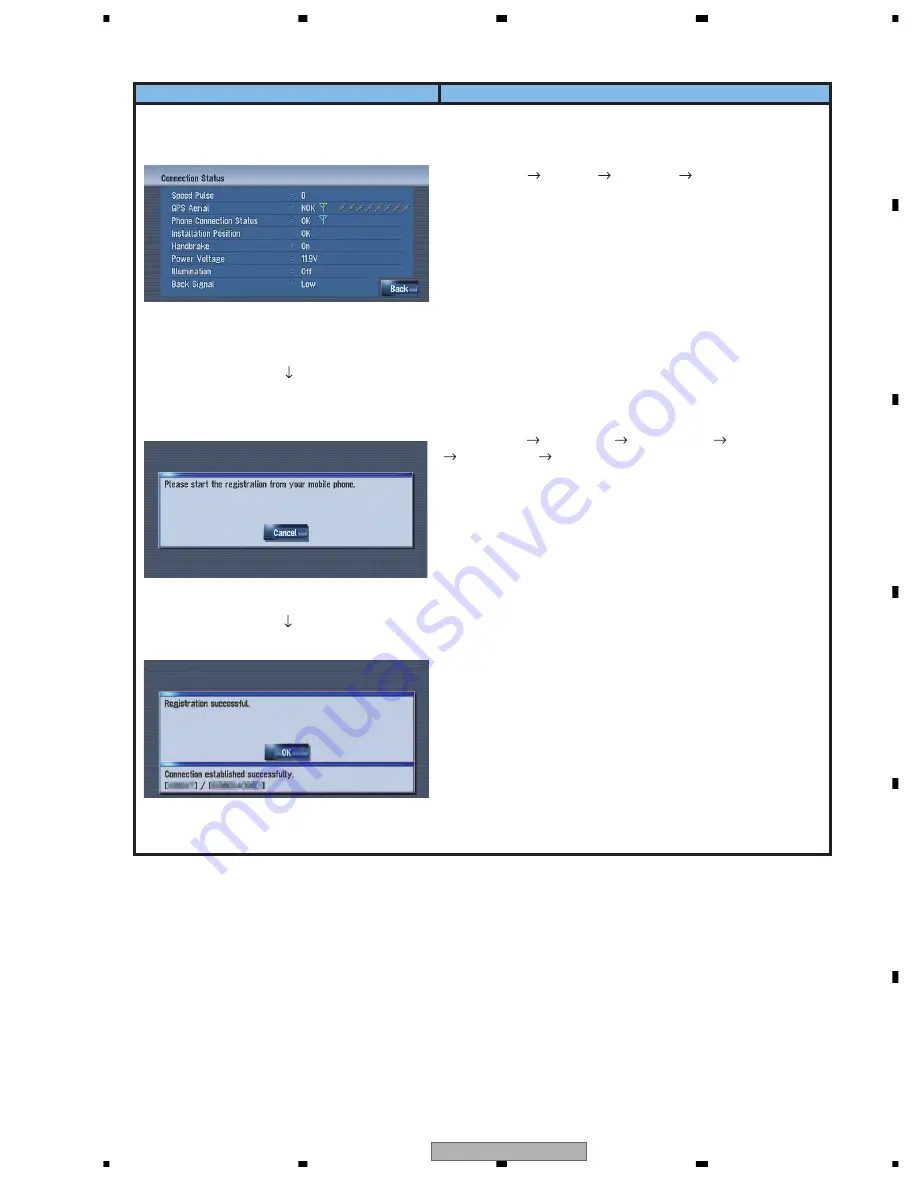
ND-BT1/E5
19
5
6
7
8
5
6
7
8
C
D
F
A
B
E
4. Procedure for checking
Display
Operation Method
ND-BT1/E5 will be connected to the connectable product, and
start.
Select [Menu] [Settings] [Hardware] [Conection Status].
Make sure on the left screen that the items under Phone Conn-
ection Status are indicating [OK].
In this case, because registration of the BT telephone has not
been completed, level indication of the antenna bar is not displ-
ayed even though the status is indicated as OK.
* In the case of NOK, possible case is poor connection between
ND-BT1/E5 and navigation product or failure of the wired secti-
on of ND-BT1/E5.
Select [Menu] [Info/Phone] [Phone Menu] [Phone Settings]
[Registration] [Mobile].
Search for the Bluetooth device and enter the passkey by oper-
ating the mobile telephone.
* In case the device name is not displayed in Bluetooth device
search, the possible cause is the failure of the wireless section
of ND-BT1/E5.
When the connection with the BT telephone is completed,
the screen as shown on the left will be displayed.
Antenna bar will be displayed on the [Conection Status] screen.
When the connection is successfully established, conduct spee-
ch test and check the voice transmission and reception.
Summary of Contents for ND-BT1
Page 5: ...ND BT1 E5 5 5 6 7 8 5 6 7 8 C D F A B E 1 SPECIFICATIONS ...
Page 9: ...ND BT1 E5 9 5 6 7 8 5 6 7 8 C D F A B E ...
Page 13: ...ND BT1 E5 13 5 6 7 8 5 6 7 8 C D F A B E A SIDE A 30 40 50 60 BLUETOOTH ANTENNA ...
Page 14: ...ND BT1 E5 14 1 2 3 4 1 2 3 4 C D F A B E A A BLUETOOTH ASSY 30 40 50 60 ...
Page 15: ...ND BT1 E5 15 5 6 7 8 5 6 7 8 C D F A B E A SIDE B 30 20 10 0 X Y 10 20 30 ...
Page 25: ...ND BT1 E5 25 5 6 7 8 5 6 7 8 C D F A B E BD5230FVE VDD Vref VOUT GND 5 4 SUB CT 1 2 3 ...
Page 26: ...ND BT1 E5 26 1 2 3 4 1 2 3 4 C D F A B E 8 OPERATIONS ...























