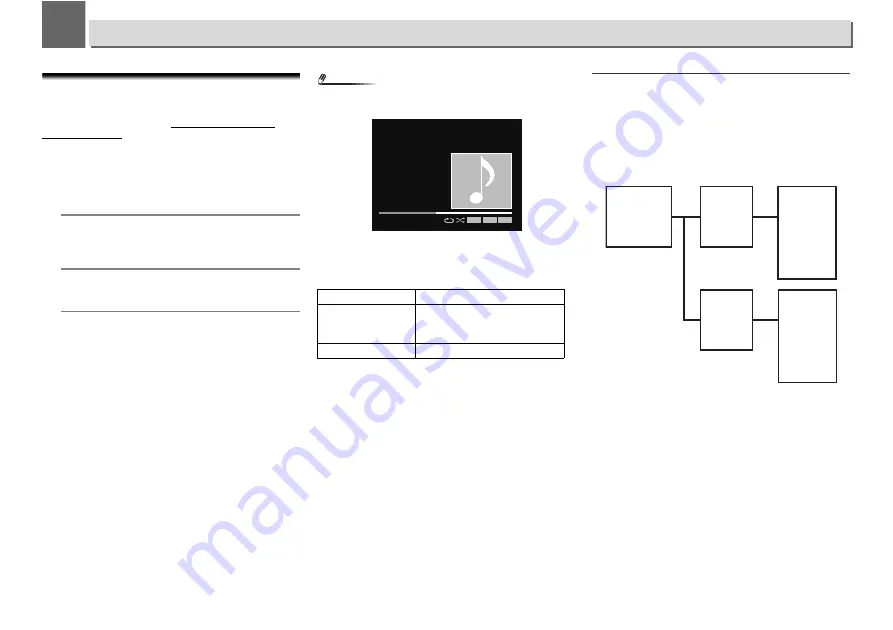
5
5
17
USB/External HDD playback
Playing files stored on USB storage devices
This unit may not recognize a USB storage device/External
HDD, play files or supply power to a USB storage device/
External HDD. For details, see
Connecting USB storage
devices
on page 10.
Pioneer does not guarantee that any file recorded on a USB
storage device/External HDD will play or that power will be
supplied to a USB storage device/External HDD. Also note
that Pioneer will accept no responsibility whatsoever for loss
of files on USB storage devices/External HDD caused by
connection to this unit.
1
Press iPod/USB FRONT or iPod/USB REAR to select iPod/
USB as the input source.
iPod/USB Front
or
iPod/USB Rear
is shown on the
display.
2
Connect the USB storage device.
The folders/files stored on the connected USB storage
device appear on the display automatically.
3
Use
/
to select the file, then press ENTER.
Playback starts.
•
To return to the previous screen, press
RETURN
.
•
When changing to a different input source, stop the
USB memory playback first, before changing.
•
Turn the power off before removing the USB storage
device/External HDD.
Note
•
The following screen appears on the display when you play
back audio files.
•
Depending on file type, the play bar and the remaining
playback time may not be displayed.
•
Display of album names, artist names and artwork
supports the following formats.
•
Embedded images are supported for JPEG only.
•
Any characters in file or track names that this unit is unable
to display will be replaced with a “#”.
Display artist name, album name, and artwork
using WAV format
When the music file is saved in a folder structure and folder
name as shown below, the artist name, album name, and
artwork can be shown on the display using WAV format.
Artwork in .jpg file format can be shown on the display if saved
in the bottom most folder. If a large .jpg format file is saved, it
may take time until the artwork is shown.
Shown on display
Compatible file format
Album name
Artist name
MP3, WMA, Apple Lossless,
FLAC, AIFF (32 kHz to 96 kHz),
DSD
Artwork
MP3, DSD (dsf)
3:45 / -5:23
ASR A.L.C
L.R.A
FLAC
176.4
kHz
/ 24
bit
iPod/USB Front
Song 1
Artist
Album
...
..
..
..
..
..
Folder 1
Artist name
Folder 1-1
Album
name
Folder 1-2
Album
name
.jpg file
.jpg file
file 1
file 2
file 3
file 1-2
file 2-2
file 3-2
















































