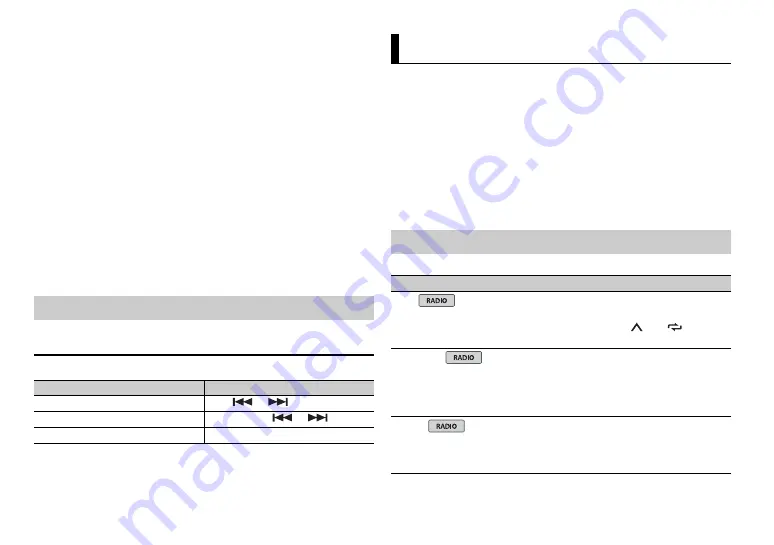
10
En
Proceed to step 6 if you select the USB connection for iPhone.
2
Press the
M.C.
dial to display the main menu.
3
Turn the
M.C.
dial to select [SYSTEM], then press to confirm.
4
Turn the
M.C.
dial to select [ANDROID WIRED], then press to confirm.
5
Turn the
M.C.
dial to select [APP CONTROL] for an Android device
connected via USB.
If [ON] is selected in [P.APP AUTO ON] (page 12), Pioneer ARC APP on the
Android device starts automatically, and all the steps are finished.
NOTE
If Pioneer ARC APP has not been installed on your Android device yet, a message that
prompts you to install the application will appear on your Android device. Select [OFF]
in [P.APP AUTO ON] to clear the message (page 12).
6
Press
SRC
/
OFF
to select any source.
7
Launch Pioneer ARC APP on the mobile device.
NOTE
You can also launch the application by pressing and holding the
M.C.
dial for iPhone.
1
Press
SRC
/
OFF
to select [ANDROID].
Basic operations
Listening to music on Android
Purpose
Operation
Select a track
Press
or
.
Fast forward or reverse
Press and hold
or
.
Pause/resume playback
Press
4
/
PAUSE
.
You can adjust various settings in the main menu.
1
Press the
M.C.
dial to display the main menu.
2
Turn the
M.C.
dial to select one of the categories below, then press to
confirm.
•
•
•
•
ILLUMINATION settings (page 13)
•
3
Turn the
M.C.
dial to select the options, then press to confirm.
The menu items vary according to the source.
Settings
FUNCTION settings
Menu Item
Description
BSM
Store the six strongest stations on the
number buttons (
1
/
to
6
/
)
automatically.
REGIONAL
[ON], [OFF]
Limit the reception to the specific regional
programs when AF (alternative frequencies
search) is selected. (Available only when
FM band is selected.)
LOCAL
FM:
[OFF], [LV1], [LV2], [LV3],
[LV4]
AM:
[OFF], [LV1], [LV2]
Restrict the tuning station according to the
signal strength.




















