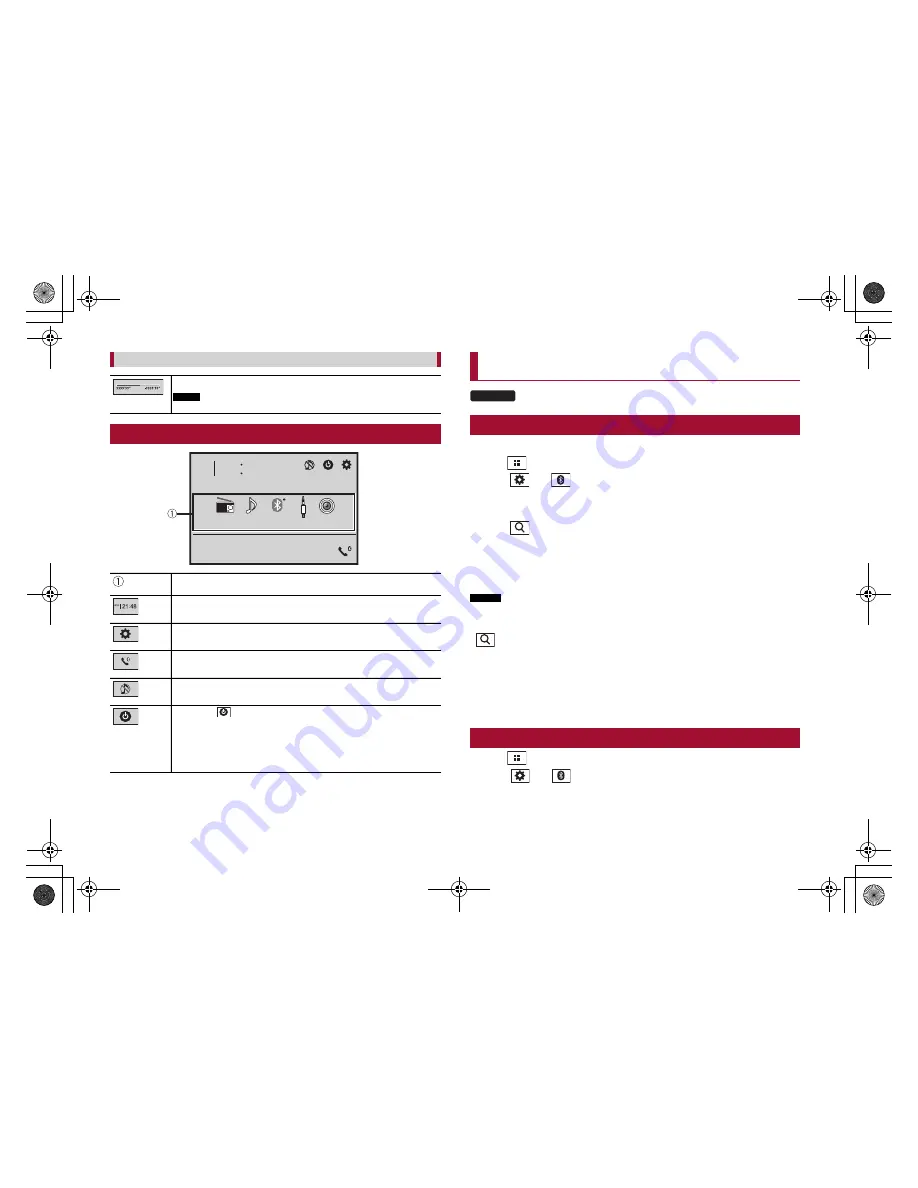
You can change the playback point by dragging the key.
The time bar function may vary depending on the activating source.
Top menu screen
48
21
6/10
USB
Radio
BluetoothAudio
Camera View
AUX
Source icons
Setting the time and date (page
18)
Settings (page
13) and Favorite menu (page
18)
Hands-free phoning (page
7) (MVH-G210BT)
AV source off
If you select
, you can turn off almost all functions.
The unit turns on by operating following functions:
•
An incoming call is received (only for hands-free phoning via Bluetooth). (MVH-
G210BT)
•
A rear view camera image is input when the vehicle is in reverse.
•
A button on this unit is pressed.
•
The ignition switch is turned off (ACC OFF), then turned on (ACC ON).
Bluetooth
G210BT
Bluetooth connection
6
C:\Program Files (x86)\Adobe\AdobeFrameMaker12\Structure\xml\Pioneer\1.0\020Chapter.fm
MVH-G210BT/MVH-G110
19_XL_EU_QRI3073(A5_Horizontal)
En
Operating the time bar
NOTE
1
Turn on the Bluetooth function on the device.
2
Press
.
3
Touch
then
.
The Bluetooth menu screen appears.
4
Touch [Connection].
5
Touch
.
The unit starts to search for available devices, then displays them in the device list.
6
Touch the Bluetooth device name.
After the device is successfully registered, a Bluetooth connection is established by the
system. Once the connection is established, the device name is displayed on the list.
NOTES
•
If three devices are already paired, [Memory Full] is displayed. Delete a paired device first (page
7).
•
If your device supports SSP (Secure Simple Pairing), a six-digit number appears on the display of this
product. Touch [Yes] to pair the device.
•
is invalid when the device is already connected, also is invalid during connecting or
disconnecting.
•
Before connecting from the Bluetooth device, make sure that the connection of this product and
other Bluetooth device is disconnected.
TIP
The Bluetooth connection can also be made by detecting this product from the Bluetooth device.
Before registration, make sure that [Visibility] in the [Bluetooth] menu is set to [On] (page
7). For details
on Bluetooth device operations, refer to the operating instructions supplied with the Bluetooth device.
Bluetooth settings
1
Press
.
2
Touch
then
.
Pioneer MNR.book Page 6 Wednesday, July 18, 2018 3:59 PM





















