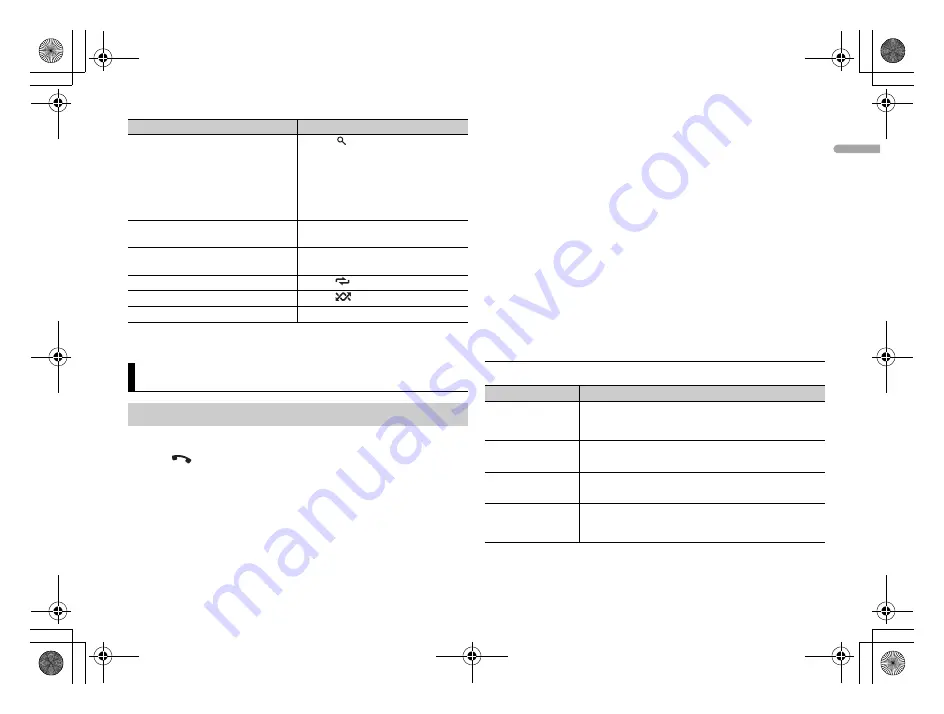
7
X:\print\Pioneer\ODM\127075007027(B6_Horizon)\020Chapter_EN.fm
MVH-295BT
127075007027(B6_Horizon)
En
En
g
lis
h
* Compressed audio files only
1
Turn on the Bluetooth function of the device.
2
Press
to display the phone menu.
3
Turn the
M.C.
dial to select [BT SETTING], then press to confirm.
4
Turn the
M.C.
dial to select [ADD DEVICE], then press to confirm.
The unit starts to search for available devices.
•
To cancel searching, press the
M.C.
dial.
•
If the desired device is not in the list, select [RE-SEARCH].
•
If there is no device available, [NOT FOUND] appears in the display.
Search for a file from a list
1
Press
to display the list.
2
Turn the
M.C.
dial to select the
desired file (folder) name or
category, then press to confirm.
3
Turn the
M.C.
dial to select the
desired file, then press to confirm.
Playback starts.
View a list of the files in the selected
folder/category*
Press the
M.C.
dial when a folder/
category is selected.
Play a song in the selected folder/
category*
Press and hold the
M.C.
dial when a
folder/category is selected.
Repeat play
Press
6
/
.
Random/shuffle play
Press
5
/
.
Pause/resume playback
Press
4
/
PAUSE
.
Bluetooth
Bluetooth connection
Purpose
Operation
5
Turn the
M.C.
dial to select a device, then press to confirm.
Press and hold the
M.C.
dial to switch the displayed device information
between the Bluetooth device address and device name.
6
Select [Pioneer BT Unit] shown in the device display.
7
Make sure the same 6-digit number appears on this unit and the device,
then select “Yes” on the device.
NOTES
•
Depending on the device, the PIN code is required in step 7. In this case, input [0000].
•
Only one single device can be paired/registered at any one time. The previously paired/
registered phonebook and preset information is overwritten/deleted when a new device
is paired/registered to this unit.
•
Disconnect a registered device in the BT CONNECT menu when you register a new device.
TIP
The Bluetooth connection can be also made by detecting the unit from the Bluetooth
device. To do so, [VISIBLE] in the Bluetooth settings needs to be set to [ON]. For details on a
Bluetooth device operations, refer to the operating instructions supplied with the
Bluetooth device.
Bluetooth settings
Menu Item
Description
BT CONNECT
Display the paired Bluetooth devices. “*” appears on the
device name when the Bluetooth connection is
established.
[ON], [OFF]
ADD DEVICE
Register a new device.
A.CONN
Select [ON] to connect to a Bluetooth device
automatically.
[ON], [OFF]
VISIBLE
Select [ON] so that a Bluetooth device can detect the
unit when the unit is connected via Bluetooth to another
device.
[ON], [OFF]
127075007027_artwork.book Page 7 Tuesday, May 31, 2016 4:50 PM








































