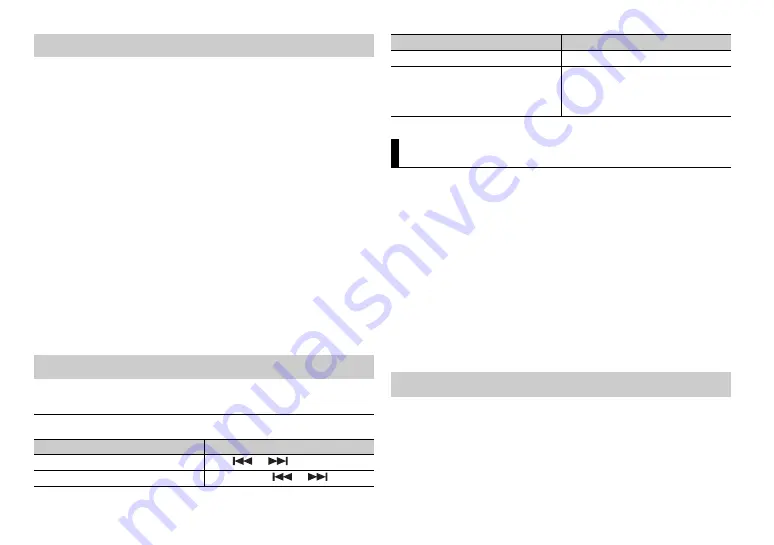
10
En
1
Connect this unit with the mobile device.
•
iPhone/Android device via USB (page 6)
Proceed to step 6 if you select the USB connection for iPhone.
2
Press the
M.C.
dial to display the main menu.
3
Turn the
M.C.
dial to select [SYSTEM], then press to confirm.
4
Turn the
M.C.
dial to select [ANDROID WIRED], then press to confirm.
5
Turn the
M.C.
dial to select [APP CONTROL] for an Android device
connected via USB.
If [ON] is selected in [P.APP AUTO ON] (page 13), Pioneer ARC APP on the
Android device starts automatically, and all the steps are finished.
NOTE
If Pioneer ARC APP has not been installed on your Android device yet, a message that
prompts you to install the application will appear on your Android device. Select [OFF]
in [P.APP AUTO ON] to clear the message (page 13).
6
Press
SRC
/
OFF
to select any source.
7
Launch Pioneer ARC APP on the mobile device.
NOTE
You can also launch the application by pressing and holding the
M.C.
dial for iPhone.
1
Press
SRC
/
OFF
to select [ANDROID].
Basic operations
Making a connection with Pioneer ARC APP
Listening to music on Android
Purpose
Operation
Select a track
Press
or
.
Fast forward or reverse
Press and hold
or
.
You can adjust various settings in the main menu.
1
Press the
M.C.
dial to display the main menu.
2
Turn the
M.C.
dial to select one of the categories below, then press to
confirm.
•
•
•
•
ILLUMINATION settings (page 13)
3
Turn the
M.C.
dial to select the options, then press to confirm.
NOTES
•
iPod-related menu items in the following tables are not available for MVH-190UBG/190UB.
•
APP mode-related menu items in the following tables are not available for MVH-190UBG/
190UB.
The menu items vary according to the source.
Pause/resume playback
Press
4
/
PAUSE
.
Sound retriever
Press
3
/
S.Rtrv
.
[1]: Effective for low compression rates
[2]: Effective for high compression
rates
Settings
FUNCTION settings
Purpose
Operation











































