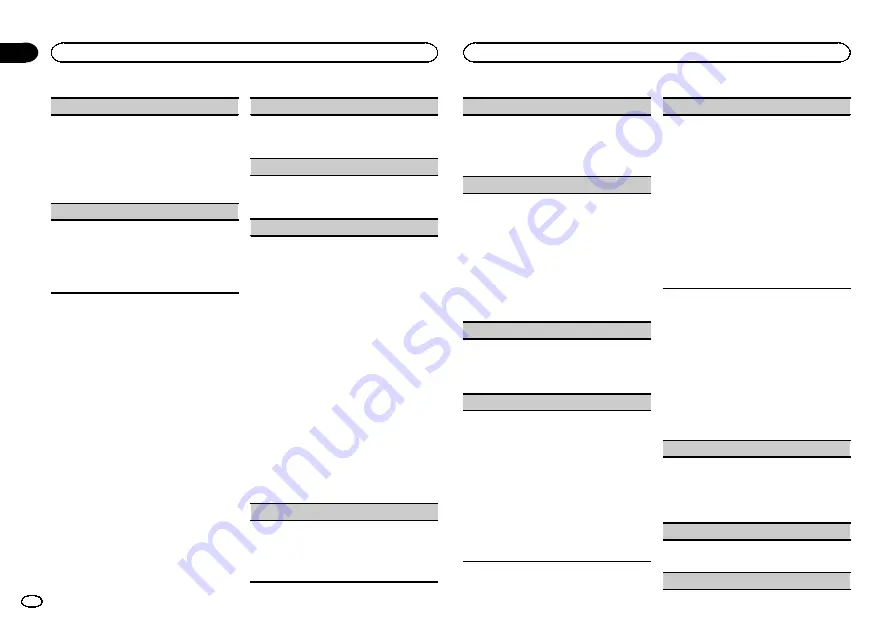
AUDIO BOOK
(audiobook speed)
1
Press
M.C.
to display the setting mode.
2
Turn
M.C.
to select your favorite setting.
!
FASTER
–
Playback at a speed faster than
normal
!
NORMAL
–
Playback at normal speed
!
SLOWER
–
Playback at a speed slower
than normal
S.RTRV
(sound retriever)
Automatically enhances compressed audio and
restores rich sound.
1
Press
M.C.
to select the desired setting.
For details, refer to
audio and restoring rich sound (sound retriever)
Audio adjustments
1
Press M.C. to display the main menu.
2
Turn M.C. to change the menu option
and press to select AUDIO.
3
Turn M.C. to select the audio function.
Once selected, the following audio functions
can be adjusted.
!
FADER
is not available when
SUB.W/SUB.W
is selected in
SP-P/O MODE
. For details, refer
to
!
SUB.W
,
SUB.W CTRL
and
HPF SETTING
are
not available when
REAR/REAR
is selected in
SP-P/O MODE
. For details, refer to
!
SUB.W CTRL
and
HPF SETTING
are not avail-
able when
SUB.W
is selected in
OFF
. For de-
tails, refer to
FADER
(fader adjustment)
1
Press
M.C.
to display the setting mode.
2
Turn
M.C.
to adjust the front/rear speaker bal-
ance.
BALANCE
(balance adjustment)
1
Press
M.C.
to display the setting mode.
2
Turn
M.C.
to adjust the left/right speaker bal-
ance.
EQ SETTING
(equalizer recall)
1
Press
M.C.
to display the setting mode.
2
Turn
M.C.
to select the equalizer.
POWERFUL
—
NATURAL
—
VOCAL
—
CUS-
TOM1
—
CUSTOM2
—
FLAT
—
SUPER BASS
The equalizer band and equalizer level can be
customized when
CUSTOM1
or
CUSTOM2
is
selected.
If selecting
CUSTOM1
or
CUSTOM2
, complete
the procedures outlined below. If selecting
other options, press
M.C.
to return to the pre-
vious display.
!
CUSTOM1
can be set separately for each
source. However,
USB
and
iPod
are all set
to the same setting automatically.
!
CUSTOM2
is a shared setting used in com-
mon for all sources.
3
Press
M.C.
to display the setting mode.
4
Press
M.C.
to cycle between the following:
Equalizer band
—
Equalizer level
5
Turn
M.C.
to select the desired setting.
Equalizer band:
80HZ
—
250HZ
—
800HZ
—
2.5KHZ
—
8KHZ
Equalizer level:
+6
to
–
6
LOUDNESS
(loudness)
Loudness compensates for deficiencies in the low-
frequency and high-frequency ranges at low vol-
ume.
1
Press
M.C.
to select the desired setting.
OFF
(off)
—
LOW
(low)
—
MID
(mid)
—
HI
(high)
SUB.W
(subwoofer on/off setting)
This unit is equipped with a subwoofer output
which can be turned on or off.
1
Press
M.C.
to select the desired setting.
NOR
(normal phase)
—
REV
(reverse phase)
—
OFF
(subwoofer off)
SUB.W CTRL
(subwoofer adjustment)
Only frequencies lower than those in the selected
range are outputted from the subwoofer.
1
Press
M.C.
to display the setting mode.
2
Press
M.C.
to cycle between the following:
Cut-off frequency
—
Output level
—
Slope level
Rates that can be adjusted will flash.
3
Turn
M.C.
to select the desired setting.
Cut-off frequency:
50HZ
—
63HZ
—
80HZ
—
100HZ
—
125HZ
—
160HZ
—
200HZ
Output level:
–
24
to
+6
Slope level:
–
6
—
–
12
BASS BOOST
(bass boost)
1
Press
M.C.
to display the setting mode.
2
Turn
M.C.
to select a desired level.
0
to
+6
is displayed as the level is increased or
decreased.
HPF SETTING
(high pass filter adjustment)
When you do not want low sounds from the sub-
woofer output frequency range to play from the
front or rear speakers, turn on the HPF (high pass
filter). Only frequencies higher than those in the
selected range are output from the front or rear
speakers.
1
Press
M.C.
to display the setting mode.
2
Press
M.C.
to cycle between the following:
Cut-off frequency
—
Slope level
3
Turn
M.C.
to select the desired setting.
Cut-off frequency:
OFF
—
50HZ
—
63HZ
—
80HZ
—
100HZ
—
125HZ
—
160HZ
—
200HZ
Slope level:
–
6
—
–
12
SLA
(source level adjustment)
SLA
(Source level adjustment) lets you adjust the
volume level of each source to prevent radical
changes in volume when switching between sour-
ces.
!
Settings are based on the FM volume level,
which remains unchanged.
!
The AM volume level can also be adjusted with
this function.
!
When selecting FM as the source, you cannot
switch to
SLA
.
!
USB
and
iPod
are all set to the same setting
automatically.
1
Press
M.C.
to display the setting mode.
2
Turn
M.C.
to adjust the source volume.
Adjustment range:
+4
to
–
4
System menu
1
Press M.C. to display the main menu.
2
Turn M.C. to change the menu option
and press to select SYSTEM.
3
Turn M.C. to select the system menu
function.
Once selected, the following system menu func-
tions can be adjusted.
CLOCK SET
(setting the clock)
1
Press
M.C.
to display the setting mode.
2
Press
M.C.
to select the segment of the clock
display you wish to set.
Hour
—
Minute
3
Turn
M.C.
to adjust the clock.
12H/24H
(time notation)
1
Press
M.C.
to select the desired setting.
12H
(12-hour clock)
—
24H
(24-hour clock)
AUTO PI
(auto PI seek)
Operating this unit
8
Section
Operating this unit
En
02
















