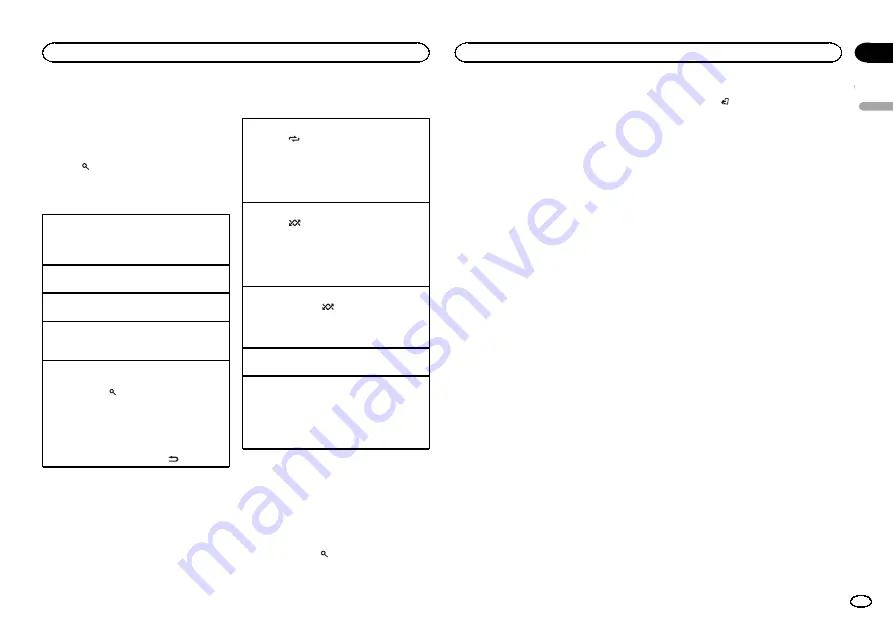
Note
TRACK INFO
text information will change auto-
matically.
Browsing for a song
1
Press
to switch to the top menu of list
search.
2
Use M.C. to select a category/song.
Changing the name of the song or category
1
Turn
M.C.
Playlists
—
artists
—
albums
—
songs
—
podcasts
—
genres
—
composers
—
audiobooks
Playing
1
When a song is selected, press
M.C.
Viewing a list of songs in the selected category
1
When a category is selected, press
M.C.
Playing a song in the selected category
1
When a category is selected, press and hold
M.C.
Searching the list by alphabet
1
When a list for the selected category is dis-
played, press
to switch to alphabet search
mode.
!
You also can switch to alphabet search
mode by turning
M.C.
twice.
2
Turn
M.C.
to select a letter.
3
Press
M.C.
to display the alphabetical list.
!
To cancel searching, press
/
DIMMER
.
Operations using special buttons
Selecting a repeat play range
1
Press
6
/
to cycle between the following:
!
ONE
–
Repeat the current song
!
ALL
–
Repeat all songs in the selected list
!
When the control mode is set to
CONTROL
iPod
/
CONTROL APP
, the repeat play range will
be same as what is set for the connected iPod.
Selecting a random play range (shuffle)
1
Press
5
/
to cycle between the following:
!
SNG
–
Play back songs in the selected list
in random order.
!
ALB
–
Play back songs from a randomly se-
lected album in order.
!
OFF
–
Not play back in random order.
Playing all songs in random order (shuffle all)
1
Press and hold
5
/
to turn shuffle all on.
!
To turn off shuffle all, select
OFF
in shuffle. For
details, refer to
Pausing playback
1
Press
4
/
PAUSE
to pause or resume.
Enhancing compressed audio and restoring rich
sound (sound retriever)
1
Press
3
/
S.Rtrv
to cycle between:
1
—
2
—
OFF
(off)
1
is effective for low compression rates, and
2
is effective for high compression rates.
Playing songs related to the
currently playing song
You can play songs from the following lists.
•
Album list of the currently playing artist
•
Song list of the currently playing album
•
Album list of the currently playing genre
1
Press and hold
to switch to link play
mode.
2
Turn M.C. to change the mode; press to
select.
!
ARTIST
–
Plays an album of the artist cur-
rently being played.
!
ALBUM
–
Plays a song from the album cur-
rently being played.
!
GENRE
–
Plays an album from the genre cur-
rently being played.
The selected song/album will be played after the
currently playing song.
Notes
!
The selected song/album may be canceled if
you operate functions other than link search
(e.g. fast forward and reverse).
!
Depending on the song selected to play, the
end of the currently playing song and the be-
ginning of the selected song/album may be
cut off.
Operating this unit
’
s iPod
function from your iPod
This unit's iPod function can be operated from a
connected iPod.
If you switch to APP Mode, you can have the
sound from your iPod applications be output
from your car's speakers.
CONTROL iPod
is not compatible with the fol-
lowing iPod models.
!
iPod nano 1st generation
!
iPod with video
CONTROL APP
is compatible with the following
iPod models.
!
iPod touch 4th generation
!
iPod touch 3rd generation
!
iPod touch 2nd generation
!
iPod touch 1st generation
!
iPhone 4S
!
iPhone 4
!
iPhone 3GS
!
iPhone 3G
!
iPhone
%
Press BAND/
to switch the control
mode.
!
CONTROL iPod
–
This unit
’
s iPod function
can be operated from the connected iPod.
!
CONTROL APP
–
This unit
’
s iPod function
can be operated from the connected iPod.
The unit will play back the sound from your
iPod applications.
!
CONTROL AUDIO
–
This unit
’
s iPod function
can be operated from this unit.
You can also switch the control mode by press-
ing
iPod
.
Notes
!
Switching the control mode to
CONTROL iPod
/
CONTROL APP
pauses song
playback. Operate the iPod to resume play-
back.
!
The following operations are still accessible
from the unit even if the control mode is set
to
CONTROL iPod
/
CONTROL APP
.
—
Pausing
—
Fast forward/reverse
—
Selecting a song (chapter)
!
The volume can only be adjusted from this
unit.
Function settings
1
Press M.C. to display the main menu.
2
Turn M.C. to change the menu option
and press to select FUNCTION.
3
Turn M.C. to select the function.
Once selected, the following functions can be
adjusted.
!
AUDIO BOOK
is not available when
CONTROL iPod
/
CONTROL APP
is selected in
the control mode. For details, refer to
s iPod function from your iPod
English
Operating this unit
7
Section
Operating this unit
En
02
















