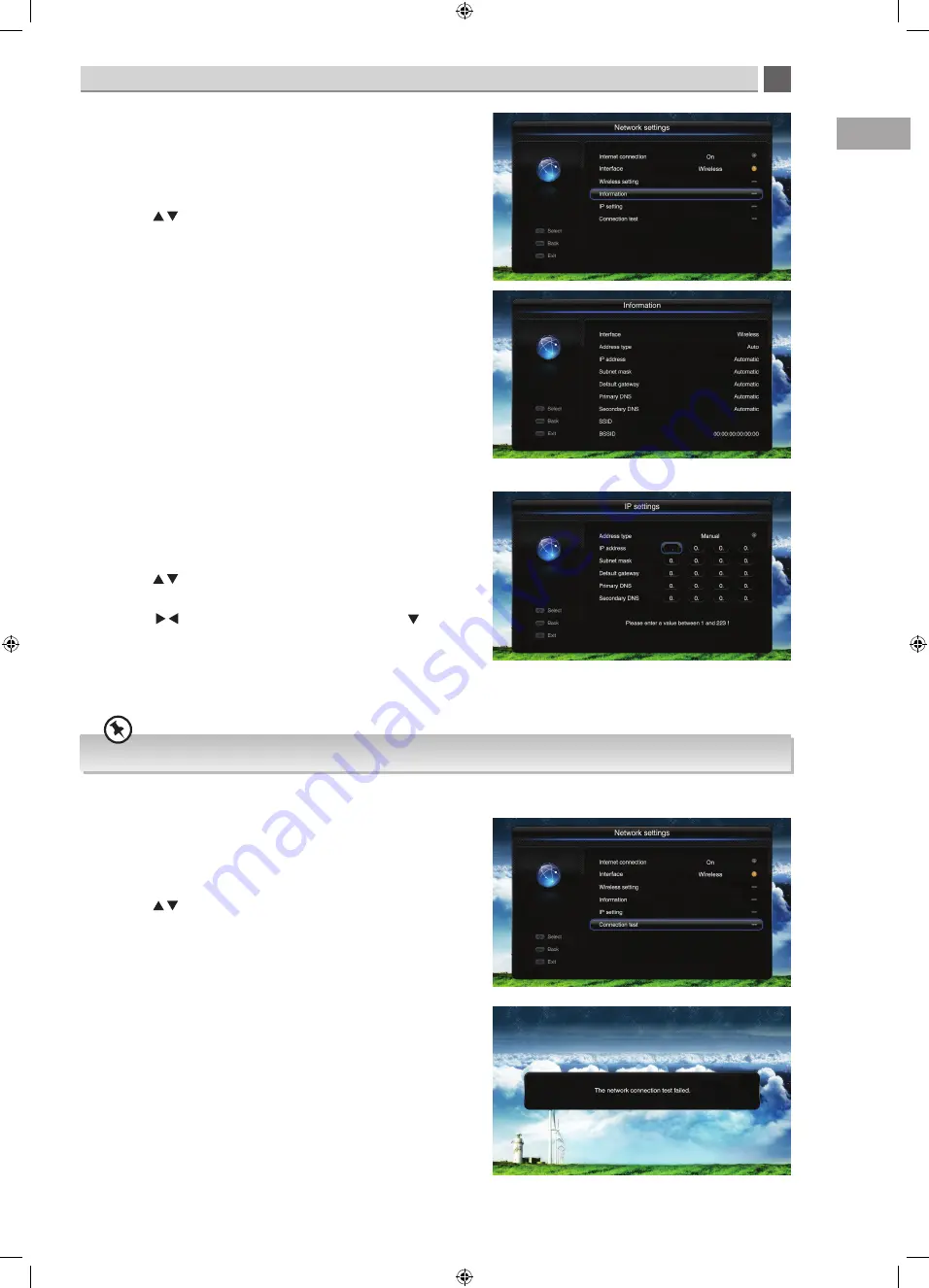
5
Customising TV Settings
41
GB
IP settings
You can manually enter your IP setting to connect to the
internet. You will need to know your IP address, Subnet mask,
Default gateway, Primary DNS and Secondary DNS.
• Press the to highlight IP settings, then press the OK
button.
• Press the buttons to select manual, then press the
button to select IP address. Press the NUMBER buttons to
enter all the required numbers.
When you have entered all the numbers press MENU to exit the
IP address menu and run a connection test.
Connection test -
network - network settings
If you are having trouble to activate Smart TV then you may
wish to run a connection test to see if you are connected to the
internet.
• Press the to highlight connection test, then press the
OK button. Your TV will now test the connection and display
the result on the screen.
Unless you are having problems connecting to the internet we recommend you keep the IP settings set to AUTO.
Information -
network - network settings
The information menu shows you information on how you have
connected your TV to the internet and your router settings. This
information could be useful if you are having any problems
getting connected to the internet.
• Press the to highlight information, then press the OK
button.
Pioneer L50/55USD14N_IB_English.indd 41
25/04/2014 10:38






























