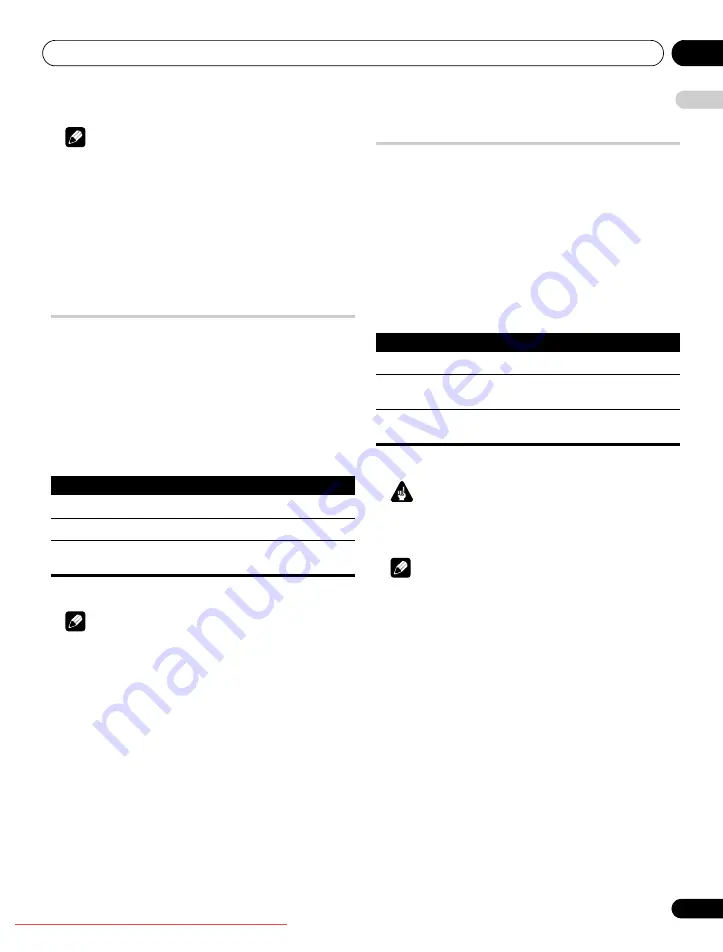
Useful adjustment settings
11
57
En
E
n
glish
Note
• Pressing
TOOLS
also causes the “Screen Size” menu to appear.
• While receiving High Definition video signals, pressing
f
switches among “Auto”, “FULL”, “Dot by Dot”, “ZOOM”, “4:3”,
“WIDE 1” and “WIDE 2”.
• While receiving Standard Definition video signals, pressing
f
switches among “FULL”, “ZOOM”, “CINEMA”, “4:3”, “FULL 14:9”,
“CINEMA 14:9” and “WIDE”.
• Some HD broadcasts may display 4:3 content with side masks,
which may cause uneven wear. After viewing it is recommended
to view full-screen motion video (see
).
Selecting a screen size automatically
The flat screen TV automatically selects an appropriate screen size
when the received video signals contain WSS (wide screen
signaling) information or when video signals are received from a
connected HDMI equipment (see page 65). To activate this
function, use the following procedure.
1
Repeat steps 1 to 3 provided for
Switching the vertical drive
mode (AV source only).
2
Select “Auto Size“ (
/
then ENTER).
3
Select “Natural” or “Wide-Zoom” (
/
then ENTER).
4
Press HOME MENU to exit the menu.
Note
• Manually select an appropriate screen size if an image does not
automatically switch to a correct screen format.
• When the video signal contains no aspect ratio information, the
function will not work even with “Natural” or “Wide-Zoom”
selected.
Detecting side masks
Some HD broadcasts may display 4:3 content with side masks. The
flat screen TV automatically detects these side masks to provide
grey side masks when “Natural” has been selected for “Auto Size”,
or display the image full screen with the side masks removed when
“Wide-Zoom” has been selected. This function does not operate
when “Off” is selected for “Auto Size”.
1
Repeat steps 1 to 3 provided for
Switching the vertical drive
mode (AV source only).
2
Select “Side Mask“ (
/
then ENTER).
3
Select “Detection” (
/
).
4
Select “Mode 1” or “Mode 2” (
/
).
5
Press HOME MENU to exit the menu.
Important
• The “Mode 1” or “Mode 2” setting prevents uneven wear on 4:3
content and side masks and can reduce the possibility of image
retention.
Note
• You cannot set the Side Mask detection to “Mode 1”, “Mode 2”
or “Off” when “Off” is selected in “Auto Size”.
• The Side Mask detection does not operate on 4:3 content
displayed in SD signals.
• “Auto” will appear on the InfoBanner when this function is on.
• Set the Side Mask detection function to “Mode 1” or “Mode 2”
the High Definition 16:9 aspect ratio images containing side
masks will be detected and the side masks will be added
automatically or the image displayed in full screen, leading to
more effective countermeasures taken for the screen burning.
• Detection errors may occur depending on the HD contents. In
case a detection error occurs, manually change the screen size
to the desired size.
Item
Description
Off
Deactivates the Auto Size function
Natural
Naturally adjusts the image to the screen
Wide-Zoom
Enlarges and displays only the 4:3 aspect ratio
portion in full and wide screen
Item
Description
Off
Deactivates the Side Mask detection
Mode 1
Activates the Side Mask detection to detect only
black side masks
Mode 2
Activates the Side Mask detection to detect both
black and other illustrated side masks
PDP-LX609H.book Page 57 Wednesday, August 6, 2008 4:00 PM
















































