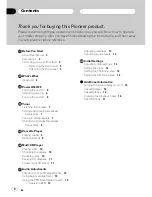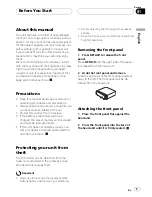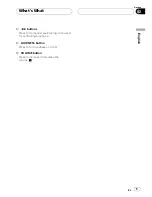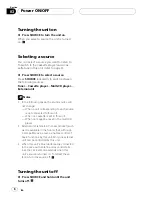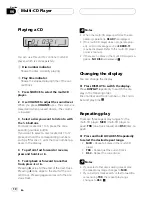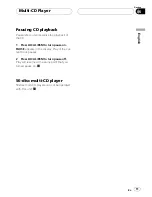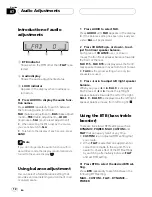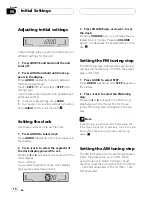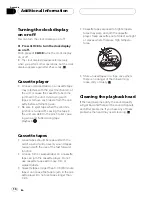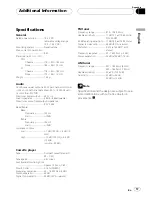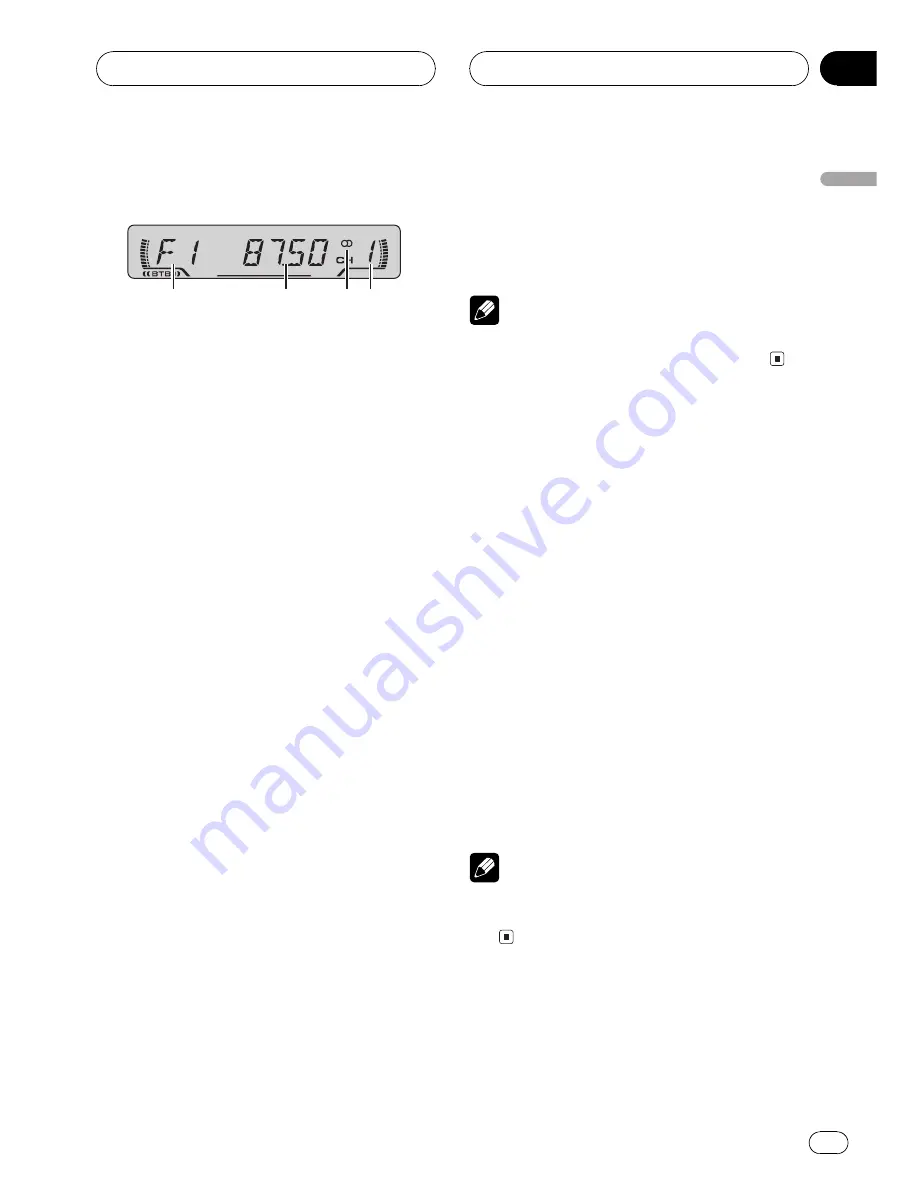
Listening to the radio
1
2
3 4
1
Band indicator
Shows which band the radio is tuned to, AM
or FM.
2
Frequency indicator
Shows to which frequency the tuner is
tuned.
3
Stereo (
5
) indicator
Shows that the frequency selected is being
broadcast in stereo.
4
Preset number indicator
Shows what preset has been selected.
1 Press SOURCE to select the tuner.
2 Use VOLUME to adjust the sound level.
When you press
VOLUME
up/+, the volume is
raised and when pressed down/
, the volume
is lowered.
3 Press BAND to select a band.
Press
BAND
until the desired band is dis-
played,
F1
,
F2
,
F3
for FM or
AM
.
4 To perform manual tuning, press
c
or
d
with quick presses.
The frequencies move up or down step by
step.
5 To perform seek tuning, press and hold
c
or
d
for about one second and release.
The tuner will scan the frequencies until a
broadcast strong enough for good reception is
found.
#
You can cancel seek tuning by pressing either
c
or
d
with a quick press.
#
If you press and hold
c
or
d
you can skip
broadcasting stations. Seek tuning starts as soon
as you release the buttons.
Note
When the frequency selected is being broadcast
in stereo the stereo (
5
) indicator will light.
Storing and recalling
broadcast frequencies
If you press any of the preset tuning buttons
1
6
you can easily store up to six broadcast
frequencies for later recall with the touch of a
button.
%
When you find a frequency that you
want to store in memory press a preset
tuning button 1
6 and hold until the preset
number stops flashing.
The number you have pressed will flash in the
preset number indicator and then remain lit.
The selected radio station frequency has been
stored in memory.
The next time you press the same preset tun-
ing button
1
6
the radio station frequency is
recalled from memory.
Note
Up to 18 FM stations, 6 for each of the three FM
bands, and 6 AM stations can be stored in mem-
ory.
Tuning in strong signals
Local seek tuning lets you tune in only those
radio stations with sufficiently strong signals
for good reception.
Tuner
En
7
English
Section
04
HHHHHHHHHHHHHH