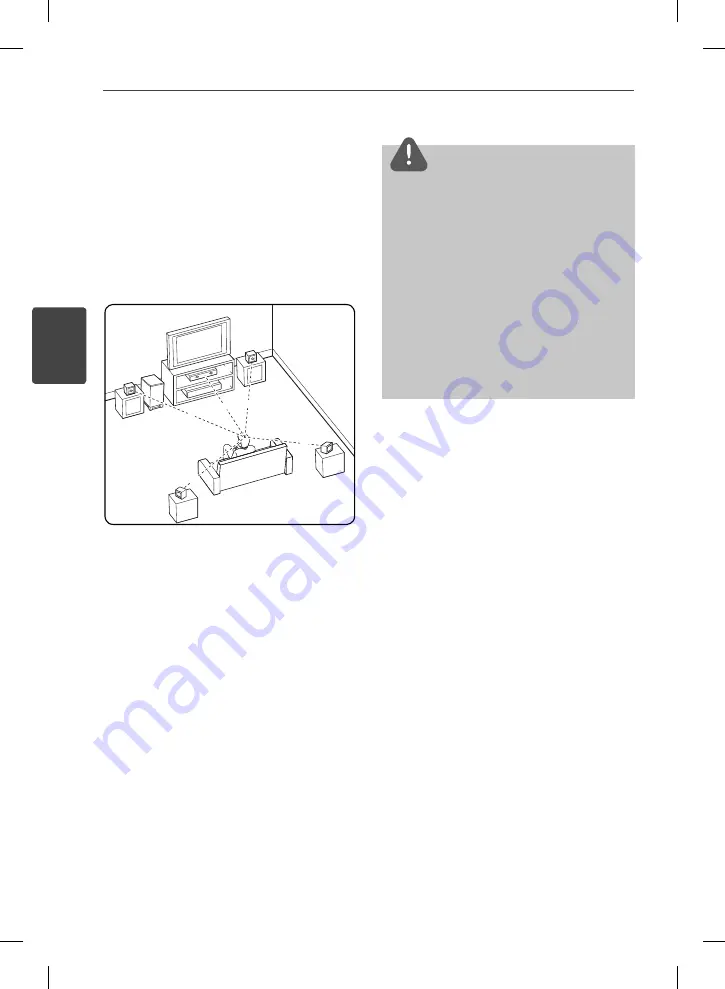
20
Installation
Installation
3
Positioning the system
The following illustration shows an example
of positioning the system. Note that the
illustrations in these instructions diff er from the
actual unit for explanation purposes.
For the best possible surround sound, all the
speakers other than the subwoofer should be
placed at the same distance from the listening
position (
A
).
A
B
D
E
F
A
A
A
A
A
G
C
A
Front left speaker (L)/
B
Front right speaker (R):
Place the front speakers to the sides of the
monitor or screen and as fl ush with the screen
surface as possible.
C
Center speaker:
Place the center speaker above or below the
monitor or screen.
D
Surround left speaker (L)/
E
Surround right speaker (R):
Place these speakers behind your listening
position, facing slightly inwards.
F
Subwoofer:
The position of the subwoofer is not so
critical, because low bass sounds are not
highly directional. But it is better to place
the subwoofer near the front speakers. Turn
it slightly toward the center of the room to
reduce the wall refl ections.
G
Unit
CAUTION
• Be careful to make sure children do not put their
hands or any objects into the *subwoofer duct.
*subwoofer duct: A hole for plentiful bass sound
on subwoofer cabinet (enclosure).
• Place the center speaker at a safe distance from
the child’s reach.
Otherwise it may result in the speaker falling
down and causing personal injury and/or
property damage.
• The speakers contain magnet parts, so color
irregularity may occur on the TV screen or PC
monitor screen. Please use the speakers away
from the TV screen or PC monitor screen.
HB985-FB.BSGPPPK_ENG.indd 20
HB985-FB.BSGPPPK_ENG.indd 20
2010-06-14 3:45:48
2010-06-14 3:45:48
















































