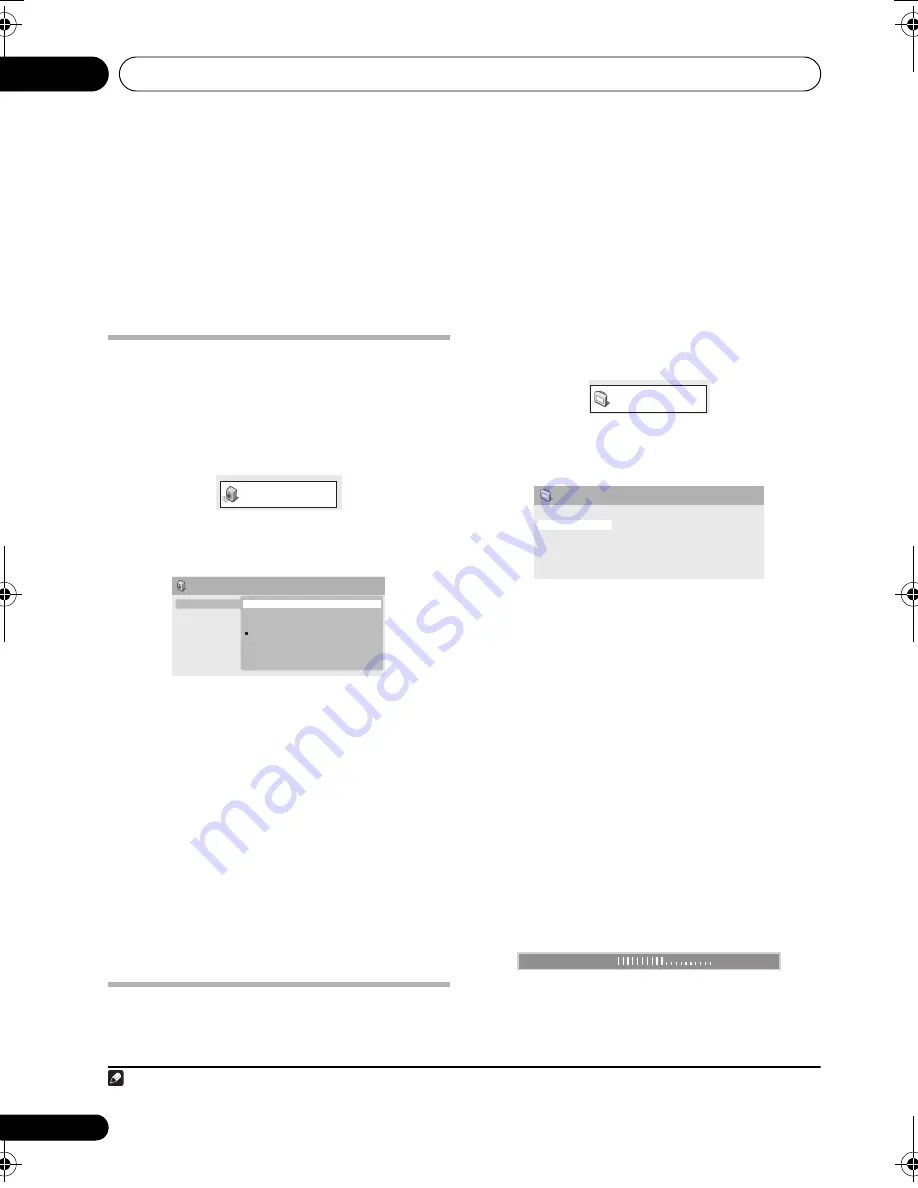
Audio Settings and Video Adjust menus
07
28
En
Chapter 7
Audio Settings and Video
Adjust menus
Audio Settings menu
The Audio Settings menu offers features for
adjusting the way discs sound.
1
Press HOME MENU and select ‘Audio
Settings’ from the on-screen display.
2
Select and change settings using
//
/
and ENTER.
Audio DRC
• Settings:
High
,
Medium
,
Low
,
Off
(default)
When watching Dolby Digital DVDs at low
volume, it’s easy to lose the quieter sounds
completely — including some of the dialog.
Switching Audio DRC (Dynamic Range
Control) to on can help by bringing up the
quieter sounds, while controlling loud peaks.
How much of a difference you hear depends on
the material you’re listening to. If the material
doesn’t have wide variations in volume, you
may not notice much change.
1
Video Adjust menu
From the Video Adjust screen you can adjust
settings that affect picture presentation.
1
Press HOME MENU and select ‘Video
Adjust’ from the on-screen display.
2
Make settings using
///
and
ENTER.
You can adjust the following settings:
•
Sharpness
– Adjusts the sharpness of
edges in the picture (
Fine
,
Standard
,
Soft
)
•
Brightness
– Adjusts the overall
brightness (
–20
to
+20
)
•
Contrast
– Adjusts the contrast between
light and dark (
–16
to
+16
)
•
Gamma
– Adjusts the ‘warmth’ of the
picture (
High
,
Medium
,
Low
,
Off
)
•
Hue
– Adjusts the red/green balance
(
Green 9
to
Red 9
)
•
Chroma Level
– Adjusts how saturated
colors appear (
–9
to
+9
)
Adjust the Brightness, Contrast, Hue and
Chroma Level settings using
/
.
3
Press ENTER to return to the Video Adjust
screen, or HOME MENU to exit.
Note
1 Audio DRC is only effective with Dolby Digital audio sources.
Audio Settings
Audio Settings
Audio DRC
High
Medium
Low
Off
Video Adjust
Sharpness
Brightness
Contrast
Gamma
Hue
Chroma Level
Standard
0
0
Off
0
0
Video Adjust
Brightness
min
max
0
HTZ170_171_270_272_En.book 28 ページ 2008年2月28日 木曜日 午後1時24分
Summary of Contents for HTZ170DVD
Page 1: ...Operating Instructions ...
















































