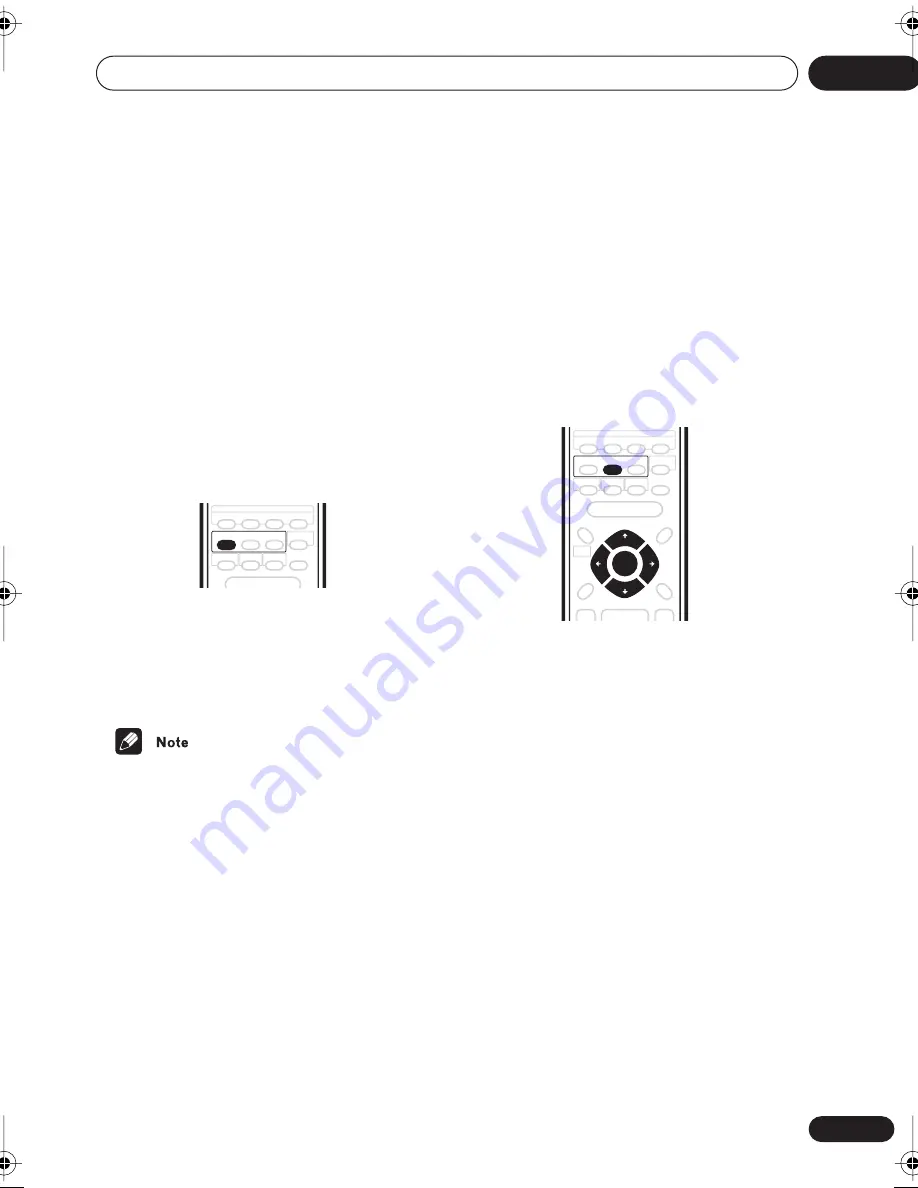
Home theater sound
05
37
En
Chapter 5
Home theater sound
Using this system you can enjoy listening to
sources, analog or digital, in either stereo or
surround sound.
Auto listening mode
The Auto listening mode is the simplest way
to listen to any source as it was mastered: the
output from the speakers mirrors the
channels in the source material.
•
Press AUTO to select the ‘Auto’
listening mode.
If the source is Dolby Digital or DTS, the
2
DIGITAL
or
DTS
indicator on the front
panel lights.
• Any previously active Dolby Pro Logic or
Advanced Surround mode is cancelled
when Auto listening mode is selected.
Listening in surround sound
You can listen to any source—stereo or
multichannel, analog or digital—in surround
sound. Surround sound is generated from
stereo sources using one of the Dolby Pro
Logic decoding modes.
•
Press SURROUND repeatedly to select
a listening mode (or press SURROUND
then use the
/
(cursor up/down)
buttons).
The listening mode choices that appear in the
display will vary according to the type of
source that’s playing.
•
Auto
– Auto listening mode (see above)
•
Dolby Digital
/
DTS
– Dolby Digital or
DTS decoding (depending on the source).
For a multichannel source, this will be the
same as
Auto
.
•
Pro Logic
– 4.1 channel surround sound
for use with any two-channel source
•
Movie
– Pro Logic II 5.1 channel surround
sound, especially suited to movie
sources, for use with any two-channel
source
AUTO
ENTER
SURROUND
XV-HDT330_new.book 37 ページ 2003年1月16日 木曜日 午後4時12分
















































