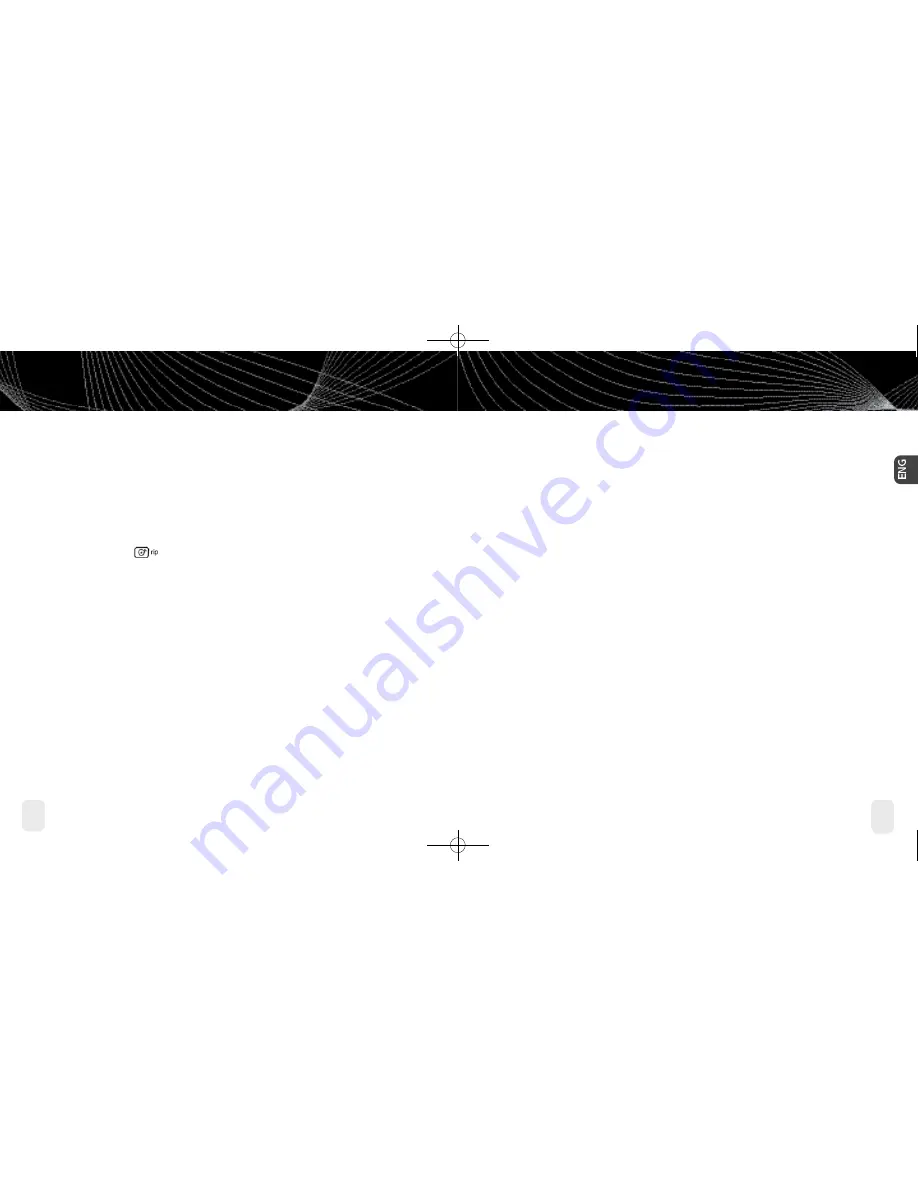
Using inno with a PC
62
Using inno with a PC
63
Using inno with a PC
Burning CDs
Transfer MP3 and WMA files onto a recordable CD or DVD. Please note that the content
recorded from XM cannot be burned onto a CD or DVD or otherwise transferred off your
inno.
1. Insert a recordable CD or DVD into your PC’s CD/DVD drive.
2. Click
Library
.
3. Pull up the
Burn
screen at the bottom of the main pane.
4. Drag and drop tracks into the “Burn” pane.
5. When you’ve finished selecting tracks, click Burn
Disc
.
Using inno with a PC
Using Your CDs or MP3/WMA Files
Ripping Your CDs
Use the XM+Napster application to rip tracks from a CD into your Napster library.
1. Insert an audio CD into your PC’s CD drive.
2. Click on
Library
, then click on the
CD
icon in the “Folders” pane. You will see a listing of
the CD tracks in the main pane.
3. Click the
Rip
icon on the bottom of the main pane. By default, the tracks will be
encoded into the WMA format at 128 kbps. You can change this setting by clicking
File/
Options/CD Options
.
Importing Tracks Into XM+Napster
If you have already created MP3 or WMA files in your computer, you can import them into
your Napster library.
1. Click
File/Import Tracks to My Library
…
2. Follow the directions on the screen.
For more information, please see the XM+Napster FAQs at http://napster.xmradio.com.
enginno_usergd.r1.qxd 3/27/06 6:04 PM Page 62
















































