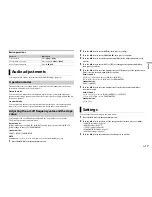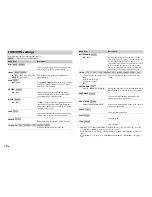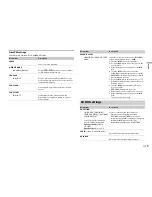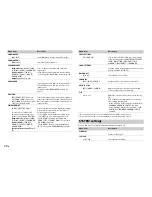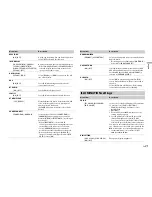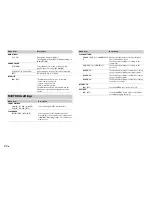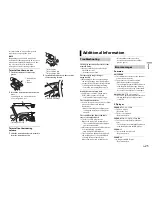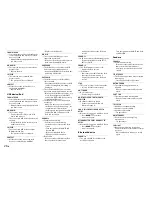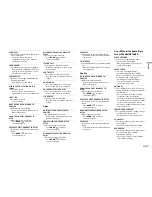13
En
En
g
lis
h
5
Turn the
M.C.
dial to select [BLUETOOTH] for iPhone/Android device via
Bluetooth.
NOTE
When the connection setting is changed, a message that lets you know that the connection
setting had been changed will appear in the display. Press the
M.C.
dial and turn the
M.C.
dial to
select [SRC OFF :YES], then press to confirm. The unit turns off automatically and the setting is
executed.
6
Press
SRC
/
OFF
to select [PANDORA].
7
Launch the Pandora application on the mobile device and start playback.
Basic operations
You can make various adjustments in the FUNCTION settings (page 18).
NOTE
Some functions of Pandora may not be operated from the unit.
Purpose
Operation
Skip a track
Press
.
Switch between Shuffle and the
station
Press
(list), then turn the
M.C.
dial to select the
Shuffle or the desired station.
Change the sort order
Press
(list), then select one of the following.
[ABC]:
Sort the items in the list alphabetically.
[DATE]:
Sort the items in the list in order of the
dates on which the items were created.
Play
When Shuffle or the station is selected, press the
M.C.
dial.
Delete a station
1
When the station is selected, press and hold the
M.C.
dial.
[DELETE YES] appears.
2
Press the
M.C.
dial.
To cancel, press
BAND
/
in step 1.
Pause/resume playback
Press
4/PAUSE
.
Thumbs Up
Press
1
/
.
Thumbs Down
Press
2
/
.
Create a new station based on the
track currently being played
Press and hold
5
/
.
Create a new station based on the
artist currently being played
Press and hold
6
/
.
Spotify is a music streaming distribution service not affiliated with Pioneer. More
information is available at http://www.spotify.com.
The Spotify application is available for iPhone and Android phones, please visit https://
support.spotify.com/ for the latest compatibility information.
To enjoy Spotify as you drive, first download the Spotify app to your iPhone or Android
device. You can download it on the iTunes App Store or Google Play™. Choose a free
account or a paid Premium account, either in the app or at spotify.com. A Premium
account gives you more features, like offline listening.
Important
•
This product incorporates Spotify software which is subject to 3rd party licenses found here:
www.spotify.com/connect/third-party-licenses.
•
For information on the countries and regions where Spotify can be used, take a look at https://
www.spotify.com/us/select-your-country/.
Update the firmware of the Spotify application to the latest version before use.
1
Connect this unit with the mobile device.
•
iPhone via USB (page 8)
•
iPhone/Android device via Bluetooth (page 9)
If you choose a USB connection, proceed to step 6.
2
Press
SRC
/
OFF
to select [SPOTIFY].
3
Press and hold
BAND
/
to display [PHONE CONNECT].
4
Turn the
M.C.
dial to select one of the below, then press to confirm.
•
Select [IPHONE/IPOD] for iPhone.
•
Select [ANDROID] for Android device.
5
Turn the
M.C.
dial to select [BLUETOOTH] for iPhone/Android device via
Bluetooth.
NOTE
When the connection setting is changed, a message that lets you know that the connection
setting had been changed will appear in the display. Press the
M.C.
dial and turn the
M.C.
dial to
select [SRC OFF :YES], then press to confirm. The unit turns off automatically and the setting is
executed.
6
Press
SRC
/
OFF
to select [SPOTIFY].
7
Launch the Spotify application on the mobile device and start playback.
Spotify®
Listening to Spotify