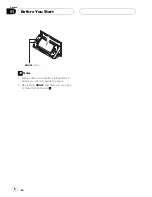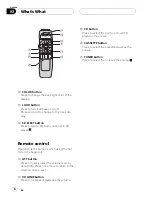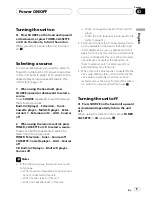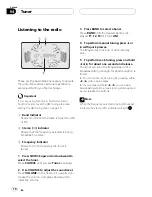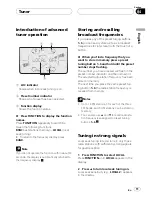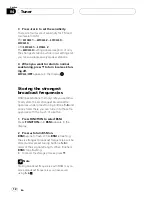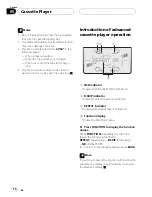When you select
DISC TITLE
, the title of the
currently playing disc is shown in the display.
#
If no title has been entered for the currently
playing disc,
NO TITLE
is displayed.
Using CD TEXT functions
Some discs have certain information encoded
on the disc during manufacture. These discs
may contain such information as the CD title,
track title, artist
s name and playback time
and are called CD TEXT discs. Only these spe-
cially encoded CD TEXT discs support the
functions listed below.
Displaying titles on CD TEXT discs
%
Press DISPLAY.
Press
DISPLAY
repeatedly to switch between
the following settings:
Play time
DISC TITLE
(disc title)
D.ARTIST
(disc artist name)
TRK TITLE
(track title)
T.ARTIST
(track artist name)
#
If specific information has not been recorded
on a CD TEXT disc,
NO XXXX
will be displayed
(e.g.,
NO TA-NAME
).
Scrolling titles in the display
This unit can display the first 10 letters only of
DISC TITLE
,
D.ARTIST
,
TRK TITLE
and
T.ARTIST
. When the recorded information is
longer than 10 letters, you can scroll the text
to the left so that the rest of the title can be
seen.
%
Press DISPLAY and hold until the title
begins to scroll to the left.
The rest of the title will appear in the dis-
play.
Built-in CD Player
En
20
Section
06