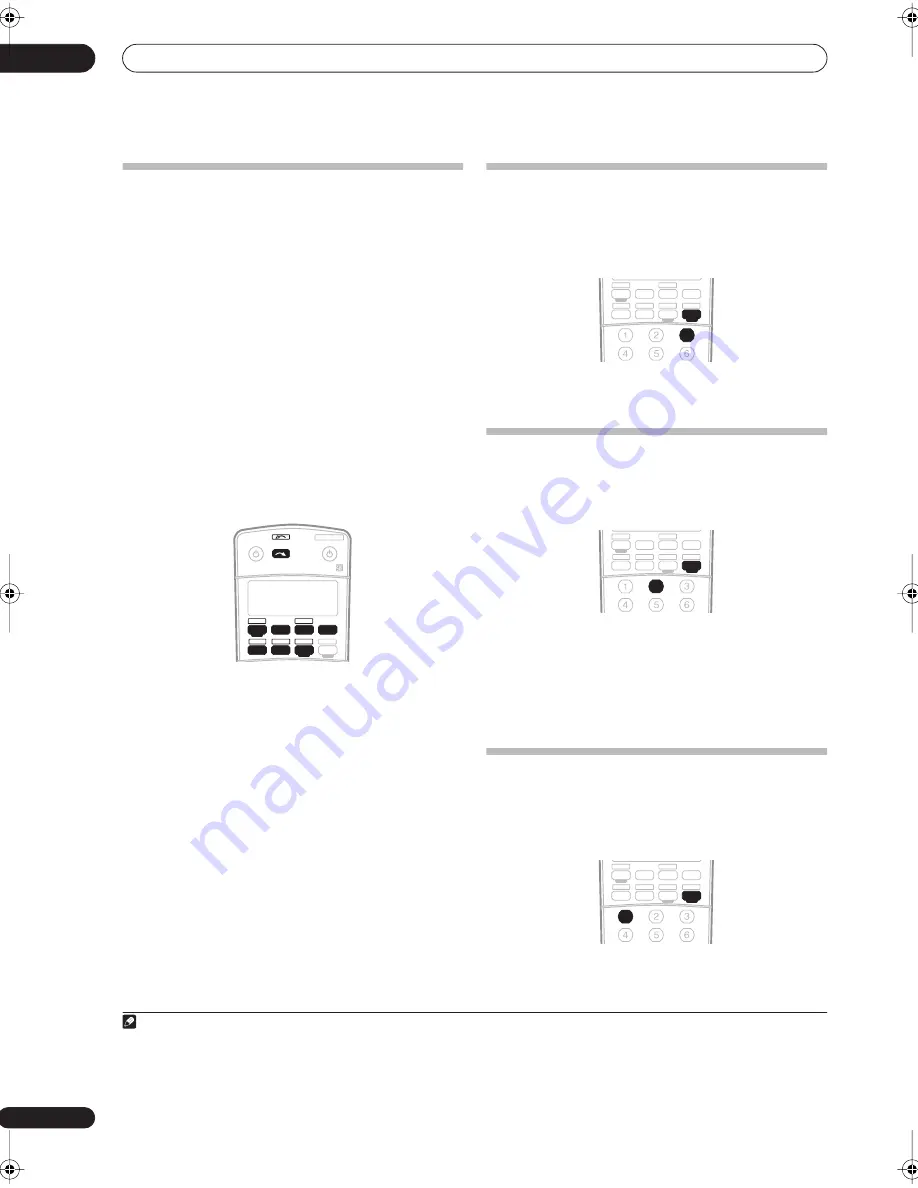
Using other functions
10
62
En
Making an audio or a video recording
You can make an audio or a video recording from the
built-in tuner, or from an audio or video source
connected to the receiver (such as a CD player or TV).
1
Keep in mind you can't make a digital recording from an
analog source or vice-versa, so make sure the
components you are recording to/from are hooked up in
the same way (see
Connecting your equipment
on
page 11 for more on connections).
Since the video converter is not available when making
recordings (from the video
OUT
jacks) make sure to use
the same type of video cable for connecting your recorder
as you used to connect your video source (the one you
want to record) to this receiver. For example, you must
connect your recorder using S-video if your source has
also been connected using S-video.
For more information about video connections, see
Connecting a DVD/HDD recorder, VCR and other video
sources
on page 14.
1
Select the source you want to record.
Use the input source buttons (or
INPUT SELECT
).
• If necessary, press
SIGNAL SEL
(
SIGNAL SELECT
) to
select the input signal corresponding to the source
component (see
Choosing the input signal
on
page 29 for more on this).
2
Prepare the source you want to record.
Tune to the radio station, load the CD, video, DVD etc.
3
Prepare the recorder.
Insert a blank tape, MD, video etc. into the recording
device and set the recording levels.
Refer to the instructions that came with the recorder if
you are unsure how to do this. Most video recorders set
the audio recording level automatically—check the
component's instruction manual if you're unsure.
4
Start recording, then start playback of the source
component.
Reducing the level of an analog signal
The input attenuator lowers the input level of an analog
signal when it’s too strong. You can use this if you find
the that the
OVER
indicator is lights often, or you can
hear distortion in the sound.
2
•
Press
RECEIVER
then press ANALOG ATT to switch
the input attenuator on or off.
Watching video and audio sources
independently
You can listen to a sound source and select a different
video source on your TV.
•
While listening to a source, press
RECEIVER
then
press VIDEO SEL (
VIDEO SELECT
) to select the video
source you want to watch.
Press repeatedly to cycle through the possible video
sources. You can select
DVD
,
TV
,
DVR1
,
DVR2
,
VIDEO
or
OFF
(no video signal).
3
Using the sleep timer
The sleep timer switches the receiver into standby after a
specified amount of time so you can fall asleep without
worrying about the receiver being left on all night. Use
the remote control to set the sleep timer.
Note
1 • The receiver's volume, AV parameters, and surround effects have no effect on the recorded signal.
• Some digital sources are copy-protected, and can only be recorded in analog.
• Some video sources are copy-protected. These cannot be recorded.
XM RADIO
ROOM 2
HDMI2
CD-R/TAPE
DVR 2
CD
RECEIVER
SOURCE
SYSTEM OFF
INPUT
SELECT
TV
DVR1
TV CTRL
iPod
RECEIVER
TUNER
HDMI1
DVD
2 The attenuator isn’t available with digital sources, or when using the Stream Direct modes.
3 • The video select feature is canceled if you change the source input or switch off the receiver.
• The video select feature is not available when an HDMI input source is selected.
XM RADIO
ROOM 2
HDMI2
CD-R/TAPE
DVR 2
CD
ANALOG
ATT
MIDNIGHT/
LOUDNESS
VIDEO
SEL
DIMMER
SLEEP
SR+
TV
DVR1
TV CTRL
iPod
RECEIVER
TUNER
HDMI1
DVD
XM RADIO
ROOM 2
HDMI2
CD-R/TAPE
DVR 2
CD
ANALOG
ATT
MIDNIGHT/
LOUDNESS
VIDEO
SEL
DIMMER
SLEEP
SR+
TV
DVR1
TV CTRL
iPod
RECEIVER
TUNER
HDMI1
DVD
XM RADIO
ROOM 2
HDMI2
CD-R/TAPE
DVR 2
CD
ANALOG
ATT
MIDNIGHT/
LOUDNESS
VIDEO
SEL
DIMMER
SLEEP
SR+
TV
DVR1
TV CTRL
iPod
RECEIVER
TUNER
HDMI1
DVD
VSX-81TXV_KU.book.fm 62 ページ 2006年3月28日 火曜日 午後6時56分
















































