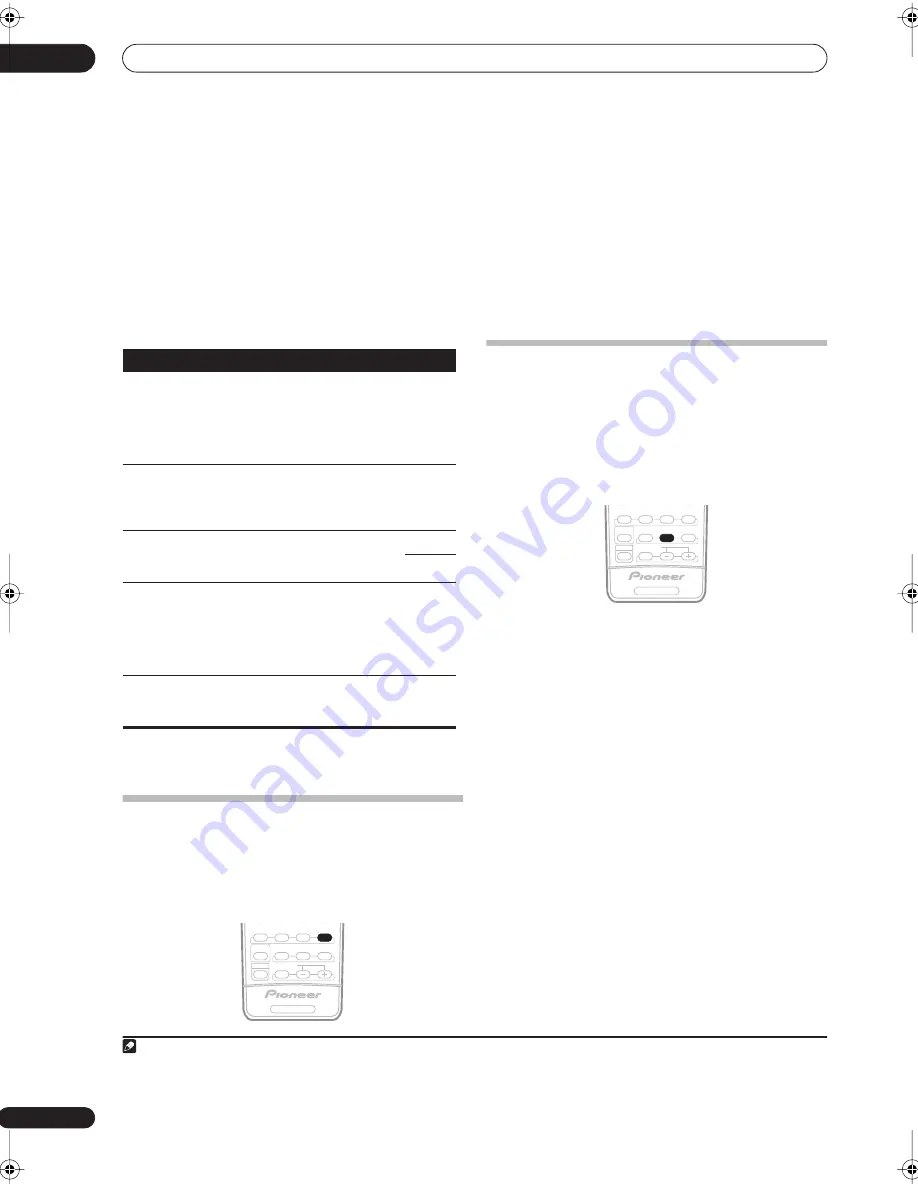
Listening to your system
05
28
En
1
Press
EFFECT/CH SEL
repeatedly to select the
setting you want to adjust.
Depending on the current status / mode of the receiver,
certain options may not appear. Check the table below
for notes on this.
2
Use the +/– buttons
to set it as necessary.
See the table below for the options available for each
setting. The defaults, if not stated, are listed in bold.
3
Press EFFECT/CH SEL again to adjust other
settings
.
Listening in stereo
When you select
STEREO
or
DIRECT
, you will hear the
source through just the front left and right speakers (and
possibly your subwoofer depending on your speaker
settings). Dolby Digital, DTS and WMA9 Pro
multichannel sources are downmixed to stereo.
•
While listening to a source, press
STEREO
for stereo
playback.
Press repeatedly to switch between:
•
STEREO
– The audio is heard with your surround
settings and you can still use the Midnight, Loud-
ness, and Tone functions.
•
DIRECT
– Bypass all effects and surround settings so
that the audio remains as close to the source audio
signal as possible.
1
Listening with Acoustic Calibration EQ
• Default setting:
OFF
/
ALL CH ADJUST
(after the Auto
MCACC Setup or EQ Auto Setting)
You can listen to sources using the Acoustic Calibration
Equalization set in
Automatically setting up for surround
sound (MCACC)
on page 8 or
Acoustic Calibration EQ
on
page 35. Refer to these pages for more on Acoustic
Calibration Equalization.
•
While listening to a source, press ACOUSTIC EQ.
Press repeatedly to select between:
•
ALL CH ADJUST
– No special weighting is given to
any one channel.
•
FRONT ALIGN
– All speakers are heard in
accordance with the front speaker settings.
•
CUSTOM 1/2
– Custom settings
•
EQ OFF
– Switches Acoustic Calibration EQ off.
The MCACC indicator on the front panel lights when
Acoustic Calibration EQ is active.
2
Setting
What it does
Options
Center
Width
a
(Applicable
only when
using a cen-
ter speaker)
a. Only available with 2 ch sources in Dolby Pro Logic II Music / Dolby Pro
Logic IIx Music mode.
Spreads the center channel between the
front right and left speakers, making it
sound wider (higher settings) or narrower
(lower settings).
0 to 7
Default:
3
Dimension
a
Adjusts the surround sound balance from
front to back, making the sound more
distant (minus settings), or more forward
(positive settings).
–3 to +3
Default:
0
Panorama
a
Extends the front stereo image to include
surround speakers for a ‘wraparound’
effect.
OFF
ON
Center
Image
b
(Applicable
only when
using a cen-
ter speaker)
b.Only available with 2 ch sources in Neo:6 Music mode.
Adjusts the center image to create a wider
stereo effect with vocals. Adjust the effect
from
0
(all center channel sent to front
right and left speakers) to
10
(center
channel sent to the center speaker only).
0 to 10
Default:
3
Effect
Sets the effect level for the currently
selected Advanced Surround mode (each
mode can be set separately).
10 to 90
RECEIVER
SHIFT
STEREO
THX
STANDARD
AUTO SURR
SIGNAL SEL
ADV.SURR
MULTI OPE
EFFECT/CH SEL
ACOUSTIC EQ
Note
1 If you switch on Midnight listening, Loudness, Dialog Enhancement, the Sound Retriever or the Tone controls when
DIRECT
is selected, the receiver
automatically switches to
STEREO
.
2 • You can’t use Acoustic Calibration EQ with
MULTI CH IN
, XM HD Surround or WMA9 Pro, and it has no effect with headphones.
• If you switch on Acoustic Calibration EQ when
DIRECT
is selected, the receiver automatically switches to
STEREO
.
RECEIVER
SHIFT
STEREO
THX
STANDARD
AUTO SURR
SIGNAL SEL
ADV.SURR
MULTI OPE
EFFECT/CH SEL
ACOUSTIC EQ
VSX-80TXV_KU.book.fm 28 ページ 2006年3月14日 火曜日 午後6時6分






























