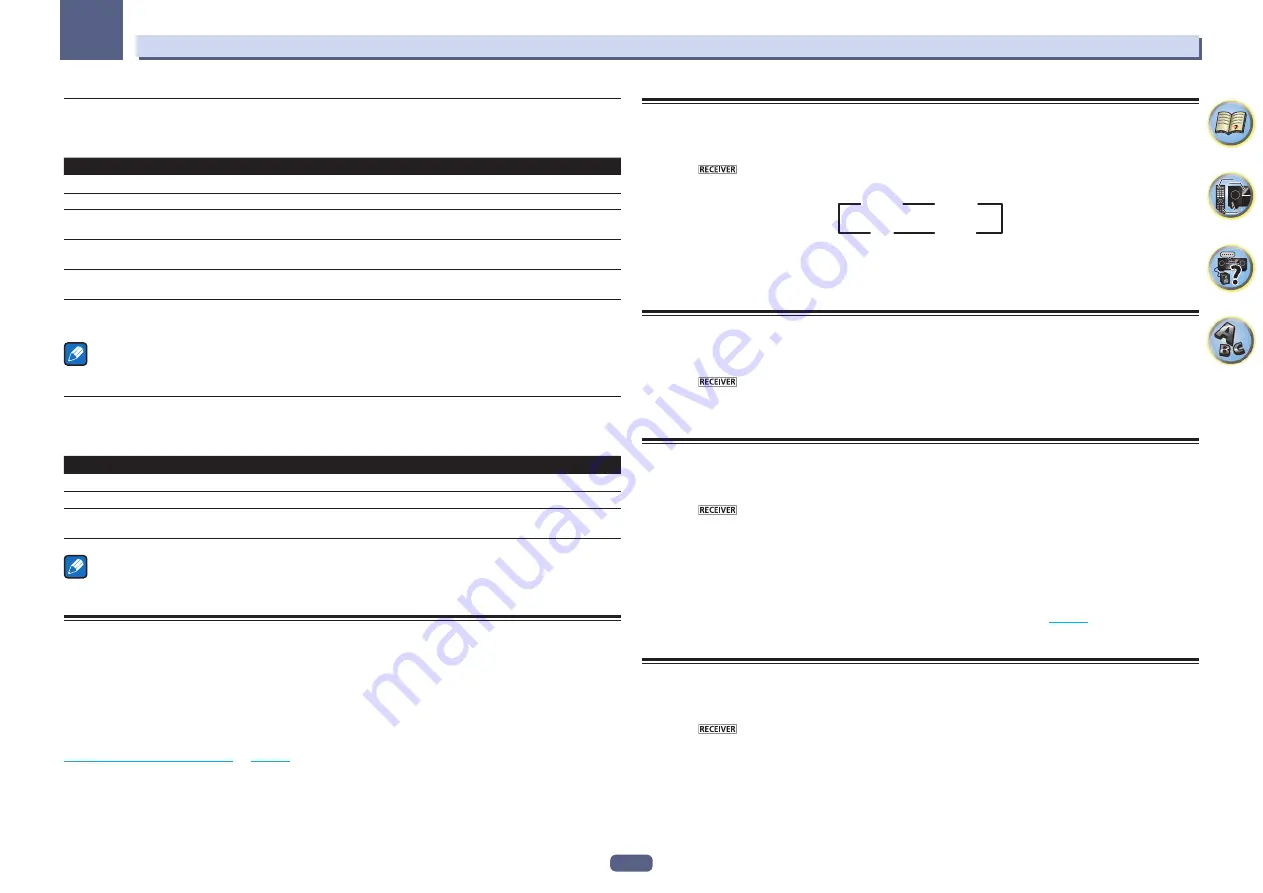
68
09
Using other functions
ZONE 2 remote controls
Press the remote control’s
ZONE 2
to operate the corresponding zone.
The following table shows the possible ZONE 2 remote controls:
Button(s)
What it does
u
Switches on/off power in the sub zone.
INPUT SELECT
Use to select the input function in the sub zone.
Input function buttons
Use to select the input function directly (this may not work for some functions) in the sub
zone.
VOLUME
+
/
–
<a>
Use to set the listening volume in the sub zone.
MUTE
<a>
Mutes the sound or restores the sound if it has been muted (adjusting the volume also
restores the sound).
a
!
The volume cannot be adjusted on the receiver if
Volume Level
at
ZONE 2 Setup
under
ZONE Setup
is set to
–40 dB Fixed
or
0 dB Fixed
.
Note
!
The
ZONE 3
button is not used with this unit.
HDZONE remote controls
Press the remote control’s
HDZONE
to operate the corresponding zone.
The following table shows the possible HDZONE remote controls:
Button(s)
What it does
u
Switches on/off power in the HDZONE.
INPUT SELECT
Use to select the input function in the HDZONE.
Input function buttons
Use to select the input function directly (this may not work for some functions) in the
HDZONE.
Note
!
The
VOLUME
+
/
–
and
MUTE
buttons cannot be operated for
HDZONE
.
Network settings from a web browser
Network settings and Pandora account settings can be made using the browser on a computer connected to the
same LAN as the receiver.
1 Press
u
STANDBY/ON to switch on the receiver.
2 Turn on the computer’s power and launch the Internet browser.
3 Input the receiver’s IP address into the browser’s address input field.
For example, if the receiver’s address is 192.168.1.2, input “http://192.168.1.2/”. Check the receiver’s IP address at
Checking the Network Information
on
page 87
.
When connected with the receiver, the Web Control screen appears in the browser.
4 When the Web Control screen appears, select the item you want to set.
Using the sleep timer
The sleep timer switches the receiver into standby after a specified amount of time so you can fall asleep without
worrying about the receiver being left on all night. Use the remote control to set the sleep timer.
%
Press
to the receiver operation mode, then press SLEEP repeatedly to set the sleep
time.
30 min
60 min
Off
90 min
!
You can check the remaining sleep time at any time by pressing
SLEEP
once. Pressing repeatedly will cycle
through the sleep options again.
!
The sleep timer is valid for all zones. If any zone is on, the sleep timer continues functioning.
Dimming the display
You can choose between four brightness levels for the front panel display. Note that when selecting sources, the
display automatically brightens for a few seconds.
%
Press
to the receiver operation mode, then press DIMMER repeatedly to change the
brightness of the front panel display.
!
You can also choose to turn the display off. In this case, the
FL OFF
indicator lights.
Switching the HDMI output
Set which terminal to use when outputting video and audio signals from the HDMI output terminals.
The
HDMI OUT 1
terminal is compatible with the
Control
with HDMI function.
1 Press
to the receiver operation mode, then press HDMI OUT.
2 Use
k
/
l
to select the setting.
Please wait a while when
Please wait ...
is displayed.
The output switches among
OUT 1+2
,
OUT 1
,
OUT 2
and
OFF
each time the button is pressed.
!
The synchronized amp mode is canceled when the HDMI output is switched. If you wish to use the synchro-
nized amp mode, switch to
OUT 1
, then select the synchronized amp mode on the TV using the TV’s remote
control.
!
When
MAIN/HDZONE
is set to
HDZONE
, it is not possible to switch to
OUT 2
(
page 89
).
!
Only signals input in HDMI format can be played with the
HDMI OUT 2
terminal.
Checking your system settings
Use the status display screen to check your current settings for features such as surround back channel process-
ing and your current MCACC preset.
1 Press
to the receiver operation mode, then press STATUS.
2 Use
i
/
j
to check the system setting.
The information on the main unit display switches as shown below each time one of the buttons is pressed.
Audio format
f
Sampling frequency
f
MCACC memory
f
Auto phase control plus correction value
f
Input source to be played in
ZONE 2
f
Input source to be played in the
HDZONE
f
HDMI output setting
f
Subzone to which the
HDZONE
is output
!
For some settings, some items are not displayed.
3 When you’re finished, press STATUS again to switch off the display.






























