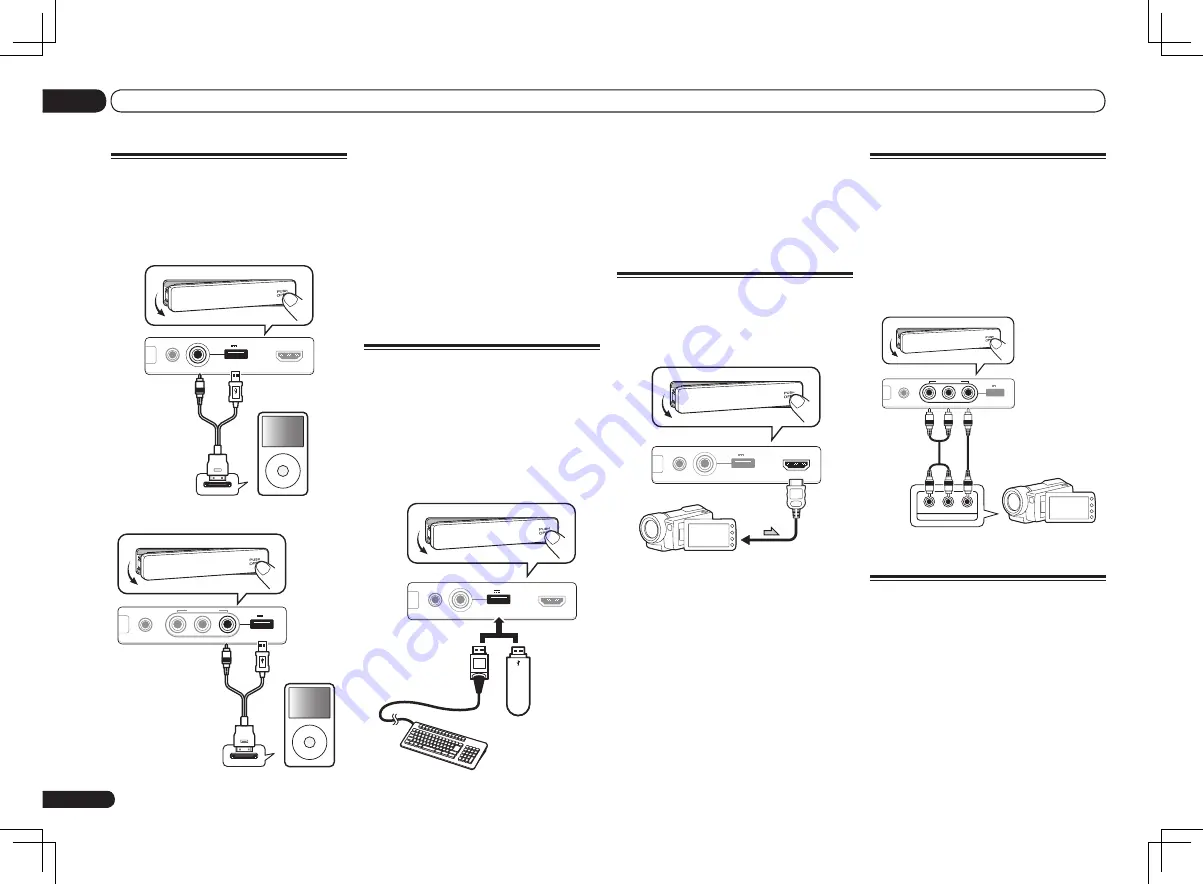
En
22
03
Connecting your equipment
%
Switch the receiver into standby
then connect your USB device to the
USB terminal on the front panel of this
receiver.
!
This receiver does not support a USB hub.
!
For instructions on playing the USB device,
see
Playing a USB device
on page 30 .
Connecting an HDMI-equipped
component to the front panel
input
VSX-51 only
MCACC
SETUP MIC
iPod
iPhone
iPad
USB
5V 2.1 A
HDMI 2 INPUT
Video camera (etc.)
CONTROL
ON / OFF
Connecting to the front panel
video terminal
VSX-50 only
Front
VIDEO 2
connections are accessed via
the front panel using the
INPUT SELECTOR
or
INPUT SELECT
c
/
d
button on the remote
control. There are standard audio/video jacks.
Hook them up the same way you made the rear
panel connections.
MCACC
SETUP MIC
L AUDIO R
VIDEO
VIDEO 2 INPUT
iPod
iPhone
iPad
USB
5V 2.1 A
CONTROL
ON / OFF
L
VIDEO
R
AUDIO/VIDEO OUTPUT
Video camera
(etc.)
Connecting to a wireless LAN
Wireless connection to the network is possible
through a wireless LAN connection. Use the
separately sold AS-WL300 for connection.
!
For instructions on setting the wireless LAN
converter, see
Network Setup menu
on page
67 .
Connecting an iPod
This receiver has a dedicated iPod terminal
that will allow you to control playback of audio
content from your iPod using the controls of
this receiver.
In case of VSX-51
MCACC
SETUP MIC
iPod
iPhone
iPad
USB
5V 2.1 A
HDMI 2 INPUT
MENU
CONTROL
ON / OFF
iPod
iPod cable
(supplied)
In case of VSX-50
MCACC
SETUP MIC
L AUDIO R
VIDEO
VIDEO 2 INPUT
iPod
iPhone
iPad
USB
5V 2.1 A
MENU
CONTROL
ON / OFF
iPod
iPod cable
(supplied)
%
Switch the receiver into standby then
use the supplied iPod cable to connect
your iPod to the iPod iPhone iPad USB
terminal on the front panel of this
receiver.
!
It is also possible to connect using the cable
included with the iPod, but in this case it is not
possible to view pictures via the receiver.
!
For the cable connection, also refer to the
operating instructions for your iPod.
!
For instructions on playing the iPod, see
Playing an iPod
on page 29 .
Connecting a USB device
It is possible to play audio and photo files by
connecting USB devices to this receiver. It
is also possible to connect a USB keyboard
(US-international layout) to the receiver to enter
text in the following GUI screens.
!
Change the input name in the
Input Setup
menu (page 26).
!
Add names to radio station presets (page 32).
CONTROL
ON / OFF
MCACC
SETUP MIC
iPod
iPhone
iPad
USB
5V 2.1 A
HDMI 2 INPUT
USB mass
storage device
USB keyboard
Summary of Contents for Elite VSX-50
Page 1: ...VSX 51 VSX 50 ...
















































