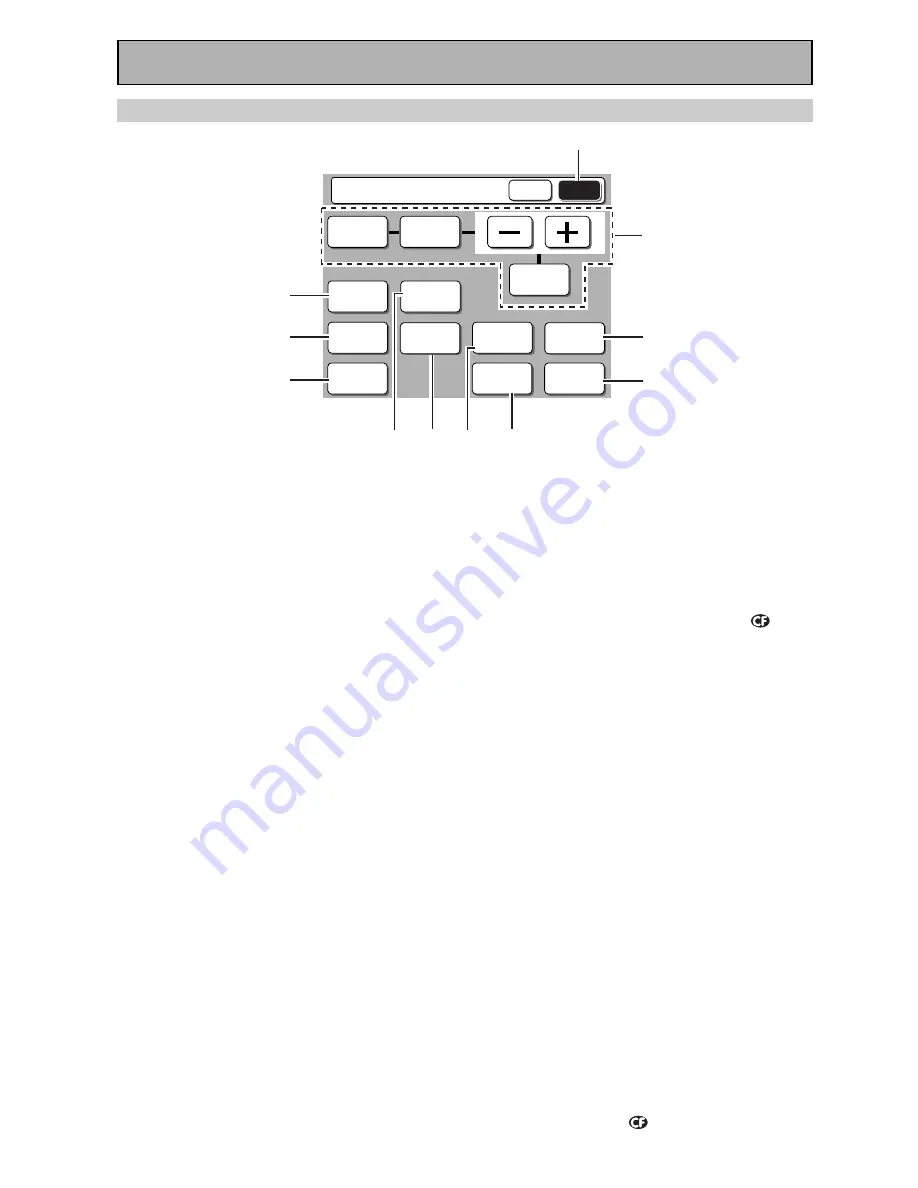
38
Displays & Controls
Receiver SUB Screen
-
STATUS
SPEAKER
A/B
LOUDNESS
INPUT
ATT.
Receiver
MAIN
SUB
SIGNAL
SELECT
TAPE 2
MONITOR
SYSTEM
SETUP
DISPLAY
DIMMER
VIDEO
SELECT
EFFECT/
CH SEL.
BASS/
TREBLE
TONE
1
2
3
0
9
4
5
7
6
8
1
Receiver SUB button
Press this button to select the SUB receiver
screen (above) when the remote control is on the
main receiver screen.
2
DISPLAY DIMMER button (see p.62)
Use to adjust the brightness of the receiver's
display.
3
STATUS button (see p.62)
Use to display the present mode of the receiver
and other selected settings.
4
SYSTEM SETUP button
Use for all system setups, including the speaker
and sound systems. For more information see
“Setting up for Surround Sound“
starting on p.40.
5
VIDEO SELECT button
Use to toggle between the different video input
possibilities.
6
SPEAKER A/B button (see p.77)
Use to select the speaker system. A is the
primary setting. The button cycles through the
speaker systems as follows: A
]
B
]
A&B
]
off.
Different conditions apply when bi-amping the
speakers. For this case refer to p.76.
7
LOUDNESS button (see p.57)
Switches the LOUDNESS mode on or off (for all
modes except THX).
8
TAPE 2 MONITOR button
Selects the tape deck (or MD recorder, etc.)
connected to the TAPE 2 MONITOR inputs/
outputs. Allows monitoring of a recording as it's
being made.
9
SIGNAL SELECT button (see p.51)
Use to select the type of signal being input into
the receiver. Depending on your INPUT ASSIGN
settings (see pages 93-96) available inputs will
change. Since there is no indicator light for
i.LINK, when it is selected none of the indica-
tors listed below will light. When none are lit
this indicates i.LINK is selected. Press SIGNAL
SELECT repeatedly to select one of the
following:
ANALOG –
To select an analog signal.
DIGITAL –
To select an optical or coaxial digital
signal.
nothing lit
–
To select an i.LINK signal.
2
RF –
To select an
2
RF signal.
AUTO –
This is the default setting. The
receiver selects a signal based on availability, in
the following order of priority: i.LINK,
2
RF,
DIGITAL, ANALOG.
0
INPUT ATT. button
Use to lower the input level of an analog signal
that is too powerful, thus causing the receiver to
distort. In this case the overload (OVER) indicator
will be flashing furiously.
-
TONE control/EFFECT CH SEL. buttons
TONE button
This button has two functions. Firstly, it
switches between TONE on and TONE BY-
PASS, which bypasses the tone circuitry.
Secondly, you need to press the button before
using the BASS & TREBLE (+/–) buttons (see
p.58).
EFFECT/CH SEL. button
Switches the tone adjust controls between the
front, center, surround and surround back
speakers. (see p.44, memo). While in Advanced
mode, you can also adjust the effect level (see
p.55) or SOUND DELAY in 5 ms steps from 0 to
200 ms to match sound with slower video
displays (see p.58).
You can then use the + and – buttons to adjust
the sound.
Summary of Contents for Elite VSX-49TX
Page 3: ...3 ...
















































