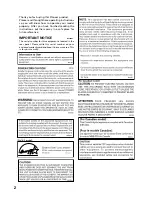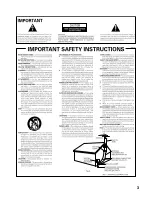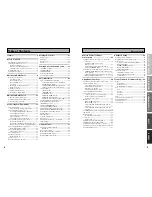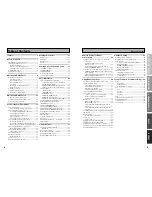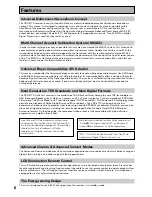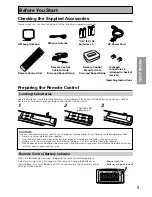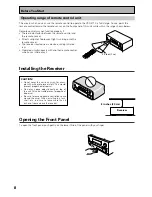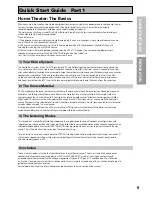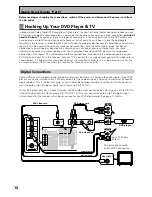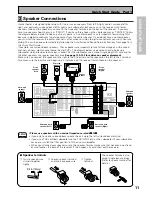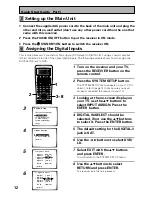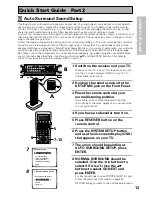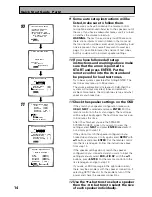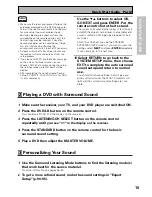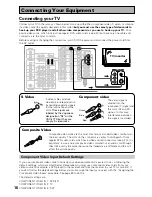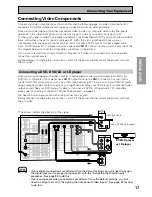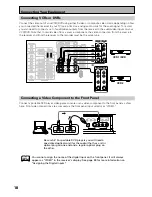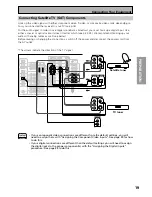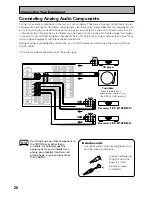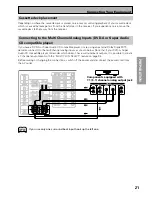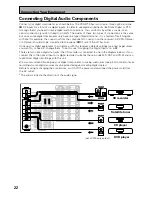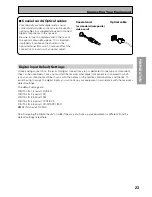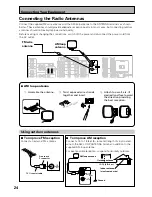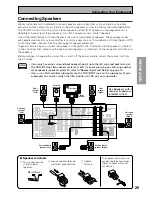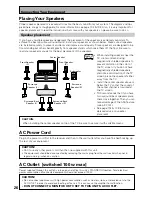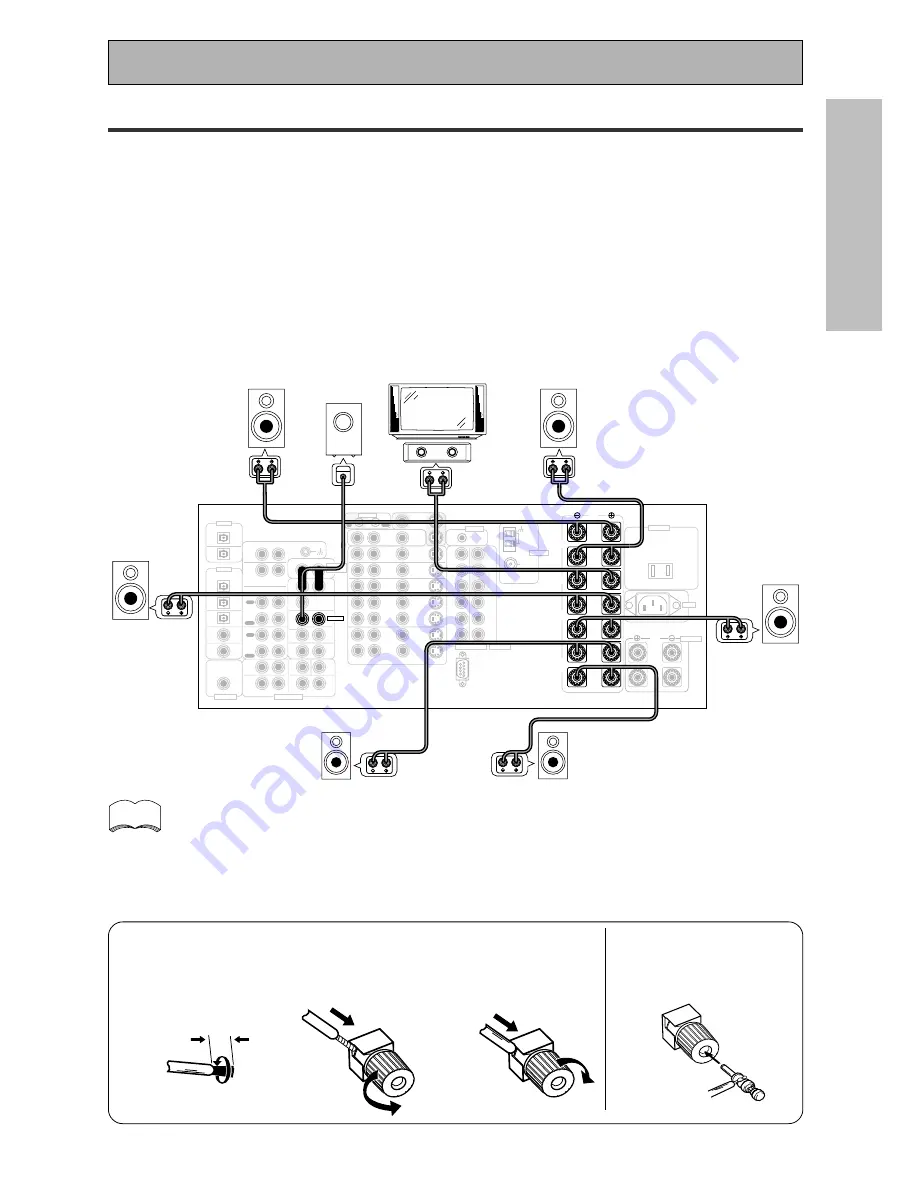
11
QUICK ST
AR
T GUIDE
Quick Start Guide Part1
2
2
2
2
2
Speaker Connections
Home theater is designed to be setup with five, or seven speakers (front left & right; center; surround left &
right; and, optimally, surround back left & right) and a subwoofer, but you can use this receiver with fewer
speakers. Hook up the speakers you have to the A speaker terminals on the back of the receiver. If you only
have two speakers hook them up as "FRONT." If you have three hook up the single speaker as "CENTER." Follow
the diagram below in order to hook up all your speakers. A center speaker is very important for watching films
because in digital soundtracks the dialog comes from the center speaker. If you do not have a center speaker
you must tell the receiver the center channel is off or when you listen to digital soundtracks you won't hear any
dialog. This can be done automatically by following the Auto Surround Sound Setup instructions from page 13 in
this Quick Start Guide.
If possible, use surround back speakers. These speakers are important to take full advantage of all the sound
channels on new, eight channel home theater DVDs. The diagram below also explains how to hook up a
subwoofer which provides realistic bass sounds. For the subwoofer use a mono (single plug) RCA cord and for
the other speakers use regular speaker cords.
See page 102–103 for advice on speaker placement.
Make sure you connect the speaker on the right to the R terminal and the speaker on the left to the L terminal.
Also make sure the positive and negative (+/–) terminals on the receiver match those on the speakers.
PHONO
CD
OUT
IN
IN
IN
R
R
L
R
L
1
2
R
L
R
L
R
L
R
L
R
L
R
L
L
R
L
AUDIO
AUDIO
FRONT
CENTER
SUR-
ROUND
SUR-
ROUND
BACK
AUDIO
VIDEO
S VIDEO
FRONT
FRONT
CENTER
CENTER
SUB W.
SUB W.
SUR-
ROUND
SUR-
ROUND
SUR-
ROUND
BACK
SUR-
ROUND
BACK
(Single)
(Single)
(Single)
(Single)
PCM/
2
DIGITAL/DTS
PCM/
2
DIGITAL/DTS
1
OUT
2
2
1
3
OUT
(CD-R/
TAPE1
/MD)
CD-R/
TAPE1
/MD
TAPE2
MONITOR
(SAT)
(VCR1
/DVR)
VCR1
/DVR
OUT
MULTI-
ROOM &
SOURCE
MULTI-
ROOM &
SOURCE
DVD
/LD
IN
DVD
/LD
IN
(TV)
IN
(SAT)
IN
AM LOOP
ANTENNA
FM
75
Ω
UNBAL
OUT
MONITOR
OUT
Y
L
R
L
R
L
R
L
R
P
B
P
R
2
RF
(DVD
/LD)
(For LD)
3
IN
4
IN
5
IN
IN
2
Y
Y
P
B
P
B
P
R
P
R
(DVD
/LD)
TV
IN
SAT
IN
IN
IN
IN
IN
OUT
OUT
IN
IN
VCR2
OUT
IN
IN
1
(CD)
IN
ASSIGNABLE
DIGITAL
DIGITAL
REC
PLAY
IN
PLAY
OUT
OUT
REC
Å
AC IN
ı
AC OUTLET
MULTI CH INPUT
PRE OUT
POWER AMP
IN
IN
CONTROL
COMPONENT VIDEO
ASSIGNABLE
MONITOR
OUT
Y
P
B
P
R
REMOTE IN
ANTENNA
SELECTABLE
INPUT
Powered
subwoofer
Front
speaker
(Left)
Front
speaker
(Right)
TV/monitor
Center
speaker
Surround back
speaker (Right)
Surround back
speaker (Left)
Surround
speaker
(Left)
Surround
speaker
(Right)
7
Speaker terminals
1
Twist exposed wire
strands together
tightly.
2
Loosen speaker terminal
and insert exposed wire.
The speaker terminals also
accept single banana plugs.
(Refer to speaker manual for
details.)
3/8 in(10mm)
•
Please use speakers with a nominal impedance rated 6
Ω
Ω
Ω
Ω
Ω
-16
Ω
Ω
Ω
Ω
Ω
.
• If you only have one surround back speaker hook it up to the left surround back terminal.
• If you use a THX certified subwoofer use the THX INPUT jack on the subwoofer (if your subwoofer
has one) or switch the filter position to THX on your subwoofer.
• When you attached your speaker wire to the speaker terminal make sure that not even one strand
of wire touches the back of the receiver. If this happens it could short out the receiver.
memo
3
Tighten
terminal.