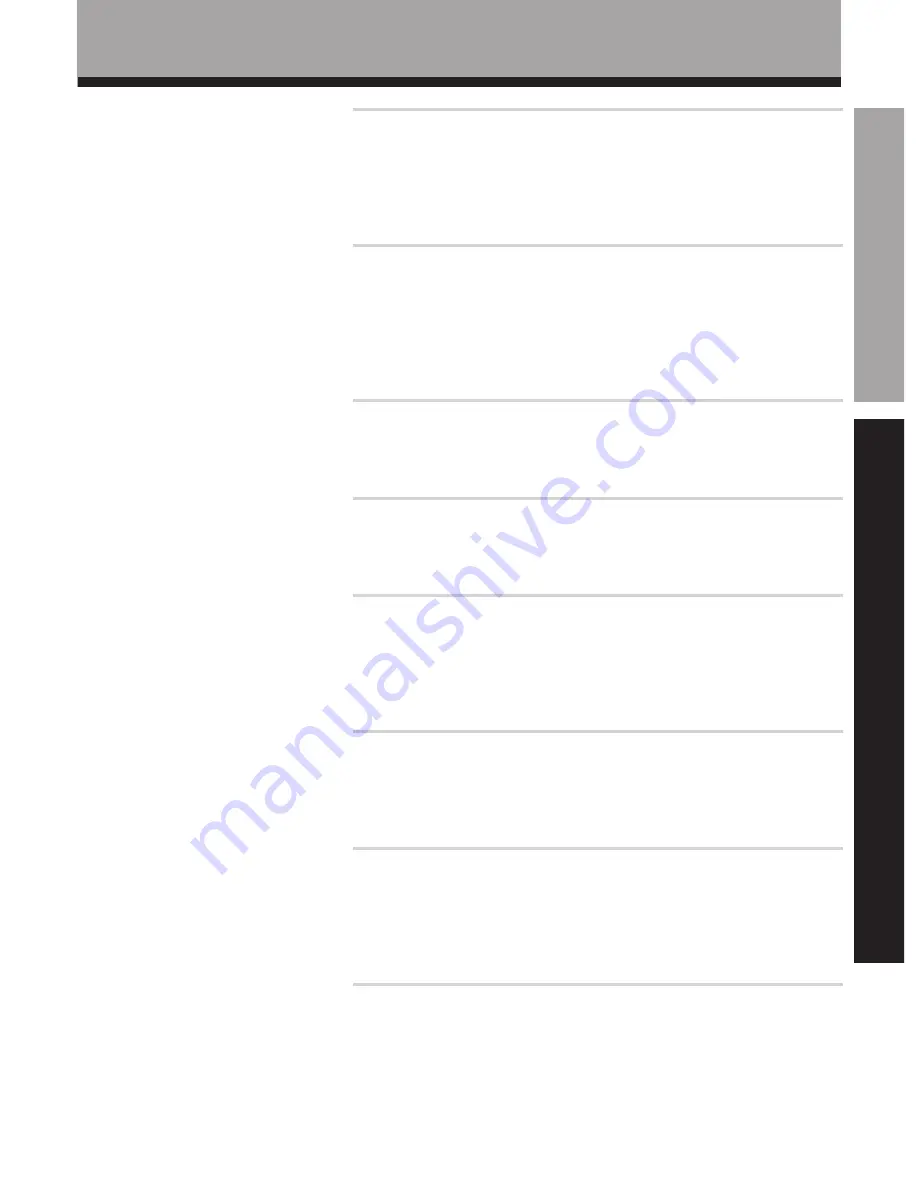
SET UP
OPERA
TION
5
<ARB7181>
Table of Contents
Introductory Information ............................................................ 6
Checking the Supplied Accessories .......................................................... 6
How to Use This Manual ........................................................................... 6
Preparing the Remote Control .................................................................. 6
Receiver Installation ................................................................................... 7
When Making Cable Connections ............................................................. 7
Connections ................................................................................. 8
Antennas ..................................................................................................... 8
Audio Components Connections .............................................................. 9
Video Components Connections ............................................................ 10
Digital Connections .................................................................................. 11
DVD 5.1 Channel Connection .................................................................. 12
Speakers ................................................................................................... 13
Preparations .............................................................................. 16
Setting Up for Surround Sound .............................................................. 16
Setting Up the Remote Control ............................................................... 22
Clearing the Remote Control Settings .................................................... 23
Names of Parts and Basic Operations ..................................... 24
Display ...................................................................................................... 24
Remote Control ........................................................................................ 25
Front Panel ................................................................................................ 26
Sound Modes ............................................................................ 28
Switching ANALOG/DIGITAL Signal Input ............................................. 29
Playing Sources with Dolby Digital or DTS Sound ............................... 30
Selecting a Sound Mode ......................................................................... 31
CINEMA Re-EQ playback ......................................................................... 33
Listening in MIDNIGHT Listening Mode ................................................ 35
Tuner Operations ....................................................................... 36
Automatic and Manual Tuning ................................................................ 36
Direct Tuning ............................................................................................ 37
Memorizing Frequently Tuned Stations ................................................. 38
Recalling the Memorized Stations .......................................................... 39
Other Operations ...................................................................... 40
Playback .................................................................................................... 40
Recording from Audio Components ...................................................... 42
Recording from Video Components ....................................................... 43
Remote Controlling Other Components ................................................ 44
Background Control of Other Components ........................................... 51
Additional Information ............................................................. 52
Dolby Digital ............................................................................................. 52
DTS ............................................................................................................ 53
Troubleshooting ....................................................................................... 54
Preset Code List ........................................................................................ 56
Specifications ........................................................................................... 57






































