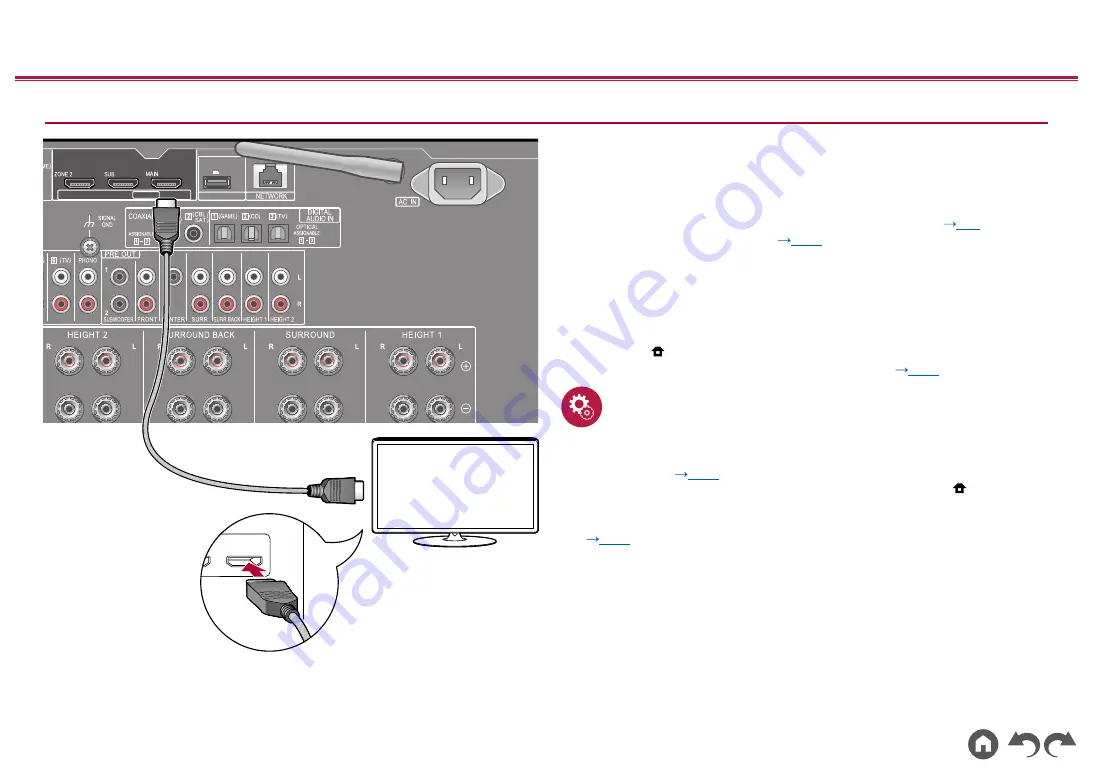
78
≫
≫
≫
≫
≫
≫
To ARC/eARC TV
If the TV supports the ARC (Audio Return Channel) function (*), use only the
HDMI cable to connect with the TV. Use the ARC-compatible HDMI IN jack of the
TV for connection. You connect the HDMI cable to the port labeled OUT on the
receiver side.
• Another TV or projector can be connected to the HDMI OUT SUB jack. Switch
between MAIN and SUB using the HDMI MAIN/SUB button (
remote controller or "AV Adjust" (
). Note that this jack is not ARC-
compatible.
• If devices with different resolutions are connected to HDMI OUT MAIN jack
and SUB jack, images are output with the lower resolution.
• If a 4K high-quality video is played, use a Premium High Speed HDMI
Cable or Premium High Speed HDMI Cable with Ethernet whose package
has a "PREMIUM Certified Cable" label. Furthermore, in Home, displayed
by pressing
on the remote controller, set “System Setup” - “Input/Output
Assign” - “TV Out/OSD” - “HDMI 4K Signal Format” (
) to “Enhanced”.
Setup
• Settings are required to use the ARC function. Select "Yes" for "4. ARC Setup"
in Initial Setup (
). If "No, Skip" is selected, settings are required in the
System Setup menu after Initial Setup is completed. Press the button on
the remote controller to display the Home screen, then set "System Setup" -
"Hardware" - "HDMI" - "Audio Return Channel (eARC supported)" to "On".
(
)
•
For detailed settings for TV connection, CEC function and audio output, refer
to the instruction manual of the TV.
(*) ARC function: This function transmits the audio signals of the TV via an
HDMI cable, and plays the audio of the TV on this unit. Connection to an ARC-
compatible TV is complete with one HDMI cable. To check if the TV supports the
ARC function, refer to the instruction manual of the TV, etc.
4K HDR
HDMI OUT
ARC
eARC
USB
5 V 500 mA
IN(ARC)
a
TV
a
HDMI cable
















































