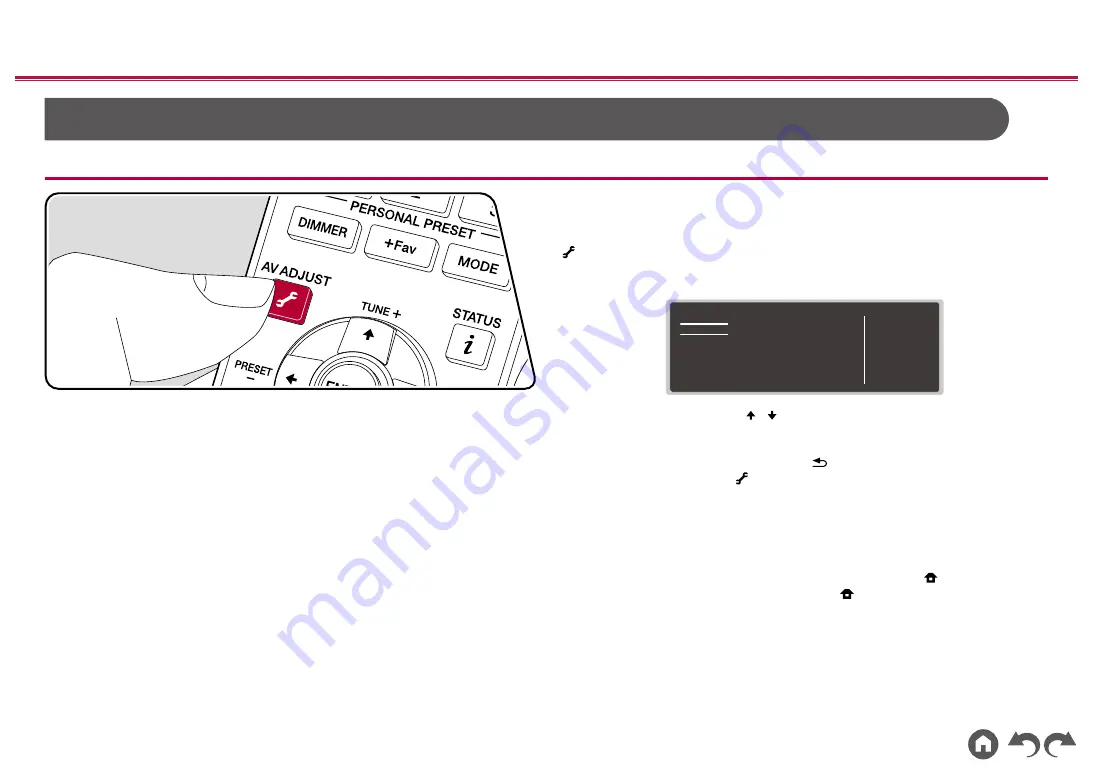
198
≫
≫
≫
≫
≫
≫
AV Adjust
Menu operations
You can quickly adjust the settings you frequently use, such as tone adjustments,
etc.
You can make the settings on the TV screen while playing something. Press
on the remote controller to display the AV Adjust menu. Note that there is no
display on the TV screen when the input selector is "CD", "TV", "PHONO", "FM",
or "AM", so follow the main unit’s display while doing the operations.
AV Adjust
HDMI
Audio
MCACC
Level
Audio
Exclusive
Mode
HDMI Out
Sound Delay
Audio Return Channel
BD/DVD
Select the item with the cursor
/ buttons of the remote controller and press
ENTER to confirm your selection.
Use the cursors to change the settings.
• To return to the previous screen, press
.
•
To exit the settings, press .
HDMI
Audio Exclusive Mode:
You can make the HDMI IN 2 jack exclusively for audio
to improve sound quality. Not that when this is set to on, the output of video
signals will stop and there will be no display on the TV screen.
• The display will appear on the TV screen when you press , but the video
signal out is stopped again when you press
again.
HDMI Out:
Select the HDMI OUT jack to output video signals from "MAIN",
"SUB", and "MAIN+SUB".
Sound Delay:
If the video is behind the audio, you can delay the audio to offset
the gap. Different settings can be set for each input selector.
•
This has no affect if the listening mode is Pure Direct and the input signal is






























