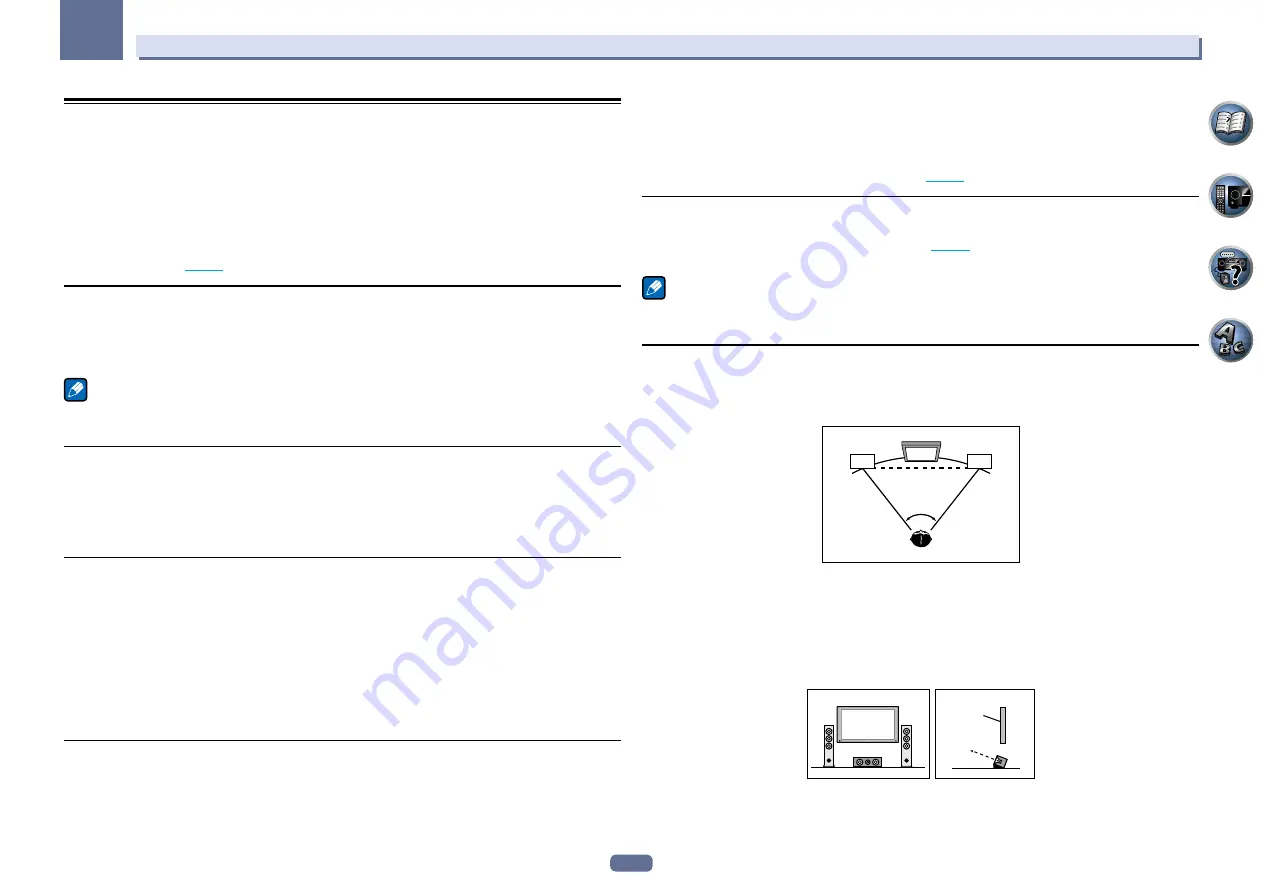
103
14
Additional information
Speaker Setting Guide
In order to achieve an even better surround effect, it is important to accurately position the speakers and make
their volume and tone characteristics uniform so as to finely focus the multi-channel sound.
The three major elements in positioning the speakers are
distance
,
angle
and
orientation
(the direction in
which the speakers are pointing).
Distance
: The distance of all the speakers should be equal.
Angle
: The speakers should be horizontally symmetrical.
Orientation
: The orientation should be horizontally symmetrical.
In most homes, however, it is not possible to achieve this environment. For the distance, on this receiver it is pos-
sible to automatically correct the speaker distance electrically to a precision of 1 cm (0.5 inch) using the Full Auto
MCACC Setup function (
page 37
).
Step 1: Speaker layout and distance adjustment
Use speaker stands or the like to make sure the speakers are steady, and leave at least 10 cm (4 inches) from the
surrounding walls. Position the speakers attentively so that the speakers on the left and right are at equal angles
from the listening position (center of the adjustments). (We recommend using cords, etc., when adjusting the
layout.) Ideally all the speakers should be equidistant from the listening position.
Note
!
If the speakers cannot be set at equal distances (on a circle), use the Auto MCACC Setup speaker distance
correction and Fine Speaker Distance functions to make them equalize the distance artificially.
Step 2: Adjusting the speaker height
Adjust the heights (angles) of the different speakers.
Adjust so that the front speaker units reproducing mid- and high frequencies is roughly at the height of the ears.
If the center speaker cannot be set at the same height as the front speakers, adjust its angle of elevation to point
it to the listening position.
Set surround speaker 1 so that it is not under the height of the ears.
Step 3: Adjusting the speaker orientation
If the left and right speakers are not pointing in the same direction, the tone will not be the same on the right
and left, and as a result the sound field will not be reproduced properly. However, if all the speakers are pointed
towards the listening position, the sound field will seem cramped. Testing by the Pioneer Multi-channel Research
Group has shown that a good sense of sound positioning can be achieved by pointing all the speakers towards
an area 30 cm (12 inches) to 80 cm (31 inches) behind the listening position (between the surround speakers and
the listening position).
However, the sense of sound positioning can differ according to the conditions in the room and the speakers
being used. In smaller environments in particular (when the front speakers are close to the listening position),
with this method the speakers will be pointed too inward. We suggest you use this example of installation as
reference when trying out different installation methods.
Step 4: Positioning and adjusting the subwoofer
Placing the subwoofer between the center and front speakers makes even music sources sound more natural (if
there is only one subwoofer, it doesn’t matter if it is placed on the left or right side). The low bass sound output
from the subwoofer is not directional and there is no need to adjust the height. Normally the subwoofer is placed
on the floor. Put it in a position at which it will not cancel out the bass sound output from the other speakers.
Also note that placing it near a wall may result in sympathetic vibrations with the building that could excessively
amplify the bass sound.
If the subwoofer must be installed near a wall, place it at an angle so that it is not parallel to the wall surface. This
can help reduce any sympathetic vibrations, but depending on the shape of the room this could result in stand-
ing waves. However, even if standing waves are generated, their influence on the sound quality can be prevented
using the Auto MCACC’s standing wave control function (
page 80
).
Step 5: Default settings with the Auto MCACC Setup (auto sound field
correction) function
It is more effective to perform the Full Auto MCACC Setup (
page 37
) procedure once the adjustments described
above have been completed.
Note
!
The distance to the subwoofer may be slightly larger than the distance actually measured with a tape measure,
etc. This is because this distance is corrected for electric delay, and is not a problem.
Positional relationship between speakers and monitor
Position of front speakers and monitor
The front speakers should be as equidistant as possible to the monitor.
L
R
45° to 60°
Position of center speaker and monitor
Since mostly dialogs are output from the center speaker, keeping the center speaker as close as possible to the
screen makes the overall sound more natural. For TVs using Braun tubes, however, when installing the center
speaker on the floor, adjust its angle of elevation to point it towards the listening position.
Installation on floor
(Diagram as seen
from the side)
Monitor
!
If the center speaker is not of the shielded type, install it away from the TV.
!
When installing the center speaker on top of the monitor, place it facing slightly downwards towards the listen-
ing position.











































