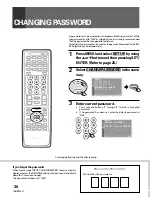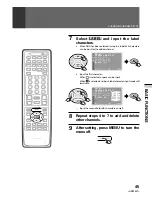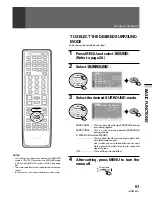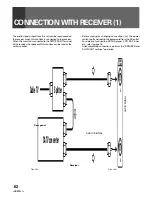<ARB1527>
49
BASIC FUNCTIONS
PICTURE ADJUSTMENTS
1
2
3
4
INPUT
TV
DTV
ON/OFF
SUB CH
SELECT
FREEZE
SPLIT
2
3
MENU
SET/
ENTER
∞
5
EDIT/
SOURCE
INFO
RECEIVER
4
¢
PROJECTION MONITOR RECEIVER
REMOTE CONTROL UNIT
Î
MENU
VOL
INPUT
VOL
GUIDE
8
LEARN
CH
RETURN
POWER
POWER
POWER
SEARCH
VCR REC
CH
TV
VOL
TV/
DTV
CBL
/SAT
DVD
/LD
VCR
1
3
2
4
6
5
7
9
8
0
MUTING
POWER
POWER
CH
ENTER
FAVORITE CH
1
7
3
¡
DTV
AUDIO
MODE
DISPLAY
ANT
DTV/SAT
DTV/DVD TOP
DTV/(SAT)
SCREEN
TV/SAT/DVD
STORING THE SET PICTURE QUALITY
IN MEMORY
USER mode can be set for each input source: TV , DTV and INPUT 1 to
INPUT 4.
1
Select the input source and show the
image on the screen.
INPUT
TV
DTV
ON/OFF
1
2
3
4
If VCR or DVD/LD has been
selected, start playback for the
relevant device.
2
Press MENU and select PICTURE .
2
3
∞
5
SET/
ENTER
US E:
END:
MENU
PICTURE
SOUND
SCREEN
SET UP
CC
SET/
ENTER
3
Adjust the desired picture quality.
(Refer to steps 2 and 3 on page 50.)
•
If any mode (STD, MOVIE, or GAME) is adjusted, USER mode
will be entered.
•
The last mode that was adjusted will become the USER sub
mode (indicated in parentheses).
•
A USER mode can be stored for TV , DTV and the four input
sources.
Indicates the adjusted picture
quality setting that is the base
for USER mode.
4
After adjusting, press MENU to turn the
menu off.
PICTURE
MO D E : U S E R
(
S T D
)
C O N T R A S T
0
5
2
3
0
1
–
1
–
B L A C K L V L .
C O L O R
T I N T
S H A R P
O T H E R
E X I T
US E:
END:
MENU
MENU
TV/SAT/DVD
NOTE:
When the input source is DTV in USER mode, this
setting will only be possible if the digital tuner has
been connected.