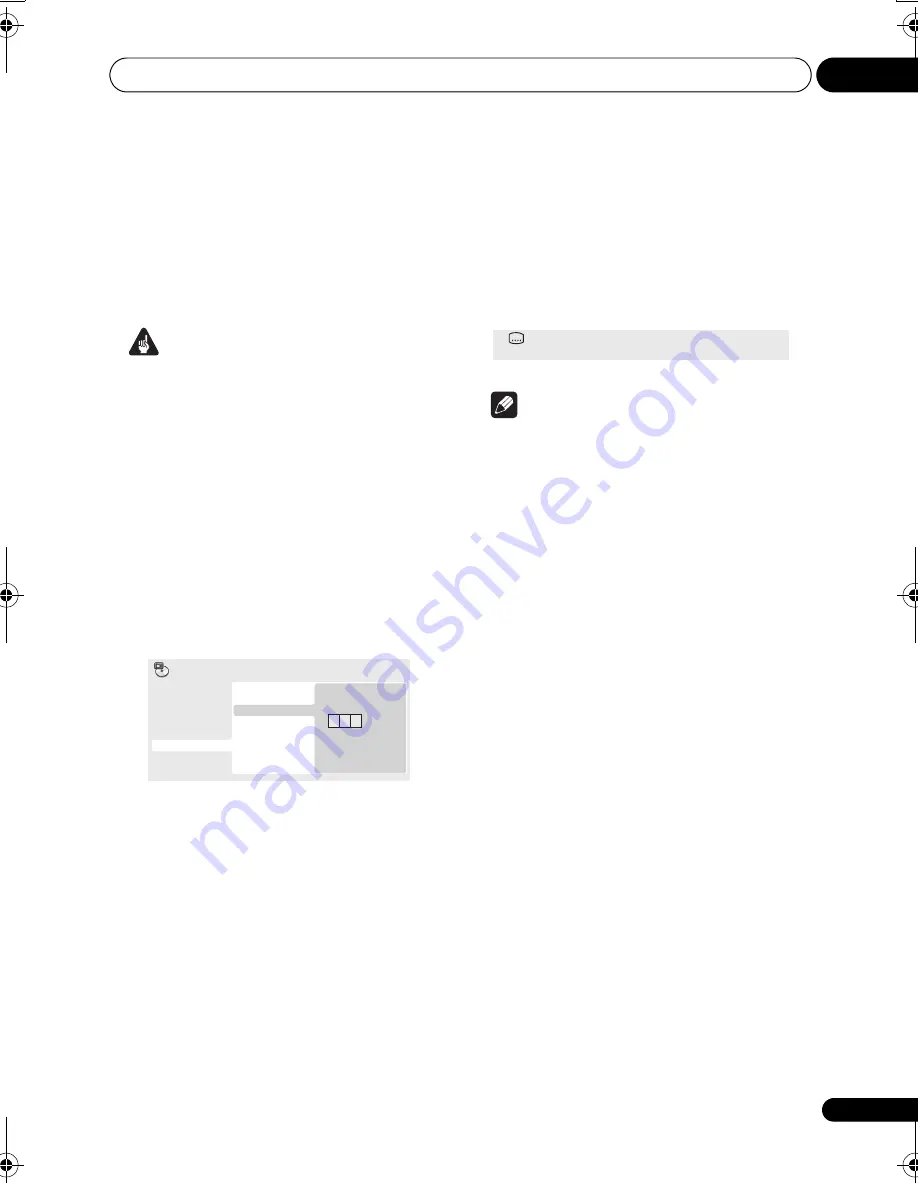
Playing discs
05
33
En
Searching a disc
You can search DVD-Video discs by title or
chapter number, or by time; DVD-Audio discs
can be searched by group or track number;
SACDs by track number, CDs and Video CDs
by track number or time; DivX video /WMV
discs by time, and some DivX media files by
chapter number.
Important
• Search functions are not available with
Video CDs in PBC mode, or with MP3/
WMA/MPEG-4 AAC discs.
1
Press PLAY MODE and select ‘Search
Mode’ from the list of functions on the left.
2
Select a search mode.
The search options available depend on the
kind of disc loaded.
• The disc must be playing in order to use
time search.
3
Use the number buttons to enter a title,
chapter or track number, or a time.
• For a time search, enter the number of
minutes and seconds into the currently
playing title (DVD/ DivX video/WMV) or
track (CD/Video CD) you want playback to
resume from. For example, press
4
,
5
,
0
,
0
to have playback start from 45 minutes into
the disc. For 1 hour, 20 minutes and 30
seconds, press
8
,
0
,
3
,
0
.
• Some DVD-Audio discs feature pages of
browsable pictures. Enter the page
number you want.
4
Press ENTER to start playback.
Switching subtitles
Some DVD-Video and DivX video discs have
subtitles in one or more languages; the disc
box will usually tell you which subtitle
languages are available. You can switch
subtitle language during playback.
1
Press SUBTITLE repeatedly to select a
subtitle option.
Note
• Some discs only allow you to change
subtitle language from the disc menu.
Press
TOP MENU
or
MENU
to access.
• To set subtitle preferences, see
Subtitle
Language
on page 41.
• See
Displaying external subtitle files
on
page 10 for more on DivX subtitles.
0 0 1
Title Search
Chapter Search
Time Search
Input Chapter
A-B Repeat
Repeat
Random
Program
Search Mode
Play Mode
Subtitle
English
1/2
Current / Total
DV48AV_EN.book 33 ページ 2007年6月6日 水曜日 午前10時2分
















































