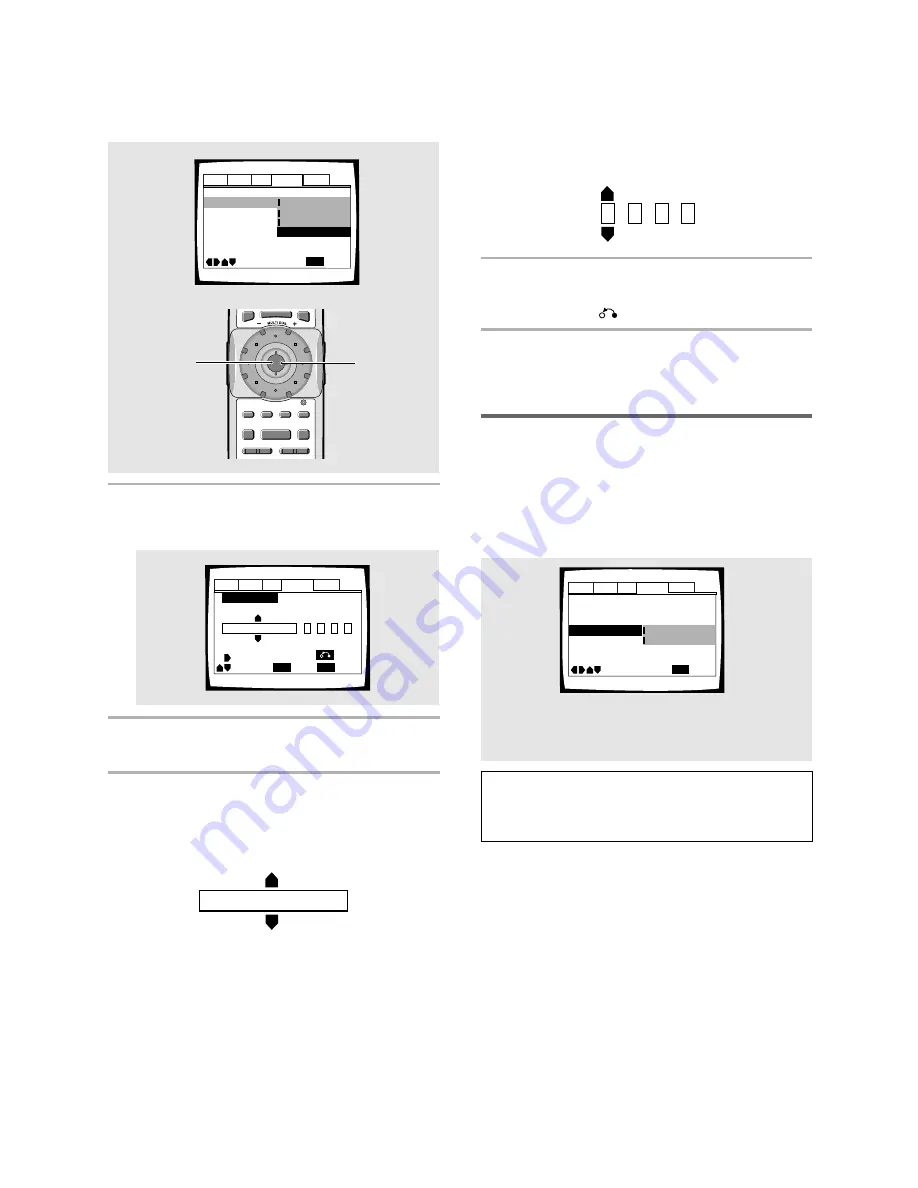
38
Setting Auto Language to control
subtitle and audio language based
on program content
When the Auto Language function is used, foreign
movies are shown with the original audio soundtrack and
subtitles in the language selected in the
[Subtitle
Language]
menu option. Domestic films are shown with
the original audio soundtrack and no subtitles (This
setting may not be effective with all DVD discs.)
Make changes to the
[Auto Language]
setting in the
Setup screen
Language
menu.
Settings:
On*
Off
* Factory setting
Note
The Auto Language function operates only when this
function is set to
[On]
, and the language set for the
[Audio
Language]
and
[Subtitle Language]
settings is the same.
Audio1 Audio2
General
Language
Video
OSD Language – English
Audio Language – English
Subtitle Language – English
DVD Language - English
Subtitle Off – Selected Subtitle
Auto Language - On
Subtitle Display – On
Move
Exit
SETUP
On
Off
Code (0~2)
1
0
0
1
When “Other” is selected
When you want to select one of the 136 languages as
the main audio language, follow the steps below when
the following screen appears.
A language code list can be found on page 58.
1
Move the cursor control joystick to select
[Other] and press ENTER.
The language selection screen appears.
2
Move the cursor control joystick to select
either [List of Languages] or [Code].
3
If you select [List of Languages], move the
cursor control joystick up or down to
select the language.
Audio1 Audio2
General
Language
Video
+/–
Audio Language
SETUP
Move
Exit
ENTER
Select
Return
ja: Japanese
List of Languages
Code (0~2)
1
0
0
1
ja: Japanese
List of Languages
PREVIOUS
NEXT
REV
FWD
PAUSE
PLAY
VIDEO
ADJUST
DIMMER
JOG MODE
TOP
MENU
SET UP
FUNCTION
MEMORY
STOP
MENU
ENTER
V.ADJ
FL
F.MEM
JOG
8
7
3
4
¢
1
¡
1, 4
(Cursor)
1, 2, 3
(ENTER)
If you select [Code], move the cursor control
joystick up or down to input the numbers of
the input code.
Move the
cursor control joystick
right or left to change
the position of the cursor. You can also use the
number
buttons
to enter the code.
4
Press ENTER to set the new language.
To exit the screen without making any changes,
press
RETURN
.
Audio1 Audio2
General
Language
Video
OSD Language – English
Audio Language English
Subtitle Language - Japanese
DVD Language - English
Subtitle Off – Selected Subtitle
Auto Language - On
Subtitle Display – On
Move
Exit
SETUP
English
French
Spanish
Other






























