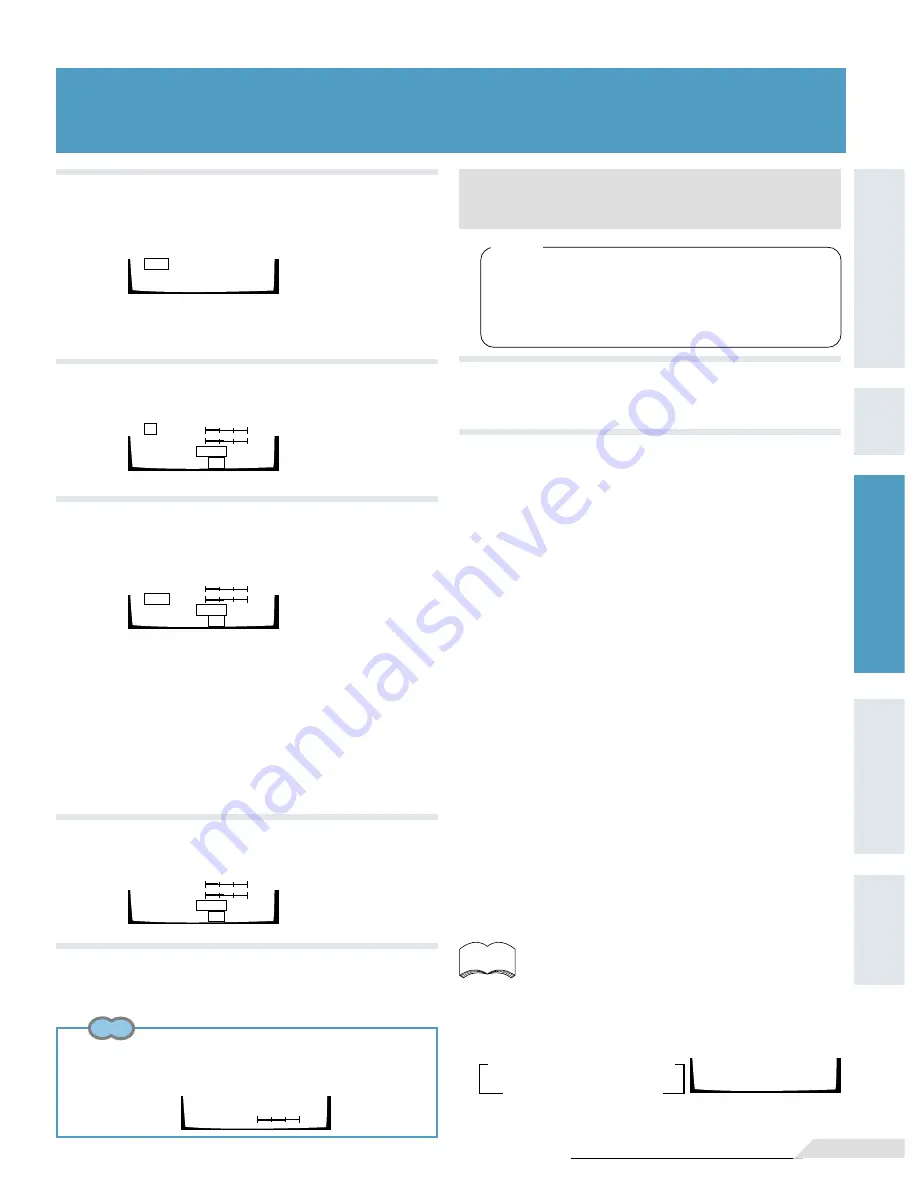
37
<VRB1205>
Preparation
Basic
Operation
Setup
Other
Information
Detailed
Operation
Setup
Basic
Operation
Preparation
SHARP.
MIN
MAX
3
Select MEMORY where setting is to be
memorized with
5
/
∞
.
4
Press ENTER button.
5
Press direction buttons
5
/
∞
to select an
item to be adjusted.
6
Adjust with direction buttons
2
/
3
.
The desired picture quality can be memorized temporarily
at TEMPORARY or permanently at MEMORY 1 or 2.
NR
Picture quality : Effective for luminance.
SHARPNESS
Picture quality : Adjusts picture's edge (outline)
BLACK LEVEL
Picture quality : Produces a modulated image with distinct
blacks.
BLOCK FILTER
Picture quality : Effective for block noise characteristic to
MPEG format.
Tips
¶
When left for 5 seconds, the display will change to the selected
adjustment line only. This is convenient for making adjustment
while viewing the picture. To display all items, press the RETURN
button.
Changing Picture and Sound Quality
MEM 1
MEM 2
TEMPORARY
NR
SHARP.
BLACK LEVEL NORMAL DARK
BLOCK FILTER OFF ON
MIN
MAX
MIN
MAX
NR
SHARP.
BLACK LEVEL NORMAL DARK
BLOCK FILTER OFF ON
MIN
MAX
MIN
MAX
NR
SHARP.
BLACK LEVEL NORMAL DARK
BLOCK FILTER OFF ON
MIN
MAX
MIN
MAX
1
During playback, press MODE to select
“PAUSE MODE”.
Changing the still picture
condition of DVD's
FIELD:
Picture quality: Picture shake will be eliminated
during a paused picture.
FRAME: Normal mode.
AUTO:
Selects field or frame automatically according
to disc.
Effect
2
Press direction buttons
2
/
3
to select
desired pause mode.
7
Press ENTER button.
Changing Picture and Sound Quality
memo
¶
Picture quality selection can also be done with the DNR
button. The display will change as follows each time the
DNR button is selected.
=
DNR OFF
OFF STANDARD MEM 1
TEMPORARY MEM 2
+
=
=
+
Summary of Contents for Elite DV-05
Page 1: ...DV 05 DVD PLAYER Operating Instructions ...
Page 12: ... VRB1205 12 ...






























