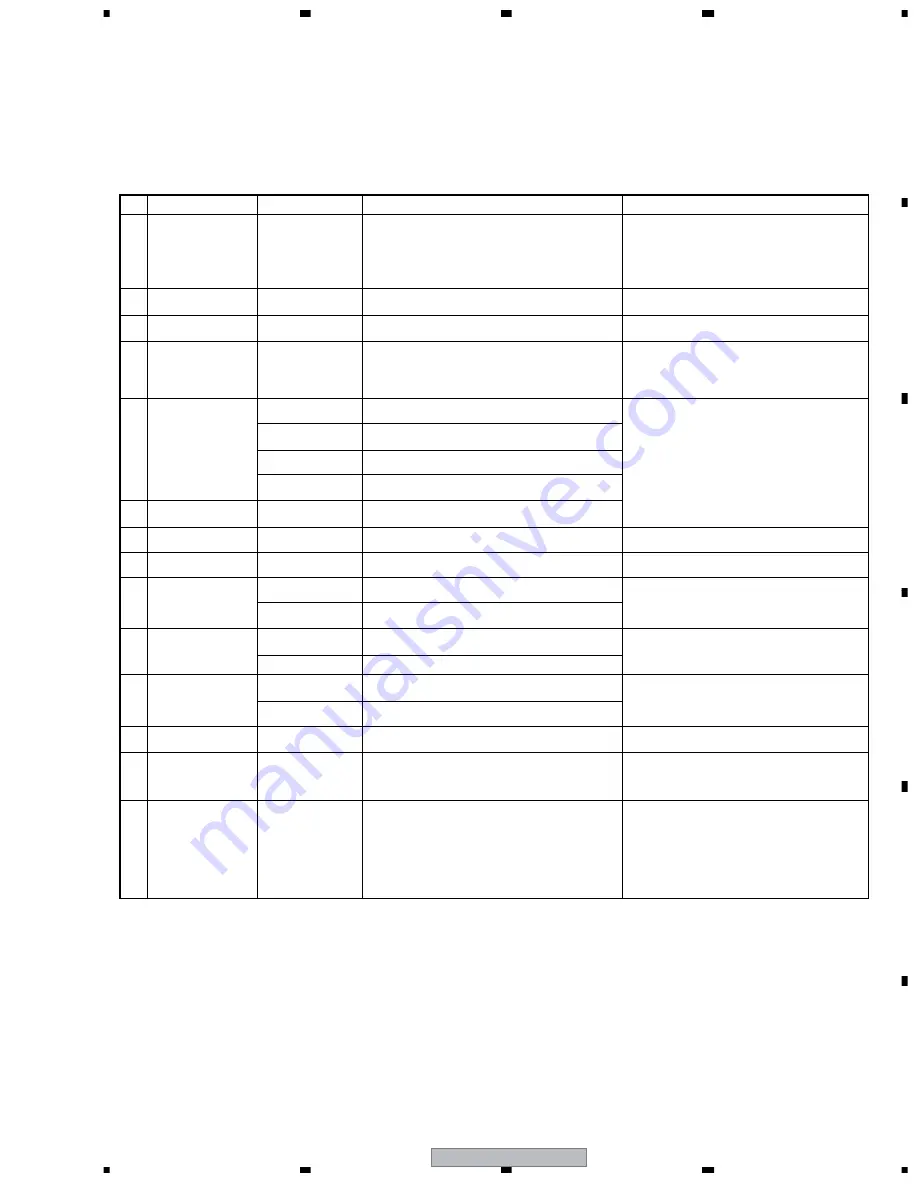
BDP-HD1
73
5
6
7
8
5
6
7
8
C
D
F
A
B
E
7. GENERAL INFORMATION
7.1 DIAGNOSIS
7.1.1 SERVICE KEY INPUT
How to enter each check mode
• Each check mode described in this specification can be entered even during Normal Operation mode or for CA check,
by using the remote control unit for servicing.
• Key names enclosed in quotation marks (" ") are those on the remote control unit for servicing.
Specifications of the ESC code
• When the "ESC" key is pressed, ESCAPE mode is entered, and the next keypress will have a special meaning.
• If any key other than the ones indicated in the above table is the first one pressed after the "ESC" key, ESCAPE
mode is canceled.
• "ESC" key repeat is ignored, and ESCAPE mode is maintained.
No.
Command Name
Key Input
Operation/Usage
Remarks
1
Settings at shipment
Press "ESC" then
"CLEAR."
For restoring the settings at shipment (The unit will not be turned
off.)
• Special condition for entering the mode: The unit must not
be in Playback mode.
• This check mode for settings at shipment (the unit will be
turned off) is the same as that entered by simultaneously
pressing the STOP and POWER keys on the main unit.
2
Error-Rate Measurement
mode 1 (with judgment)
Press "ESC" then
"SIDE B."
After automatic error-rate measuring, the results are displayed.
For details, refer to "7.1.3 How to measure the error rate."
3
Search mode
Press "ESC" then "+10."
Switching the numeric-key search from Chapter Search to Title
Search during playback of BD-ROM or DVD-Video discs.
4
Checking of the keys on
the main unit
Press "ESC" then
"SIDE A."
When a key on the main unit or the remote control unit is
pressed, the corresponding key code is displayed on the FL
display. If check results of pressing all the keys on the main unit
(the order of keypresses can be random) are "OK," all the
segments on the FL display light.
Keypresses can be in no particular order. After all the keys
on the main unit are pressed, all the segments on the FL
display light. Until that, the corresponding key code is
displayed when any key is pressed.
5
Switching of the settings
for OUTPUT FORMAT
Press "ESC" then "8."
The same operation as that when setting the Component output
to 480i.
The initial setting is Auto.
Press "ESC" then
"TV/LDP."
The same operation as that when setting the Component output
to 480p.
Press "ESC" then "1."
The same operation as that when setting the Component output
to 1080i.
Press "ESC" then "CX."
The same operation as that when setting the Component output
to 1080p.
6
Indications for Servicing
Press "ESC" then
"DISP."
For details on operations after key inputs, see the sheet "7.1.2
Screen indication for Servicing."
7
CPRM ID Registration
mode
Press "ESC" then
"STEREO."
Enter the specific ID number for the recorder, press the CPRM
and HDCP (and DTCP) keys, then enter the MAC address.
For details, see "6.2 CPRM ID number and Data setting."
8
Model Identification mode
Press "ESC" then
"DIG/ANA."
For confirmation of the destination and version number of the
model.
For production use.
9
On-Screen Display output
Press "ESC," "SEARCH,"
then "6," in that order.
For setting the On-Screen Display output to ON.
Use to stop the On-Screen Display output.
Press "ESC," "SEARCH,"
then "7," in that order.
For setting the On-Screen Display output to OFF.
10
Audio muting at the last
stage of output
Press "ESC" then "9."
For forcibly muting the audio output.
Press "ESC" then "0."
For forcibly canceling audio muting
11
Switching of the LED
display
Press "ESC" then
"REPEAT A."
All the segments on the LED display are lit.
Press "ESC" then
"REPEAT B."
All the segments on the LED display go dark.
12
Switching of the AUDIO
MULTI output
Press "ESC" then
"CHAP."
For setting the AUDIO MULTI output to All Channel Output
mode
14
4:3 Video out switch
Press "ESC", then
"FRM/TIM".
Switch TV ASPECT ratio in Video out to 4 : 3 (Standard).
The intitial setting is 16 : 9 (Widoscreen).
13
Error-Rate Measurement
mode 2 (for continuous
playback)
Press "ESC," "DISP,"
then "2," in that order.
After automatic error-rate measuring, the result is displayed as
an OSD.
• Special condition for entering the mode: The unit must be
in Playback mode.
• For details, see "7.1.3 How to measure the error rate."
Summary of Contents for Elite BDP-HD1
Page 7: ...BDP HD1 7 5 6 7 8 5 6 7 8 C D F A B E ...
Page 72: ...BDP HD1 72 1 2 3 4 1 2 3 4 C D F A B E ...
Page 78: ...BDP HD1 78 1 2 3 4 1 2 3 4 C D F A B E ...
Page 89: ...BDP HD1 89 5 6 7 8 5 6 7 8 C D F A B E Pin Function ...
Page 90: ...BDP HD1 90 1 2 3 4 1 2 3 4 C D F A B E ...
Page 91: ...BDP HD1 91 5 6 7 8 5 6 7 8 C D F A B E ...
Page 92: ...BDP HD1 92 1 2 3 4 1 2 3 4 C D F A B E ...
Page 100: ...BDP HD1 100 1 2 3 4 1 2 3 4 C D F A B E ...
Page 101: ...BDP HD1 101 5 6 7 8 5 6 7 8 C D F A B E HOST INTERFACE USB 2 0 Pin Function ...
Page 104: ...BDP HD1 104 1 2 3 4 1 2 3 4 C D F A B E ...
Page 111: ...BDP HD1 111 5 6 7 8 5 6 7 8 C D F A B E VIDEO PROCESSING SUBSYSTEM HDMI Pin Function ...
Page 115: ...BDP HD1 115 5 6 7 8 5 6 7 8 C D F A B E SHARED PINS Uart Pin Function ...
Page 116: ...BDP HD1 116 1 2 3 4 1 2 3 4 C D F A B E SHARED PINS GPIO Pin Function ...
Page 118: ...BDP HD1 118 1 2 3 4 1 2 3 4 C D F A B E LISTING OF GROUND PINS VSS Ground Pin Function ...
Page 119: ...BDP HD1 119 5 6 7 8 5 6 7 8 C D F A B E ...
Page 120: ...BDP HD1 120 1 2 3 4 1 2 3 4 C D F A B E ...
Page 121: ...BDP HD1 121 5 6 7 8 5 6 7 8 C D F A B E VOLT POWER RAIL 1 2V Power Rail VDD_1V2 Pin Function ...
Page 123: ...BDP HD1 123 5 6 7 8 5 6 7 8 C D F A B E ...
Page 124: ...BDP HD1 124 1 2 3 4 1 2 3 4 C D F A B E ...
Page 125: ...BDP HD1 125 5 6 7 8 5 6 7 8 C D F A B E ...
Page 126: ...BDP HD1 126 1 2 3 4 1 2 3 4 C D F A B E ...
















































